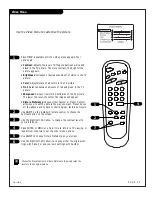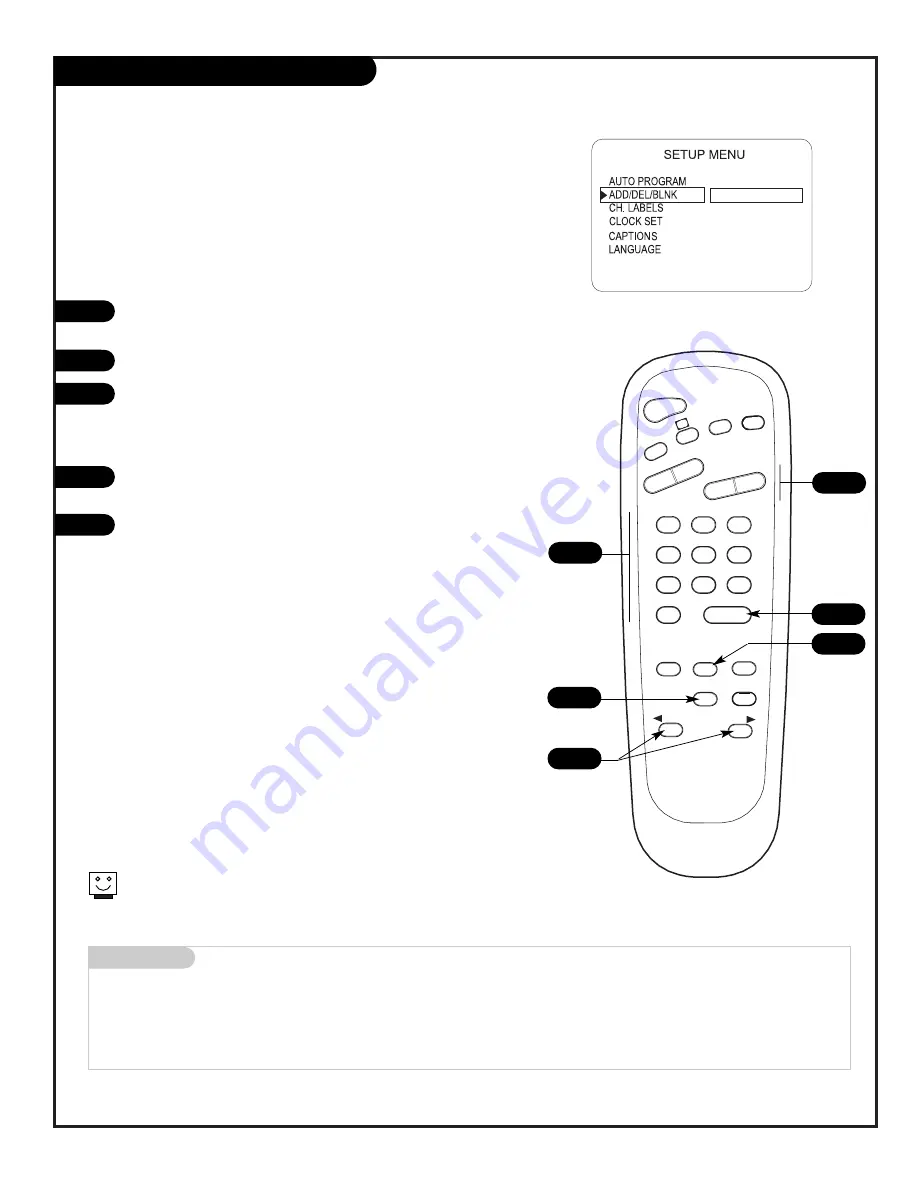
P A G E 1 7
206-3488-A
Fine-tune the guest’s channel selection list
Setting Add/Delete/Blank
Press the MENU key on the Installer’s remote so the Setup menu
appears.
Press SELECT repeatedly to highlight the Add/Del/Blnk option.
Using either the NUMBER keypad and ENTER or the Channel
Up/Down arrow on the remote, select a channel.
(If adding a deleted channel, you will need to use the NUMBER
keypad and ENTER.)
Using the Right/Left ADJ arrow, pick whether that channel is
Added, Deleted, or Blank.
To continue, select another channel and repeat Step 3. When
you are finished, press ENTER to remove menu.
Adding Aux, VCR 3, VCR 4, or FM to the Channel
Preview List
Go to the Setup menu, select the Add/Del/Blnk option. Use
Channel Up/Down to select the option and choose Added.
Note: If the option was turned off in the Service menu, you will
have to reinstate it before it can appear as an option in the
Channel Preview list.
Notes:
Adding VCR 3 and/or VCR 4 as available channels forces
TV Channel 3 and/or 4 to be retained, when running Auto
Program, even though the equipment connected to the
Antenna/Cable (RF) jack (like a cable converter and/or VCR) may
be turned off.
You can elect to Add, Delete or Blank:
VCR 3
,
VCR 4
, and
Aux
.
FM
can be Added or Deleted, but not Blanked.
1
2
3
4
5
TIMER
CH PREVIEW
ENTER
1
2
3
4
5
6
7
8
9
0
POWER
FLSHBK
MUTE
VOL
UME
CHANNEL
TV/FM
CC
MENU
ALARM
ADJ
ADJ
SELECT
2
CH 44 ADDED
4
3/5
1
If you delete a channel, it isn’t gone for good. Just select it using the
NUMBER keypad on the remote, or add it later.
3
3
Mini glossary
ADD
Adds new channels to the list that the guest can scroll through when using the remote.
DELETE
Removes channels for one reason or another from the list that the guest can scroll through.
BLANK
Removes the video signal from a channel so the guest will only receive the audio signal.
Summary of Contents for Concierge H20D35DT
Page 47: ...P A G E 4 7 206 3488 O Notes ...