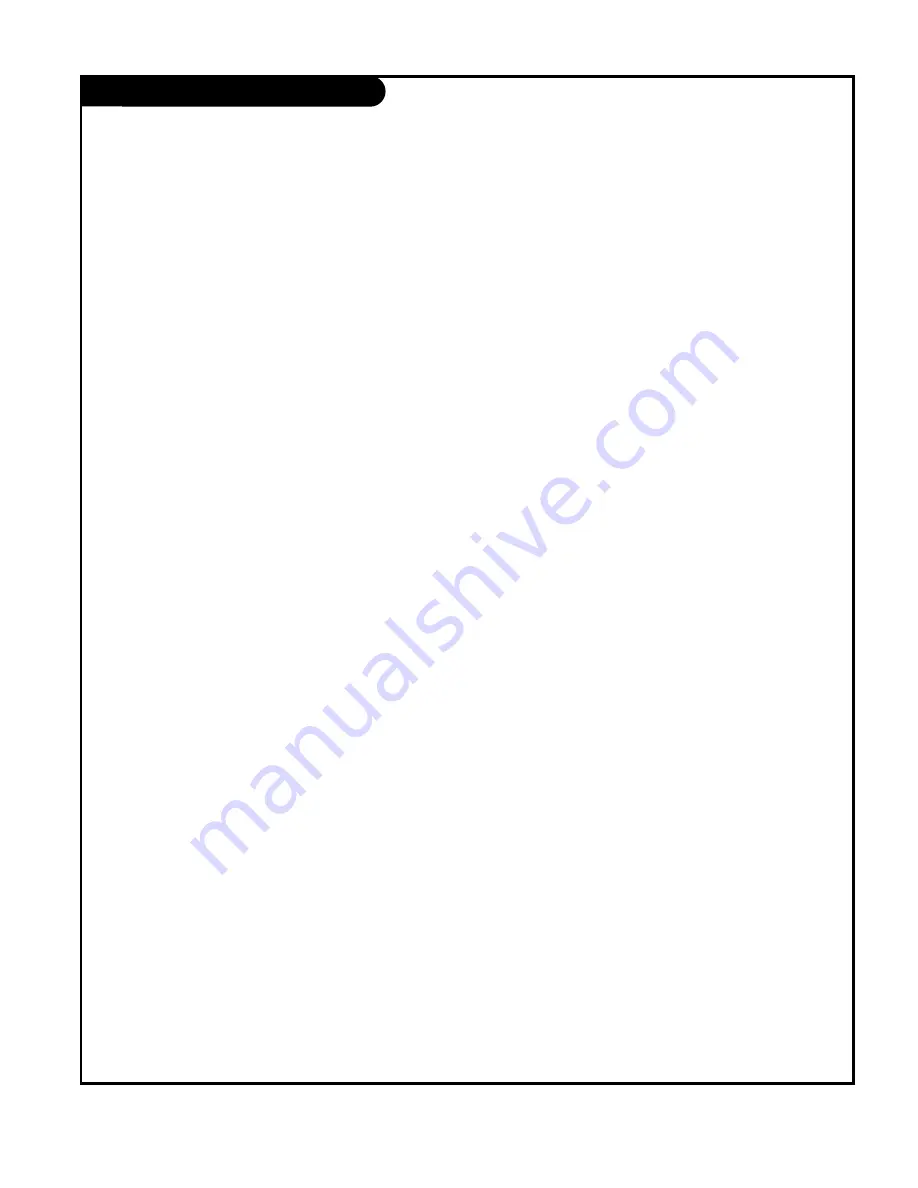
P A G E 6 1
206-03890
Glossary
A list of definitions for some of the words found in this guide.
75 OHM RF CABLE
The round cable that comes from an off-air antenna or cable service
provider. Each end looks like a hex shaped nut with a wire sticking
through the middle, and it screws onto the threaded jack on the back of
your TV.
A/V CABLES
Audio/Video cables. Three cables - Right audio (red), Left audio (white),
and Video (yellow). A/V cables are used for stereo playback of videocas-
settes and for higher quality picture and sound from other A/V devices.
A/V DEVICE
Any device that produces video or sound (VCR, DVD, cable box,
or television).
ADD
This function lets you add new channels to the channel list in memory
that you’ll scroll through when using your remote.
AMPLIFIER
An external device that amplifies sound from a television, CD player, VCR,
DVD or other A/V device.
ANALOG TV
Traditional method of representing a television signal as a replica (analog)
of the original picture and sound.
ANTENNA
The physical receiver of television signals sent over the air. A large metal
piece of equipment does not always have to be visible for your home to
be using an antenna.
ASPECT RATIO
The ratio of the horizontal dimension to the vertical dimension of a pic-
ture. Standard television in the U.S. today is generally transmitted and
displayed in a 4:3 aspect ratio. High-Definition television will normally be
formatted in a wider aspect ratio, assumed to be 16:9.
CAPTIONS
A form of subtitling that writes out the dialog for your program on the
screen.
DELETE
This function lets you remove channels that you don’t watch from the
channel list in memory.
DIGITAL TV (DTV)
A new method of representing a television signal as a series of binary
numbers (1s and 0s). This method allows the signal to be manipulated to
eliminate redundancy and dramatically increase picture and sound quality.
DOLBY DIGITAL
Dolby Digital Cinema Sound is made possible by a new digital coding tech-
nique called Dolby AC-3. Dolby AC-3 produces high-quality, 5.1 channel
surround sound which is six discrete separate channels for a full range of
sound. Each channel can carry a different signal simultaneously (front
center, front left, front right, surround left, surround right and subwoofer).


















