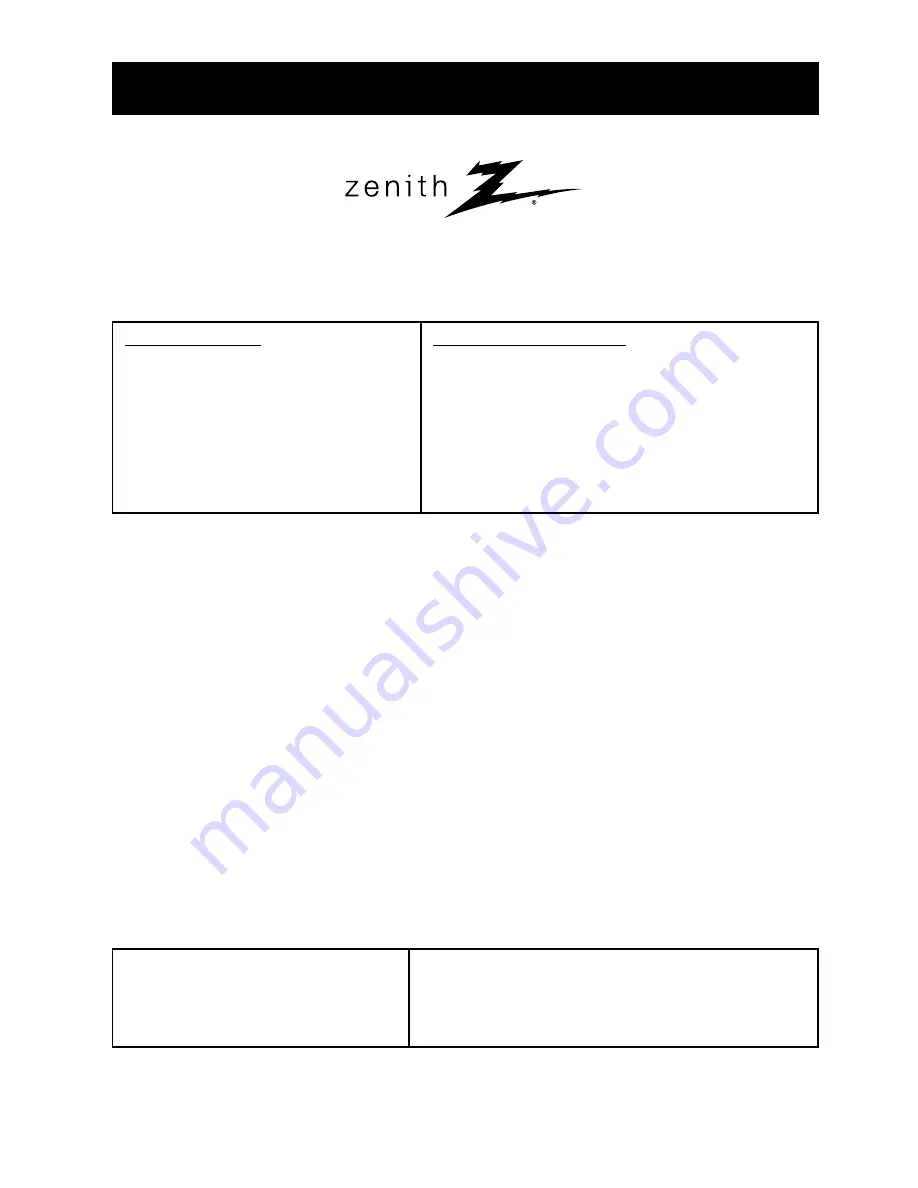
LG ELECTRONICS CORPORATION
ZENITH Direct-View TV Limited Warranty - USA
LG will repair or replace your product, at LG’s option, if it proves to be defective in material or workmanship
under normal use, during the warranty period (“Warranty Period”) listed below, effective from the date (“Date of
Purchase”) of original consumer purchase of the product. This warranty is good only to the original purchaser of
the product and effective only when used in the United States, excluding U.S. Territories.
THIS WARRANTY IS IN LIEU OF ANY OTHER WARRANTIES, EXPRESS OR IMPLIED, INCLUDING
WITHOUT LIMITATION, ANY WARRANTY OF MERCHANTABILITY OR FITNESS FOR A PARTICULAR
PURPOSE. TO THE EXTENT ANY IMPLIED WARRANTY IS REQUIRED BY LAW, IT IS LIMITED IN
DURATION TO THE EXPRESSED WARRANTY PERIOD ABOVE. LG WILL NOT BE LIABLE FOR ANY
INCIDENTAL, CONSEQUENTIAL, INDIRECT, SPECIAL OR PUNITIVE DAMAGES OF ANY NATURE, EVEN
IF ADVISED OF THE POSSIBILITY OF SUCH DAMAGES, INCLUDING WITHOUT LIMITATION, LOST
REVENUES OR PROFITS, LOST OR CORRUPTED PROGRAMMING OR DATA, OR ANY OTHER DAMAGE
WHETHER BASED IN CONTRACT, TORT, OR OTHERWISE.
Some states do not allow the exclusion or
limitation of incidental or consequential damages or limitation on how long an implied warranty lasts, so the
above exclusion or limitation may not apply to you. This warranty gives you specific legal rights and you may
also have other rights that may vary from state to state.
THIS LIMITED WARRANTY DOES NOT APPLY TO:
1. Damages or operating problems that result from shipping, installation, adjustment of user controls,
calibration, maintenance or failure to maintain, or separate system components; and
2. Damages or operating problems that result from normal wear and tear, misuse, abuse, operation outside
environmental specifications or contrary to the requirements or precautions in the Operating Guide, accident,
lightning strikes or other natural causes, unauthorized modification or alteration, incorrect electrical current or
voltage, reception problems caused by inadequate home antenna or faulty antenna connections, computer
software, institutional or commercial use, or other causes not arising out of defect in material or
workmanship.
3. Therefore, the cost of repair or replacement of such a defective product shall be borne by the
consumer.
CUSTOMER INTER-ACTIVE CENTER NUMBERS:
WARRANTY PERIOD:
LABOR: 90 days
from the Date of Purchase.
Parts: One year
from the Date of Purchase.
Picture Tube: Two years
from the Date of
Purchase.
* Parts replaced are warranted for the remaining
portion of the original warranty period.
HOW SERVICE IS HANDLED:
In-Home Service:
Please retain dealer’s dated bill of sale
or delivery ticket as evidence of the Date of Purchase for
proof of warranty, and submit a copy of the bill of sale to
the service person at the time warranty service is provided.
Please call 1-877-9Zenith (1-877-993-6484) to locate
your nearest LG Authorized Service Center.
Replacement parts may be new or factory remanufactured.
Call 1-877-9Zenith (1-877-993-6484)
(24 hours a day,
365 days per year) and select appropriate option from the
menu.
Or visit our websites at
http://www.lgusa.com
For nearest Authorized Service Center,
Where to buy, Product Assistance, or
Customer Assistance
P/N : 3828VA0396J (MC021B)
Zenith Part No. 206-3979
LG CUSTOMER INTERACTIVE CENTER
201 JAMES RECORD ROAD HUNTSVILLE, ALABAMA 35824
http://www.zenithservice.com















