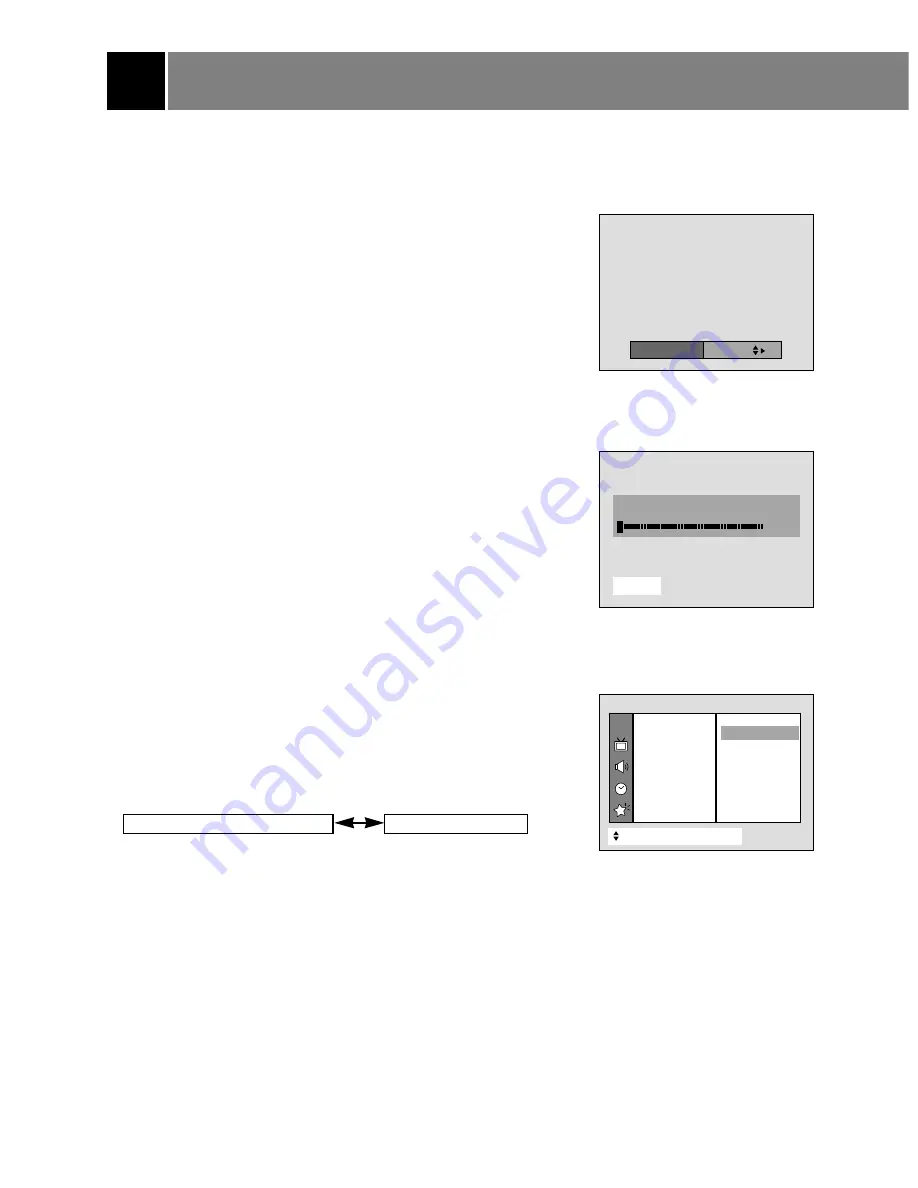
Channel Menu Options
10
Memorizing Available Channels with EZ Scan
EZ Scan searches and memorizes all the active channels in your area.
After EZ Scan, select channels with the
D
/
E
buttons.
Using the scan button
You can conveniently run EZ Scan using the scan button on the
remote control.
1. Press the scan button.
2. Use the
D
/
E
button to select
Turbo
or
Normal
.
3. Press the
G
or scan button.
EZ Scan starts.
If you want to stop the channel search, press the enter (
A
) button.
Only the channels found up to that time are retained in memory.
Using the menu
1. Press the menu button and then use
D
/
E
button to select the
Channel menu.
2. Press the
G
button and then use
D
/
E
button to select
EZ Scan
.
3. Press the
G
button and then use
D
/
E
button to select
Turbo
or
Normal
.
4. Press the
G
button. EZ Scan starts.
Notes
•
Turbo EZ Scan
works faster than
Normal EZ Scan
.
• If broadcast signals are of poor quality, try scanning channels again
using
Normal EZ Scan
.
• EZ scan stores all available channels regardless of signal (RF,
Cable).
• If some over-the-air channel numbers and Cable TV channel
numbers are the same, use the number buttons (0 ~ 9) to change
channels as shown:
.
Over-the-Air Channels
Cable TV Channels
CH.
+
+
Move
{
Next
+
}
}
Back
EZ Scan
{
{
Manual prog.
{
{
Favorite Ch.
{
{
Auto demo
{
{
Normal
{
Channel
Turbo
{
O
Å
Stop
2%
EZ Scan
OOOO
TV
O
5
EZ Scan
Turbo

























