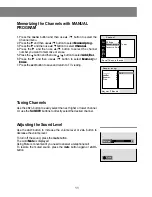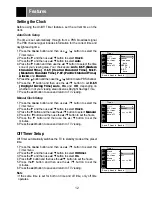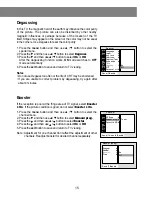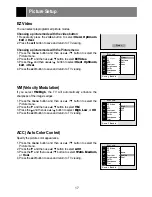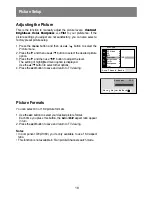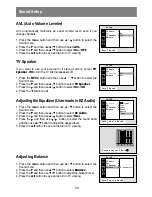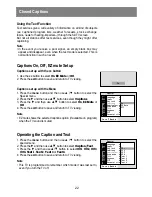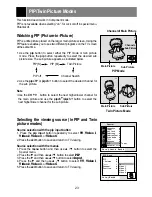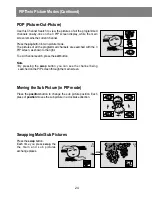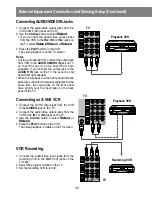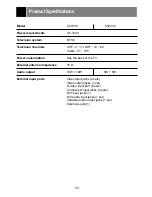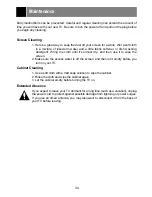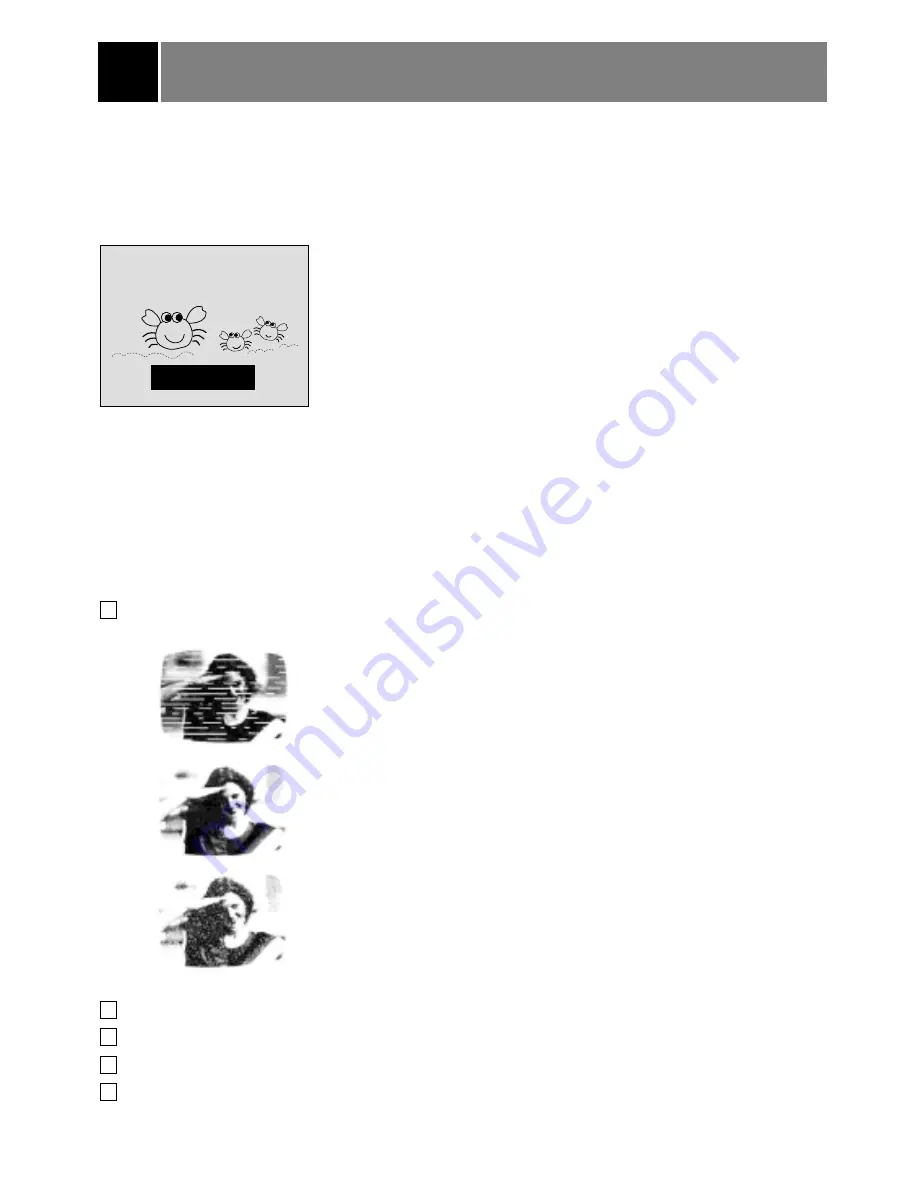
Closed Captions
21
Closed captioning is a process which converts the audio portion of a television program into written
words, which then appear on the television screen in a form similar to subtitles. Closed captions allow
viewers to read the dialogue and narration of television programs.
Using Closed Captions
Captions are the subtitles of the dialogue and narration of television
programs. For prerecorded programs, program dialogue can be
arranged into captions in advance. It's possible to caption a live
program by using a process called “real-time captioning”, which
creates captions instantly. Real-time captioning is normally done by
professional reporters using a machine shorthand system and
computer for translation into English.
Captioning is an effective system for the hearing-impaired, and it can
also aid in teaching language skills.
• The picture at left shows a typical caption.
Caption Tips
• Not all TV broadcasts include closed caption signals.
• Sometimes TV stations broadcast two different caption signals on the same channel. By selecting CC 1
or CC 2, you can choose which signal you view. CC 1 is usually the signal with the captions, while CC
2 might show demonstration or programming information.
• Your TV might not receive caption signals normally in the following situations.
Poor reception conditions are encountered:
An old, bad or illegally recorded tape is played.
Strong, random signals from a car or airplane interfere with the TV signal.
The signal from the antenna is weak.
The program wasn't captioned when it was produced, transmitted or taped.
A
IGNITION:
Picture may flutter, drift, suffer from black spots or horizontal
streaking. Usually caused by interference from automobile ignition
systems, neon lamps, electrical drills and other electrical
appliances.
A
GHOSTS:
Ghosts are caused when the TV signal splits and follows two paths.
One is the direct path and the other is reflected off tall buildings,
hills or other objects. Changing the direction or position of the
antenna may improve reception.
A
SNOW:
If your receiver is located at the weak, fringe area of a TV signal,
your picture may be marred by small dots. It may be necessary to
install a special antenna to improve the picture.
FOLLOW ME
1
2
3
4
5