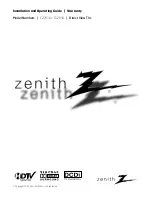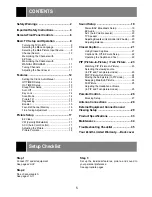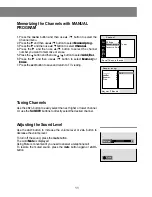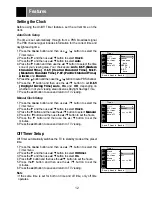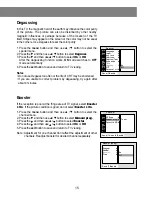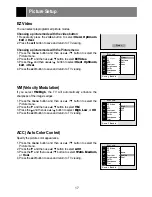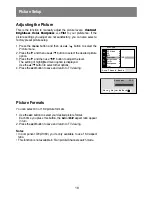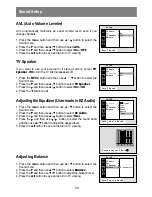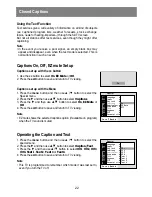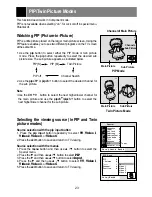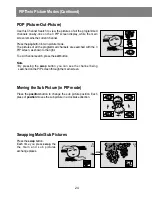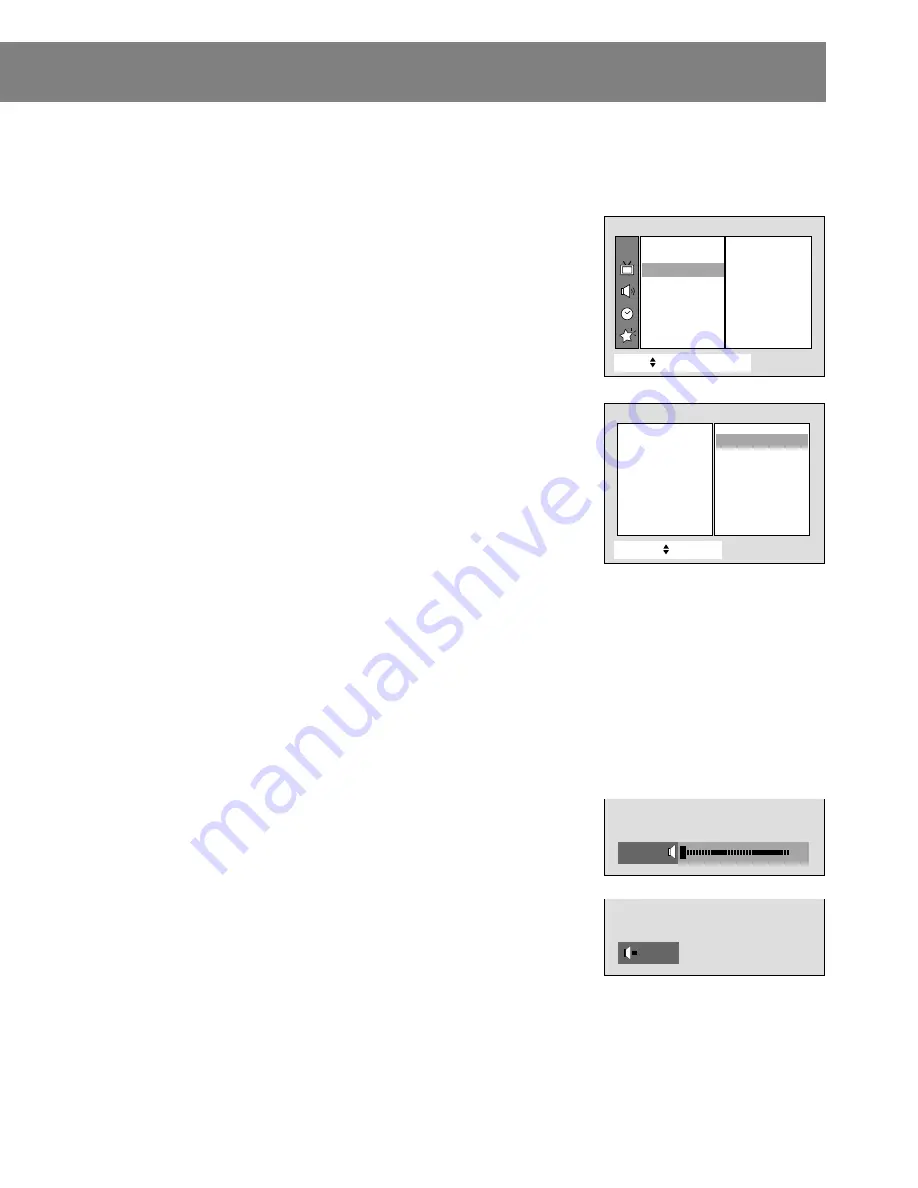
11
Memorizing the Channels with MANUAL
PROGRAM
1. Press the menu button and then use
D
/
E
button to select the
Channel menu.
2. Press the
G
and then use
D
/
E
button to select
Manual prog.
.
3. Press the
G
and then use
D
/
E
button to select
Channel
.
4. Press the
G
and then use
D
/
E
button to select the channel
number you want to memorize or erase.
5. Press the
F
button and then use
D
/
E
button to select
Add/Del
.
6. Press the
G
and then use
D
/
E
button to select
Memory
or
Erase
.
7. Press the exit button to save and return to TV viewing.
Tuning Channels
Use the ch+/- button to easily select the next higher or lower channel.
Or, use the NUMBER buttons to directly select the desired channel.
Adjusting the Sound Level
Use the vol+ button to increase the volume level or vol- button to
decrease the volume level.
To turn off the sound, press the mute button.
The word
Mute
is displayed
Using Mute is convenient if you need to answer a telephone call.
To restore the muted sound, press the mute button again or vol+/-
button.
EEE
Mute
Volume
5
CH.
Move
++
Next
+
{
+
Back}
EZ
+
Scan
+++++
{
Manual
+
prog.{
Favorite
+
Ch.{
Channel
Manual
3
prog.{ To
O
set
Adjust
++
Back}
Channel
®D+++++
{
Add
/
Del
+®D+++++
{
Booster
+D+++++
{
Fine
++++++++++
{
PIP®DW++++++{
TV
+
2
+
Manual
3
prog.