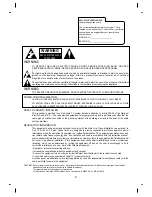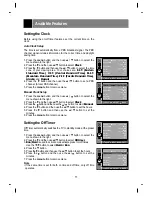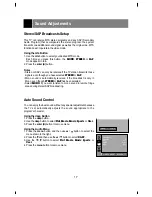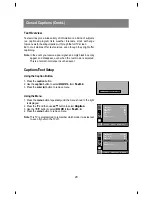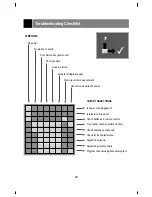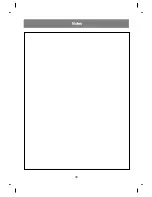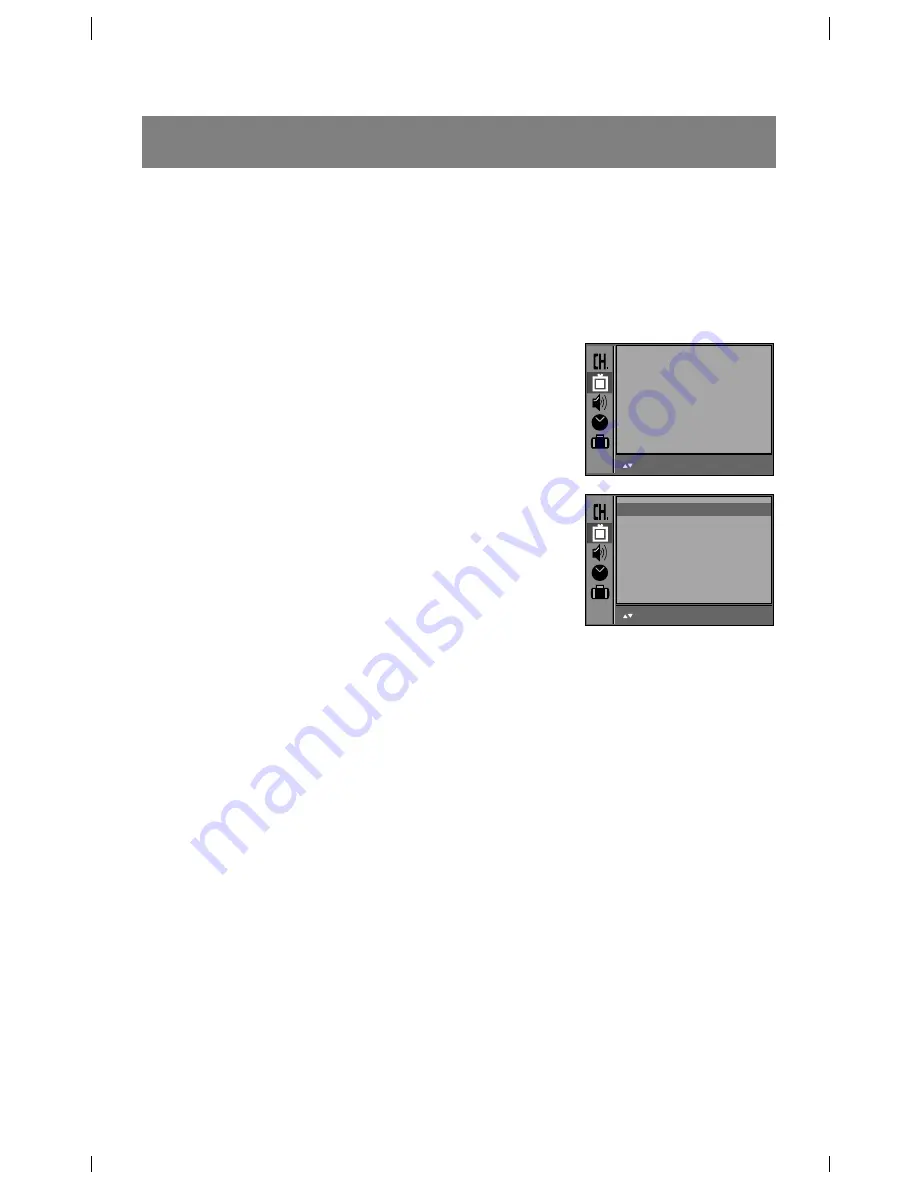
Picture Appearance Adjustments (Contd.)
Adjusting the Picture's Appearance
This is the menu to manually adjust the picture levels:
Contrast
,
Brightness
,
Color
,
Sharpness
,
and
Tint
of the image to your
preference. If the picture settings you set are not satisfactory, you can
also select a factory preset picture setup with Auto Picture function.
1. Press the menu button and then use
D
/
E
button to select the
menu shown to the right.
2. Press the
G
and then use
D
/
E
button to select the desired picture
menu option.
3. Press the
G
button.
4. Use the
F
/
G
button to adjust the level.
The setting of highlighted menu option is displayed.
5. Press the menu button to remove menu.
16
Contrast
100
Brightness
60
Color
60
Sharpness
50
Tint
0
VM
High
Color
+
Temp.
Neutral
++
MOVE
+
{NEXT
+
MENU
:
EXIT
Contrast
100
Brightness
60
Color
60
Sharpness
50
Tint
0
VM
High
Color
+
Temp.
Neutral
++
MOVE
+
}{
+
ADJUST
+
Å
BACK
Contrast
100
Summary of Contents for C27F43
Page 30: ...Notes 30...
Page 31: ...Notes 31...