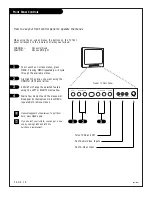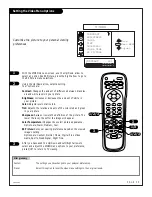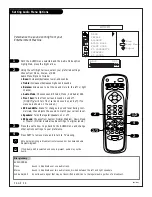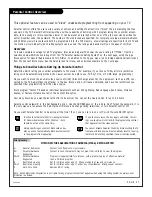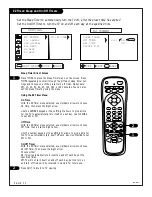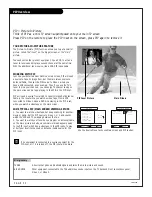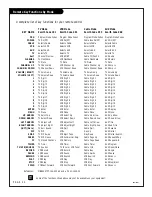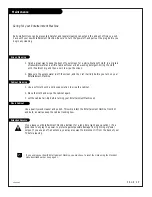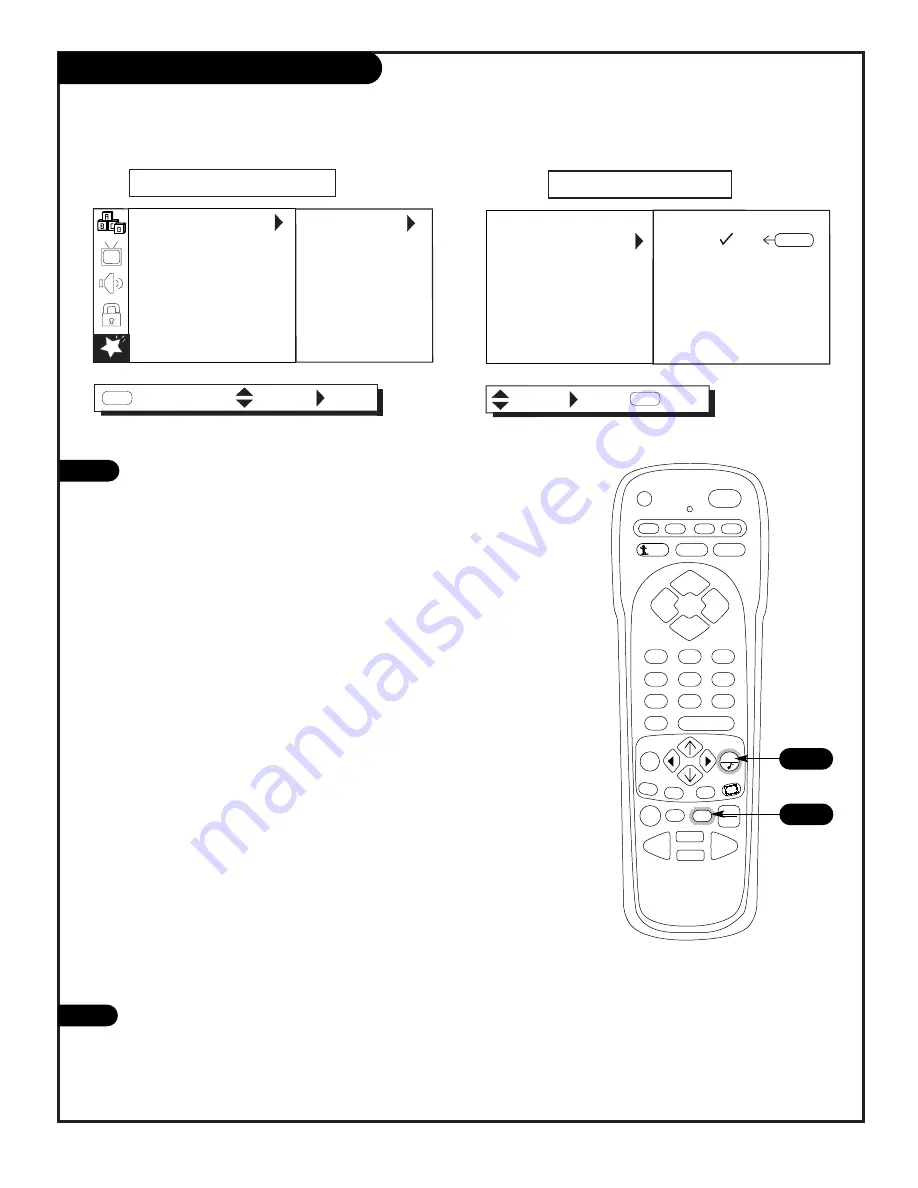
206-3
802
P A G E 3 0
EZ Timer: Sleep and On/Off Timers
PRG
POWER
CABLE
VCR
AUX
TV
SURF
ENTER
FLASHBK
MUTE
CHANNEL
CHANNEL
VOLUME
VOLUME
1
2
3
4
5
6
7
0
8
9
MENU
REWIND
FFWD
RECORD
QUIT
PIP
SWAP
FREEZ
CC
TV/VCR
SOURCE
PAUSE
TIMER
PLAY
STOP
1
Sleep Timer Direct Access
Press TIMER to place the Sleep Timer menu on the screen. Press
TIMER repeatedly to scroll through the different sleep timer set-
tings and choose one of the preset turn-off times. Options are:
Off, 10, 20, 30, 60, 90, 120, 180, or 240 minutes. You can also
set the Sleep Timer by using the menu.
Using the EZ Timer Menu
On Time
With the EZ Timer menu selected, use Up/Down arrows to choose
On Time, then press the Right arrow.
Use the NUMBER keypad or the Left/Right arrows to pick a time
for the TV to automatically turn itself on each day. Use FLASHBK
to set AM or PM.
Off Time
With the EZ Timer menu selected, use Up/Down arrows to choose
Off Time, then press the Right arrow.
Use the number keypad or the Left/Right arrows to pick a time for
the TV to automatically turn itself off each day. Use FLSHBK to set
AM or PM.
On/Off Timer
With the EZ Timer menu selected, use Up/Down arrows to choose
On/Off Timer, then press the Right arrow.
Choose either:
On-TV will automatically turn itself on and off each day at the
specified times.
Off-TV will not turn itself on and off each day, but the turn on
and turn off times will be retained in memory for future use.
Press QUIT to return to TV viewing.
TO SET TIMERS
NEXT
NEXT MENU
EZ TIMER
CH. LABELS
XDS DISPLAY
PIP MENU
EZ DEMO
EZ HELP
SPECIAL
MENU
MOVE
AM
PM
SLEEP TIMER
ON TIME
OFF TIME
ON/OFF TIM.
EZ TIMER
BACK
MENU
MOVE
FLSHBK
8:00
NEXT
1
Set the Sleep Timer to automatically turn the TV off, after the preset time has expired
Set the On/Off Timer to turn the TV on and off each day at the specified time
2
2