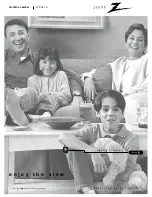P A G E 1 3
Basic Television Operation
The Sources on your Entertainment Machine are accessed with through
the SOURCE button on your remote, or through the Source Menu option
in the Video Menu. The Time/Channel display will read “Video” or “F-Vid”
in place of a channel number.
Cable/Antenna Input: This setting allows you to change cable or
antenna channels and to view videocassettes on channel 3 (or 4) in
mono sound.
Video Input: This setting allows stereo playback of videocassettes. The
television cannot change channels in the Video mode, but the VCR can.
When your Entertinament Machine is set for Video input, Auto Program, Ch
Add/Del and Audio Mode will not be available in the Setup Menu.
To view the current input source, press ENTER on your remote.
The Time/Channel display should appear in the upper right hand
corner of the screen. If the display reads ‘Video,’ then the source
is an A/V input. If the display reads a channel number, then the
source is your Cable or Antenna.
CHANNEL UP/DOWN arrows: Use these arrows to change the channels.
Auto Program will have found all channels available to you.
NUMBER Key pad: To skip to any channel, enter the number of the chan-
nel using the NUMBER key pad, then press ENTER.
FLASHBACK: To instantly return to the last channel viewed, press FLASH-
BACK.
Volume Right/Left: To adjust the volume level, use the volume
Right/Left arrows. To silence your TV instantly, press MUTE. To get the
sound back, press MUTE again.
CH 12
10:55 AM
STEREO
Channel or Video
(Indicates Source)
Time
Audio Mode
Channel Changing
Audio
Source
2 0 6 - 3 5 8 5