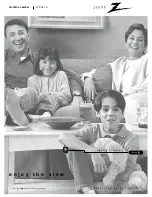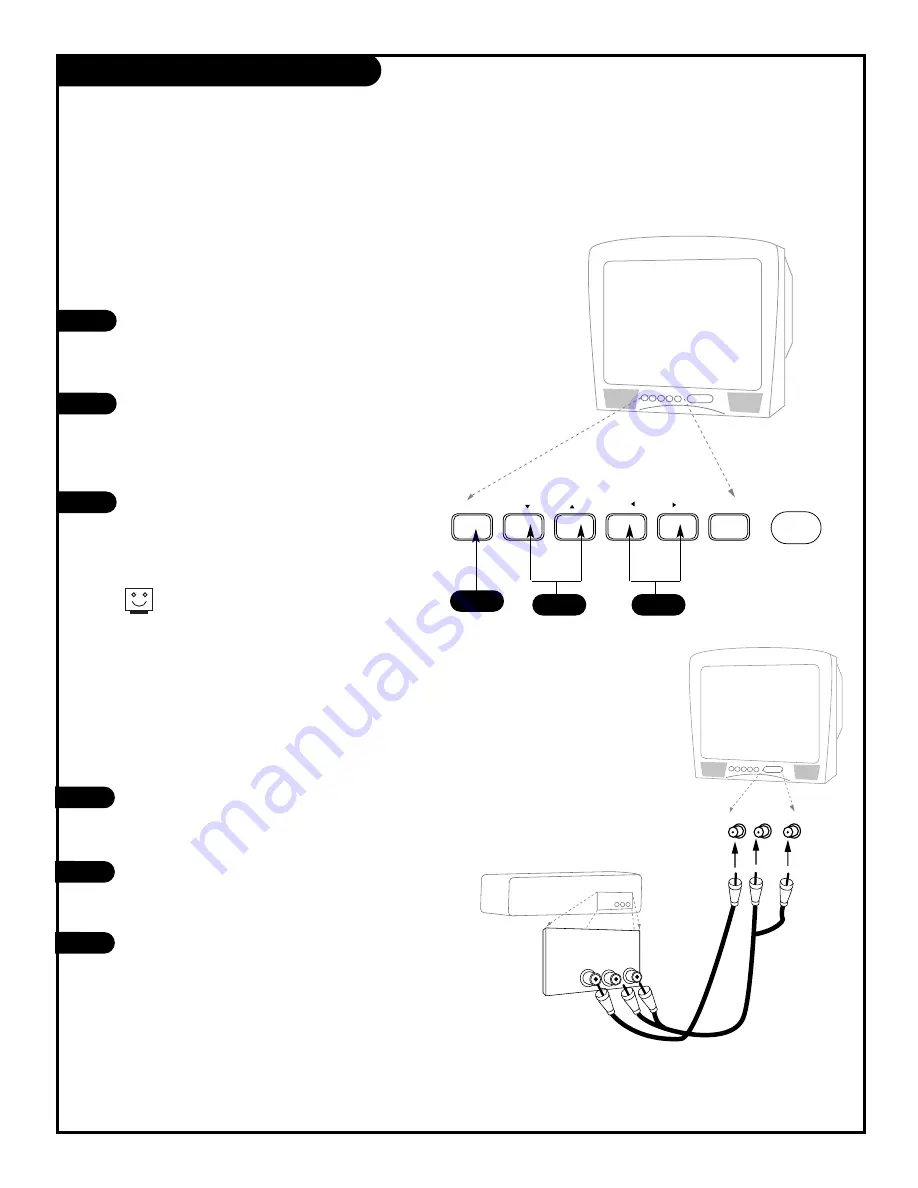
P A G E 1 2
Front Panel Diagram
menu
volume
power
channel
To access the Setup menus, press
the MENU button once; to get the
Video menus, press the MENU button
twice.
Choose the function you wish to
change using the CHANNEL
UP/DOWN buttons. The Channel
buttons act as a “select” (Up/Down)
function.
The VOLUME buttons act as an
“adjustment” (Left/Right) function.
Use the VOLUME buttons to make
changes or adjustments.
Menus disappear after five seconds.
To get them back, push the MENU
button again.
1
2
3
1
2
When using the on-screen menus, the buttons on the front panel correspond to the remote
control buttons as follows:
VOLUME = Adjust Left/Right
CHANNEL = Select Up/Down
Here’s how to use your six-button panel to operate the menus.
3
R Audio L
Video
Game System back panel
(expanded view)
Video
A/V cables
not included
with TV
Audio
R L
For your convenience, you can also
use the Front Audio/Video jacks to
connect your Entertainment Machine
to a compatible Video Game System.
Connect your Entertainment Machine
to your compatible Video Game
System as shown in the diagram to
the right.
Select “Front. Video” as the source
for your Entertainment Machine (see
page 24 to select video sources).
Turn on your Video Game System
and you’re ready to play!
1
2
3
2 0 6 - 3 5 8 5