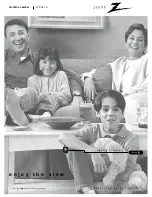Reviews:
No comments
Related manuals for C19A21D

VT770 Series
Brand: NEC Pages: 2

TFTV602LED
Brand: Palsonic Pages: 27

SENTRY 2 SL2722RK
Brand: Zenith Pages: 35

LD-4055
Brand: Westinghouse Pages: 31

HCP432-LG-001
Brand: peerless-AV Pages: 4

H-LCD1510
Brand: Hyundai Pages: 27

TM501XX
Brand: VONROC Pages: 36

55BL00H7-01
Brand: Bolva Pages: 35

VX2255WMB - 22" LCD Monitor
Brand: ViewSonic Pages: 23

SL2784BT and
Brand: Zenith Pages: 43

L24FE13I
Brand: Logik Pages: 40

28 LV4151
Brand: NABO Pages: 73

DX-55L150A11
Brand: Dynex Pages: 2

1657-K000
Brand: NCR Pages: 10

DTA-14V4THS
Brand: NEC Pages: 55

LC-15S3
Brand: Prima Pages: 30

LV-1510P
Brand: Prima Pages: 38

SAK37
Brand: Whelen Engineering Company Pages: 2