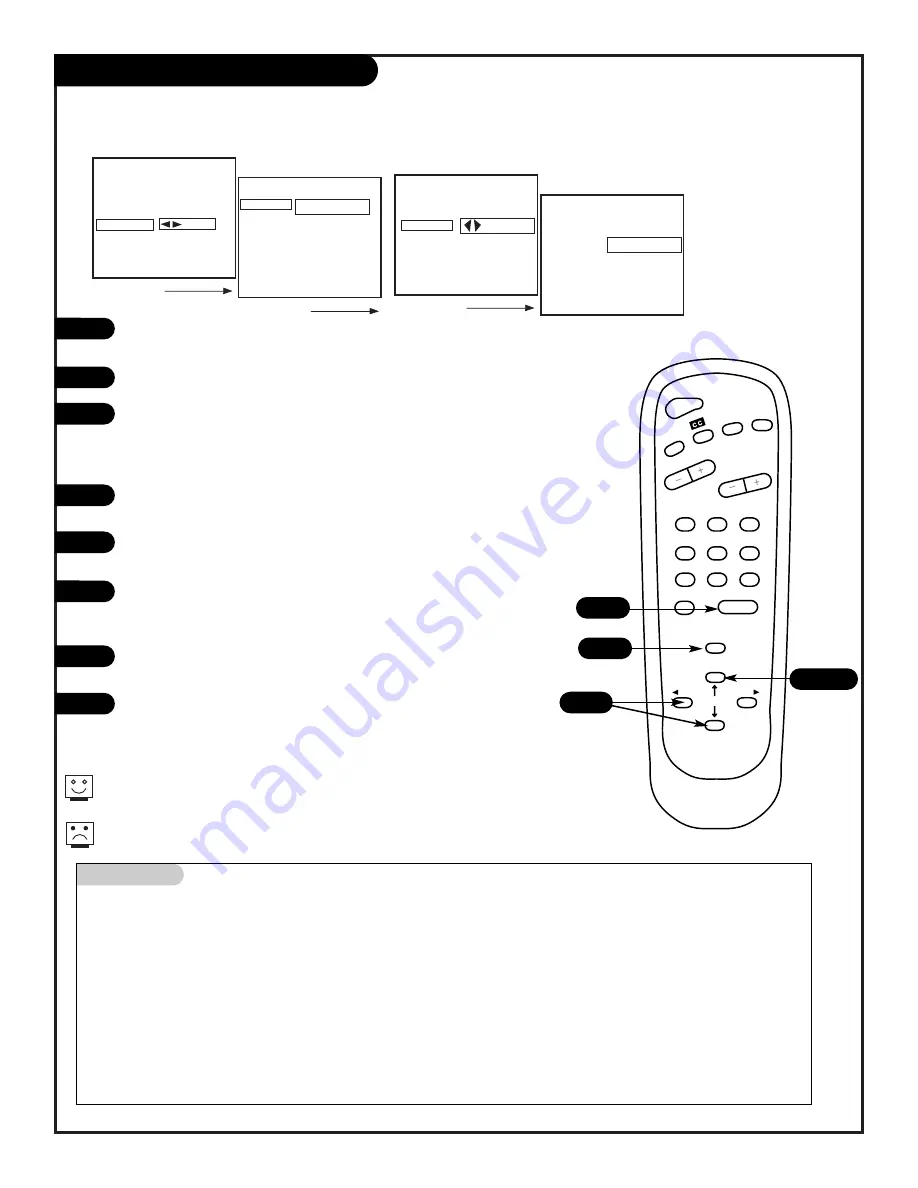
1
2
3
4
5
6
7
0
8
ENTER
9
POWER
TIMER
FLSHBK
MUTE
VOLUME
CHANNEL
MENU
ADJ
ADJ
SELECT
To Block
Sources Blocked
Parental Control
Aux. Block
MPAA
Age Block
Content Block
Set Hours
Set Password
Lock On Off
Setup Menu
Auto Program
CH. Add/Del
Clock Set
Timer Setup
Parental Ctrl
Caption/Text
Audio Mode
Language
3/4
206-3476
P A G E 1 9
Press the MENU key on the remote control so that the Setup menu appears
onscreen.
Using the UP/DOWN arrows on the remote control, select Parental Control.
Press the RIGHT/LEFT arrows to select Block Channels. Using the
UP/DOWN arrow buttons, select MPAA to block channels according to the
MPAA guidelines. Select Age Block to block according to Age and Content
Block to block channels according to program content.
If you wish to block a video source (VCR or DVD, etc), press the UP/DOWN
arrow keys and select AUX. BLOCK and repeat 3.
To set the hours you wish the Parental Control feature to be on, press the
UP/DOWN arrow keys and select SET HOURS.
Use the SET PASSWORD feature to insert a four digit code that will make
sure no one else can change your settings. Use the NUMBER KEYPAD to
enter a pass code
Finally set the lock to ON to complete the blocking out of the channels or
video sources.
Press ENTER to return to normal viewing.
Mini glossary
MOTION PICTURE ASSOCIATION OF AMERICA (MPAA) RATING SYSTEM
G
General Audiences
Content not offensive to most viewers.
PG
Parental Guidance
Content is such that parents may not want their children to view the program.
Suggested
PG-13 Parental Guidance
Program is inappropriate for preteens, with a greater degree of offensive material
Suggested
than a PG rated program.
R
Restricted viewing
Not for children under age 17. Strong elements of sex and/or violence.
NC-17
Restricted Viewing
Not for children under age 17 under any circumstances. Strong sexual content.
X
Hard Core Films
Same as NC-17 rating.
Note: Zenith Electronics Corporation is not liable for any program content that appears when using this rating system; as always, user
discretion is advised.
2/5/7
1
You can set Parental Control for general audiences and for
children to be active at the same time.
Parental Control (continued)
Now let’s block some programming and/or channels
1
2
3
4
5
9
Parental
Control
Aux. Block
MPAA
Age Block
Content Block
Set Hours
Set Password
Lock On Off
To Block
Age
Block
General
Children
TV-G and Above
You cannot disable Parental Control by disconnecting the TV from
power. Blocked hours will automatically reset to the original
blocked time setting specified, if power is disconnected.
6
7
8
Summary of Contents for B27A10Z
Page 29: ......


























