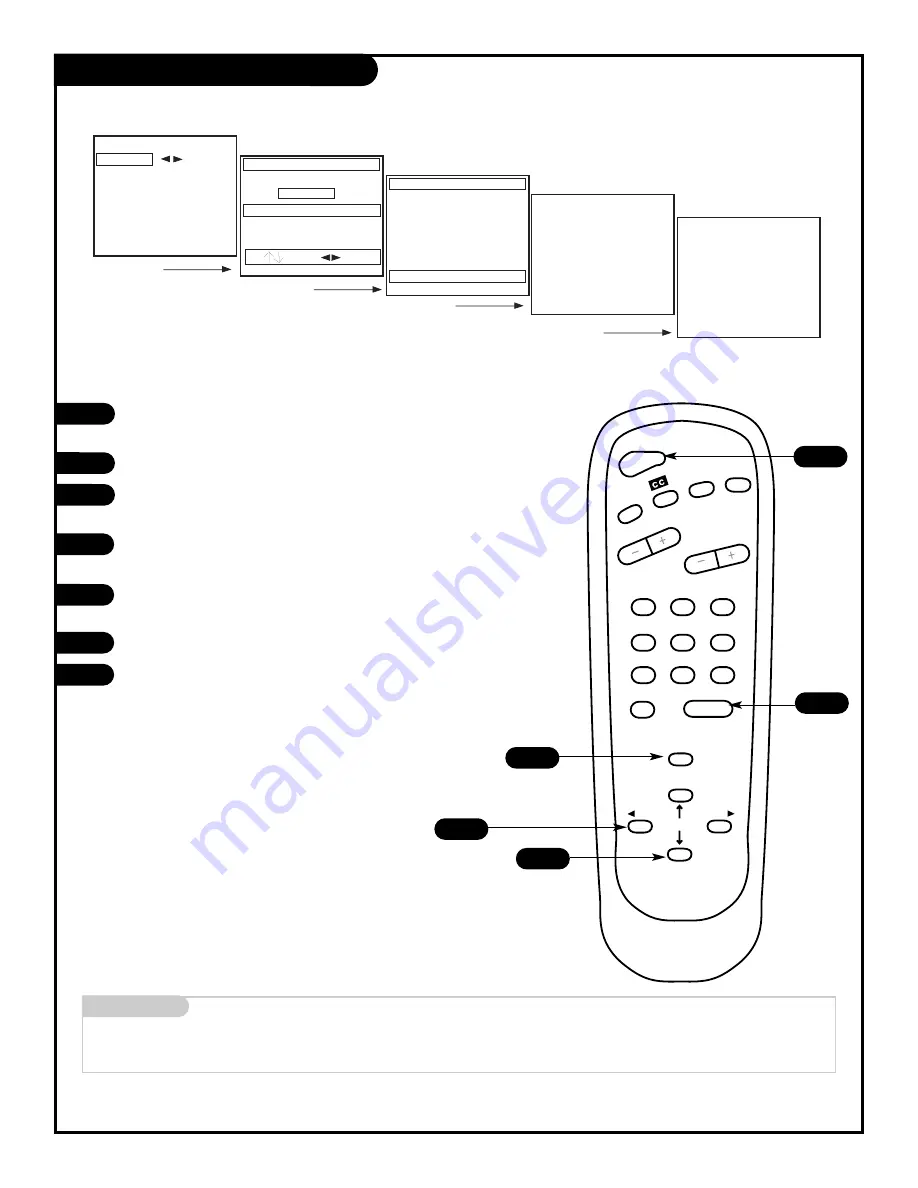
Mini glossary
AUTO PROGRAM Auto Program is how your
Entertainment Machine
finds all the channels available in your area and stores them into memory.
1
2
3
4
5
6
1
2
3
4
5
6
7
0
8
ENTER
9
POWER
TIMER
FLSHBK
MUTE
VOLUME
CHANNEL
MENU
ADJ
ADJ
SELECT
4/6
2
7
1
3/5
Auto Program
Use Auto Program to automatically find and store all of the stations available in your area.
With the remote control in hand, press the POWER button
to turn on your Entertainment Machine.
Press the MENU key so the Setup menu appears.
Using the UP/DOWN arrows on the remote control,
select Auto Program on your screen.
Press a RIGHT or LEFT arrow to reach the Auto Program
screen.
Using the UP/DOWN arrows, choose either Cable TV or
Off-Air Antenna on your screen.
Press a RIGHT or LEFT arrow to begin Auto Program.
Press ENTER to return to TV viewing.
7
P A G E 1 0
Setup Menu
Auto Program
Ch. Add/Del
Clock Set
Timer Setup
Parental Ctrl
Caption/Text
Audio Mode
Language
Cable TV
To Program
Auto Program
Off Air Antenna
Press To Change
To Program
Checking Cable TV Input Type
Searching
Auto Program
Auto Program
Ch 84 Is Not Found
Searching
Done!
Auto Program
96 Channels Found
2 0 6 - 3 4 7 6
Summary of Contents for B27A10Z
Page 29: ......











































