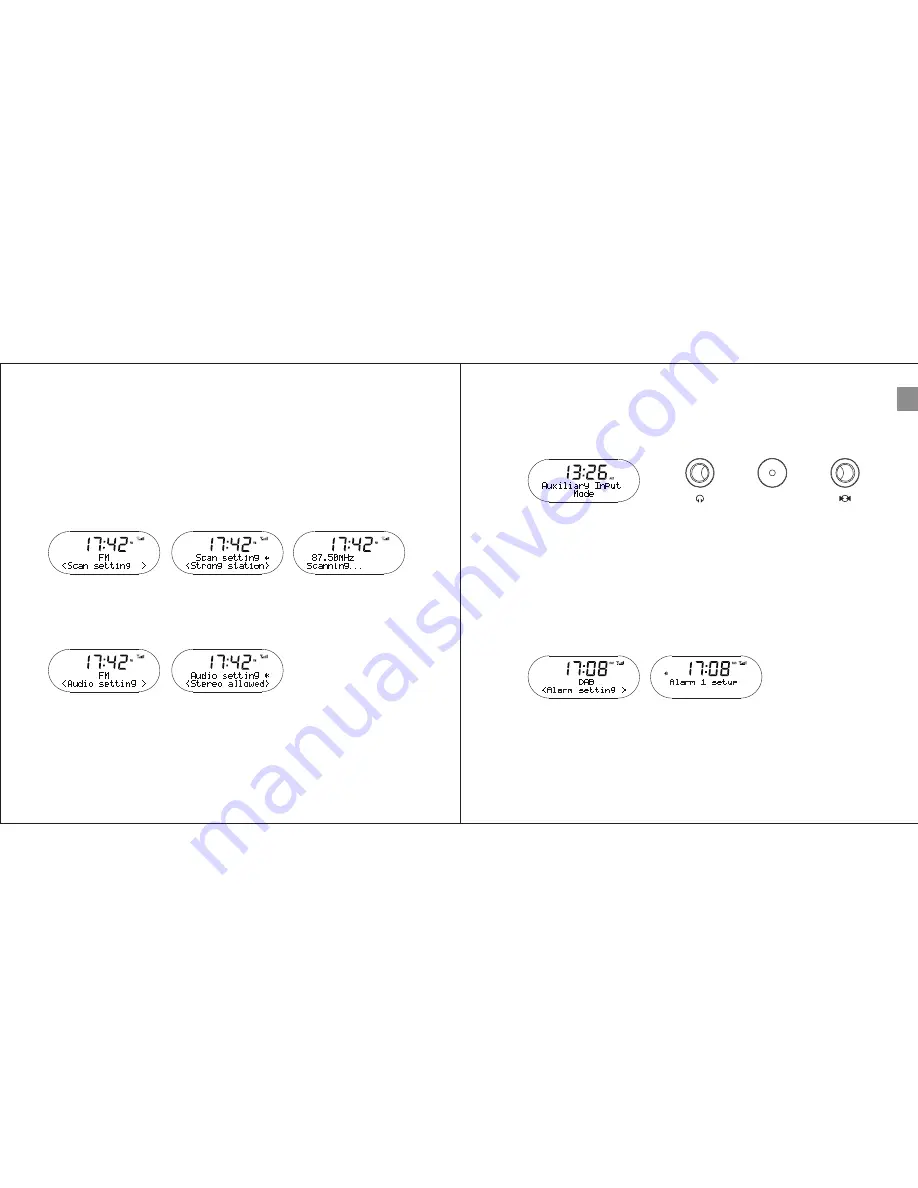
EN
6-5 Scan Setting
Under scan settings you can set the quick scan’s mode to “All stations”
or “Strong stations”.
All stations = Quick scan will stop at all stations even with a weak signal.
Strong station = Quick scan will only stop at stations with a strong signal
strength.
Press the right knob for 2 seconds. Turn the knob to “Scan setting” and
short press the right knob. Choose either “All stations” or “Strong stations”.
6-6 Audio setting
Press the right knob for 2 seconds. Turn the knob to “Audio setting” and
short press the right knob.
In “Audio setting” you can choose “Forced mono” or “Stereo allowed”.
Forced mono = may improve sound quality in areas where a weak areal
signal results in background noise.
Stereo allowed = will play all stations according to the original
broadcasting signal.
7. AUX mode
Turn the middle knob to its right position. Robio is now in AUX mode.
In AUX mode you can connect any audio device to Robio and use it as
an external speaker.
DC
In the right jack insert a 3.5” audio jack and connect the other end of the
cable with your music device, such as a Smartphone, MP3, laptop, CD
player etc.
You can also connect a wireless receiver or Bluetooth receiver to stream
your music.
8. Alarm setting
Press the right knob for 2 seconds. Turn the knob to “Alarm setting” and
short press to confirm.
Follow the guide on the display.
You can maximum set two alarms.
You can stop the alarm by pressing the left or right knob.
12
13











