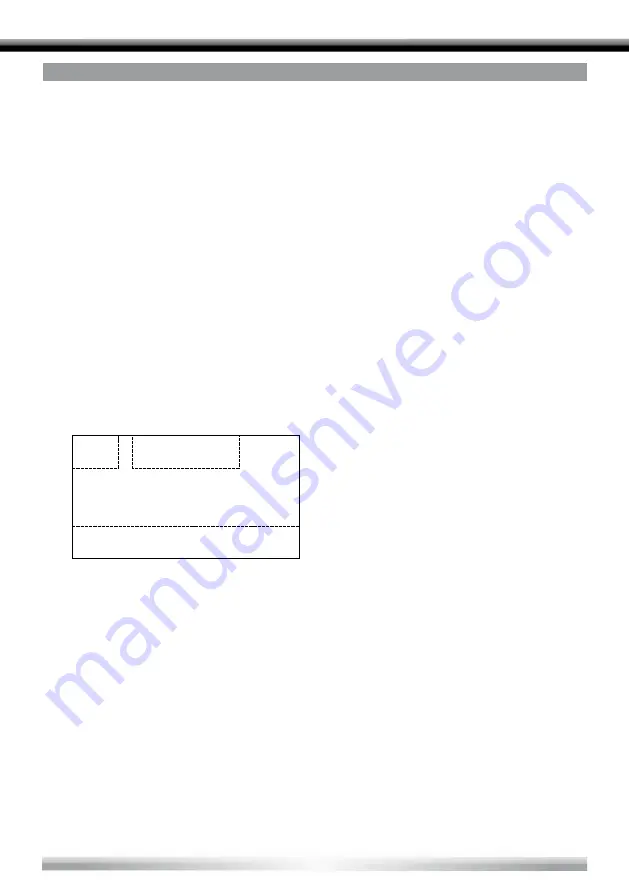
16
DISC MODE
INSERT A DISC
■
Upon inserting a disc, the unit will switch to disc mode automatically.
NOTES:
■
Please confirm whether there is a disc in the unit before you insert another one.
■
Some recorded discs, such as CD-R, CD-RW, DVD-R, DVD+R, DVD-RW, DVD+RW
cannot be played back because of different recording status. Otherwise, the discs
without being "finalized" can not be played back.
■
About the cautions of disc using, please refer to the appendix.
EJECT THE DISC
■
Press the [EJECT] key on the front panel or remote control to eject the disc.
■
You can eject a disc after the unit has been powered off. The unit remains off after the
disc is ejected.
TOUCH SCREEN CONTROLS
■
The touch key areas for DVD playback are outlined below.
Disc mode
11
Insert a disc
Upon inserting a disc, the unit will switch to disc mode automatically.
Notes:
①
Please confirm whether there is a disc in the unit before you insert
another
one.
②
Some recorded
discs, such as CD-R, CD-RW, DVD-R, DVD+R,
DVD-RW, DVD+RW cannot be played back because of different
recording
status. Otherwise, the discs without being closed could
not be played back.
③
About the cautions of disc using, please refer to the appendix.
Eject the disc
Press the [EJECT] key on the front panel or remote control to eject the
disc.
You can eject a disc after the unit has been powered off. The unit
remains off after the disc is ejected.
Touch screen controls
The touch key areas for DVD playback are outlined below:
A - Open SOURCE MENU
B - Display playback information
C - Display onscreen control menu
B
C
A
A – Open SOURCE MENU
B – Display playback information
C – Display onscreen control menu
















































