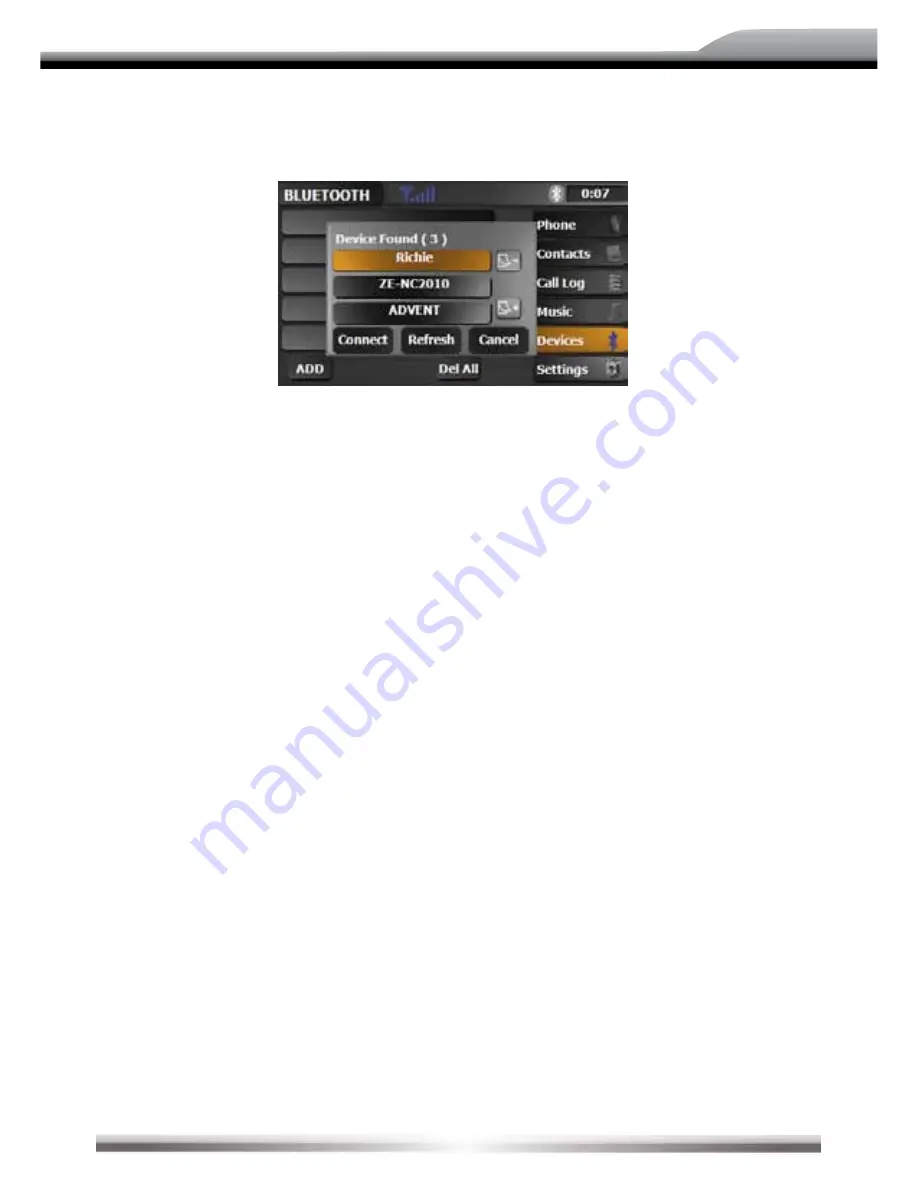
71
ZE-NC5010
1. Searching for nearby phones
1. Activate the Bluetooth mode on the mobile phone und check, if it allows to be detected
by other devices resp. if the function to search for Bluetooth devices is activated.
2. Touch the Add icon to open the search menu and to start the search run.
3. After a mobile phone has been found, the name of the mobile phone appears on-screen.
4. Choose the mobile phone on the unit, touch the connect icon and enter the PIN code,
which is (delivery status)
1234
.
Depending on the mobile phone and the settings, it's also required to enter the PIN code
on the mobile phone a second time.
5. After pairing between the unit and the mobile phone has been established, it might be
necessary, depending on the mobile phone, to acknowledge it to complete the procedure.
2. Pairing from your mobile phone
1. Activate the Bluetooth mode on the mobile phone.
2. Open the Bluetooth mode of the unit.
3. Start the search for Bluetooth units on the mobile phone.
4. After the unit is found by the mobile phone and a Bluetooth connection was established,
the unit will appear with the description ZE-NC5010 on the mobile phone.
5. Choose ZE-NC5010 on the mobile phone and enter the PIN code, which defaults to
1234
.
6. After pairing between the unit and the mobile phone has been established, it might be
necessary depending on the mobile phone, to acknowledge it to complete the procedure.
Summary of Contents for ZE-NC5010
Page 4: ...4 TASTEN DES BEDIENTEILS GRUNDGERÄT 1 1 1 1 1 1 o y u i q w e r t 1 ...
Page 21: ...21 ZE NC5010 RADIO MODUS 1 1 1 1 1 o y u i q w e r t 1 1 1 1 1 2 2 2 2 2 2 2 2 2 2 ...
Page 44: ...44 FRONT PANEL BUTTONS MAIN UNIT 1 1 1 1 1 1 o y u i q w e r t 1 ...
Page 61: ...61 ZE NC5010 RADIO MODE 1 1 1 1 1 o y u i q w e r t 1 1 1 1 1 2 2 2 2 2 2 2 2 2 2 ...
Page 84: ...ZENEC by ACR AG Bohrturmweg 1 Bad Zurzach Switzerland JL Ver 1 01 ...




























