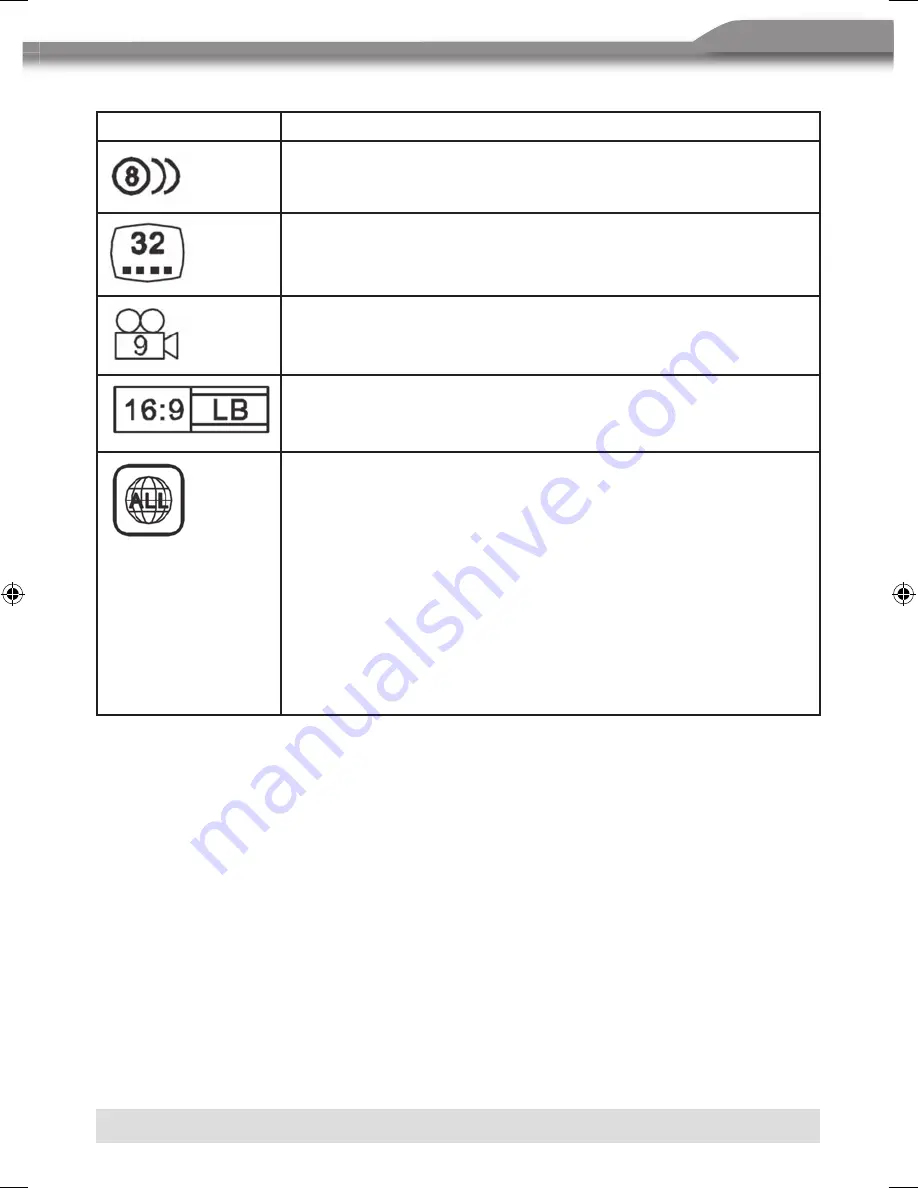
107
ENGLISH
Disc Symbols
Symbol
Meaning
Number of audio languages recorded. The number inside the
icon indicates the number of languages on the disc (maximum
of 8).
Number of subtitle languages available on the disc (maximum
is 32).
Number of angles provided (maximum is 9).
Aspect ratios available. “LB” stands for Letter Box and “PS”
stands for Pan/Scan. In the example on the left, the 16:9 video
can be converted to letter box video.
Indicates the region code where the disc can be played.
■
Region 1: USA, Canada, East Pacific Ocean Islands.
■
Region 2: Japan, Western Europe, Northern Europe, Egypt,
South Africa, Middle East.
■
Region 3: Taiwan, Hong Kong, South Korea, Thailand,
Indonesia, South-East Asia.
■
Region 4: Australia, New Zealand, Middle and South America,
South Pacific Ocean Islands/ Oceania.
■
Region 5: Russia, Mongolia, India, Middle Asia, Eastern
Europe, North Korea, North Africa, North-West Asia.
■
Region 6: Mainland China.
■
ALL: All regions.
ZE-MC192 Manual D+E def.indd 107
13.09.2007 17:33:03 Uhr






























