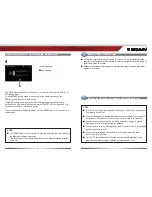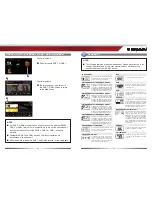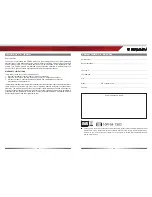36
37
Z-E2014M
BASIC BLUETOOTH HANDS-FREE OPERATION
NOTE:
■
In order to use the built-in handsfree function you need to pair and connect
your mobile phone first.
■
If your mobile phone is compatible and still does not appear in the search
list, make sure Bluetooth is turned on and set to "visible for all devices".
■
Bluetooth connections usually work within a range of approx. 8 meters.
Obstacles in the way may shorten the distance.
■
You can pair up to three mobile phones, and synchronise up to a thousand
phonebook contacts each.
■
It cannot be guaranteed, that all mobile phones can be paired and
that all functions will work.
■
For the "BT compatibility list" of tested and compatible mobile phones
as well as the latest software updates go to www.zenec.com.
BASIC BLUETOOTH HANDS-FREE OPERATION
The ZENEC device will send a request to your mobile phone to use SMART or
PIN pairing mode.
To use SMART pairing mode, please confi rm the same passkey on the
ZENEC device and your mobile phone.
If SMART pairing mode is not possible or PIN pairing mode is selected, a
notifi cation on your mobile phone prompts that ZENEC C9Plus requests a PIN.
Please enter 1234 on your mobile phone.
Your mobile phone is added to the pair list. The ZENEC device will connect in a
few seconds.
4
NOTE:
■
Your ZENEC device is not visible for incoming pair attempts until you enter
the Bluetooth settings device list.
This is to protect from unauthorized connections requests issued outside
of the car.
Abort pairing
Control elements:
SMART DIAL OPERATION
■
Rotate the smart dial controller (see p.4) to open “smart first letter selection”
function of phone book entries. Rotate encoder to navigate to desired group of
letters and press to confirm.
■
Without confirmation by pressing, smart selection menu will close itself after
approx. 4 seconds.