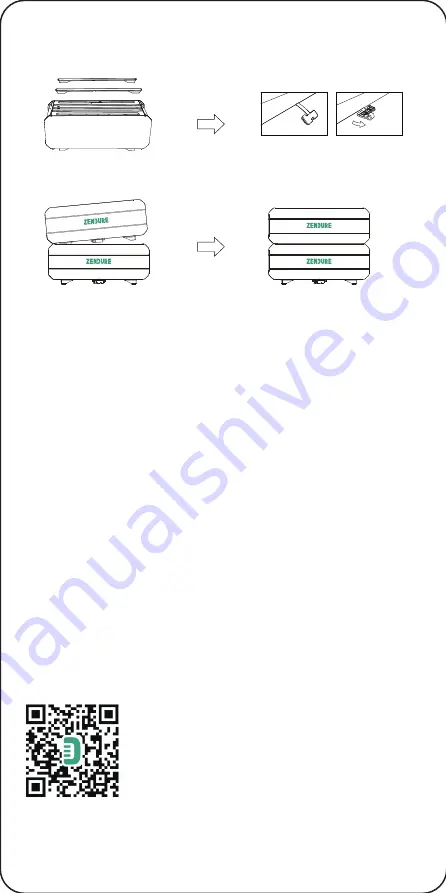
5.4 Connect with Another Satellite Battery
A Satellite Battery can be stacked on and connected to another unit. Satellite
batteries stacked onto one another do not require a Battery Cable for connection.
1. Remove the Rubber Strips
from the top of the lower
Satellite.
2. Remove the Protective
Cover from the bottom
of the upper Satellite.
4. Gently align the two units until
all feet are settled into place.
3. Align and place two of the
feet in their proper place.
Tips:
·
It's recommended that all Satellite Battery units are turned off before
connection.
·
After power on, they will flash (LED Light) 3 times and beep 3 times;
then you can start charging or discharging.
·
Do not connect them during charging/discharging process.
·
Do not touch the metal pins of the ports with your hands or other objects.
Gently clean them with a dry cloth when necessary.
·
Battery Mounting Bracket is optional for fixing all the Satellite Battery
units securely.
5.5 Recharging
The Satellite Battery can be charged via SuperBase V, or via XT90 input
port from a solar panel or car battery. When charging from solar panels or
a car, make sure the XT90 port is set to input mode.
5.6 Firmware Update
When using your Satellite for the first time, please check and update to
the latest firmware. There are two methods:
1) USB Flash Drive via Firmware Update Port
Step 1: Download the latest firmware version onto a USB Flash Drive.
Step 2: Insert the USB Flash Drive into the Firmware Update Port.
Step 3: Satellite Battery will begin update, and the Fault Indicator,
Overload Indicator, and Hot/Cold Indicator will all appear red., Indicators
will turn off when update is complete.
2) Zendure App over-the-air (OTA) update
Read the Zendure App user guide and access the download link here:
https://zendure.com/pages/download-center
Tips:
·
Do Not turn off the device during the firmware update .
·
Please update the firmware when the capacity is more than 20%, in
order to have enough power to complete the update.
Privacy Policy
By using Zendure Products, Applications and
Services, you consent to the Zendure Terms of Use
and Privacy Policy, which you can access via the
"About" section of the "User" page in the Zendure
App.








