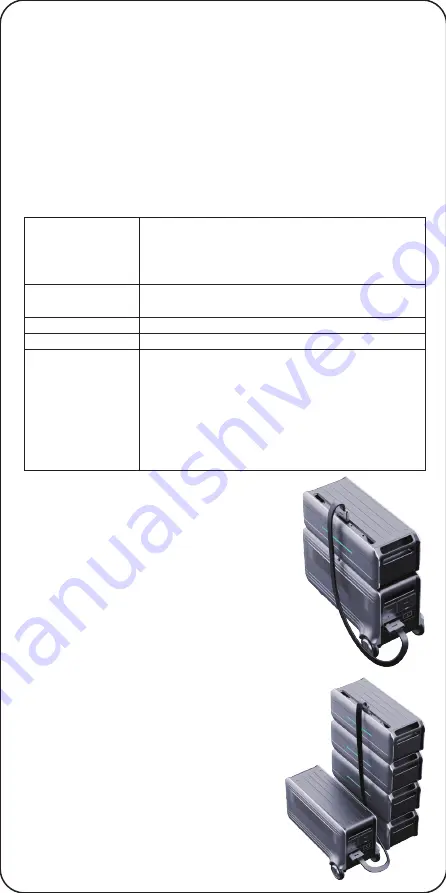
Power Button
Press for 1 second to turn ON Satellite Battery, press and hold for 3
seconds to turn OFF Satellite Battery.
Briefly press to turn OFF the Power Indicators.
IoT Reset Button
Press and hold for 3 seconds to reset Bluetooth and Wi-Fi connected.
LED Button*
Briefly press to turn ON/OFF LED Light.
Press for 1 second to cycle through LED lighting, ambiance, and SOS modes.
DC Power Button
Briefly press to turn ON/OFF DC Outputs.
*
Reset the device:
Press IoT Reset Button and LED Button simultaneously
for 3 seconds.
Indicators
Power Indicators
IoT Indicator
·
Waiting for pairing: the indicator flashes
· Connected the indicator is on
LED Indicator
DC Power Indicator
Status Indicators
·
Indicates LED ON/OFF
· Indicates DC power ON/OFF
· Indicates Power ON/OFF
·
10 LED indicators, each representing 10%, to
indicate current battery level, SoC (State of
Charge) level and firmware update status.
· Fault: there is some error, please check it in
detail via Zendure App
·
Overload: there is overload protection; please
remove the load device
· Hot/Cold: there is high temperature or low
temperature protection, normal operation will
resume automatically after battery reaches
appropriate temperature.
5.3 Connect with Satellite Battery
SuperBase V can be connected to a Satellite
Battery for capacity expansion. A Battery Cable
(not included) is needed. One SuperBase V can
connect with up to 4 Satellite Battery units.
Only stack one Satellite Battery on top of the
main unit. Refer to the user manual of the
SuperBase V for detailed instructions.
Tips:
·
It’s recommended that both SuperBase V
and Satellite Battery are turned off before
connection.
·
Make sure to tighten the screw on both sides
after connecting the battery cable.
·
The Satellite Battery icon will show up on the
display after connection; then you can start
charging or discharging.
·
Do not connect the SuperBase V to the
battery during charging/discharging process.
·
Do not touch the metal pins of the ports with
your hands or other objects. Gently clean
them with a dry cloth when necessary.
·
Tightly connect the Battery Cable with
SuperBase V and Satellite Battery. A bad
connection can affect the device's
performance or lead to a fire.








