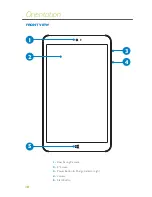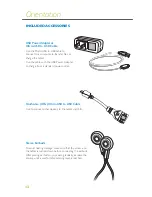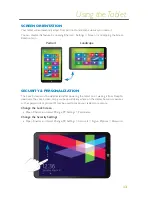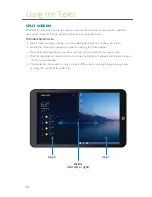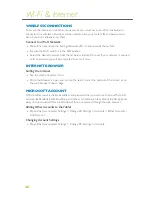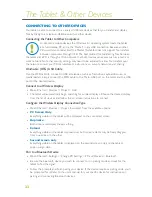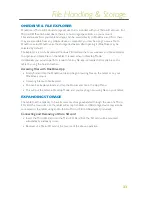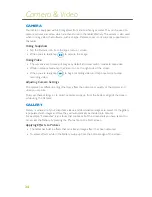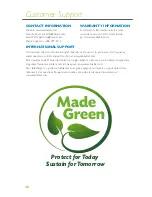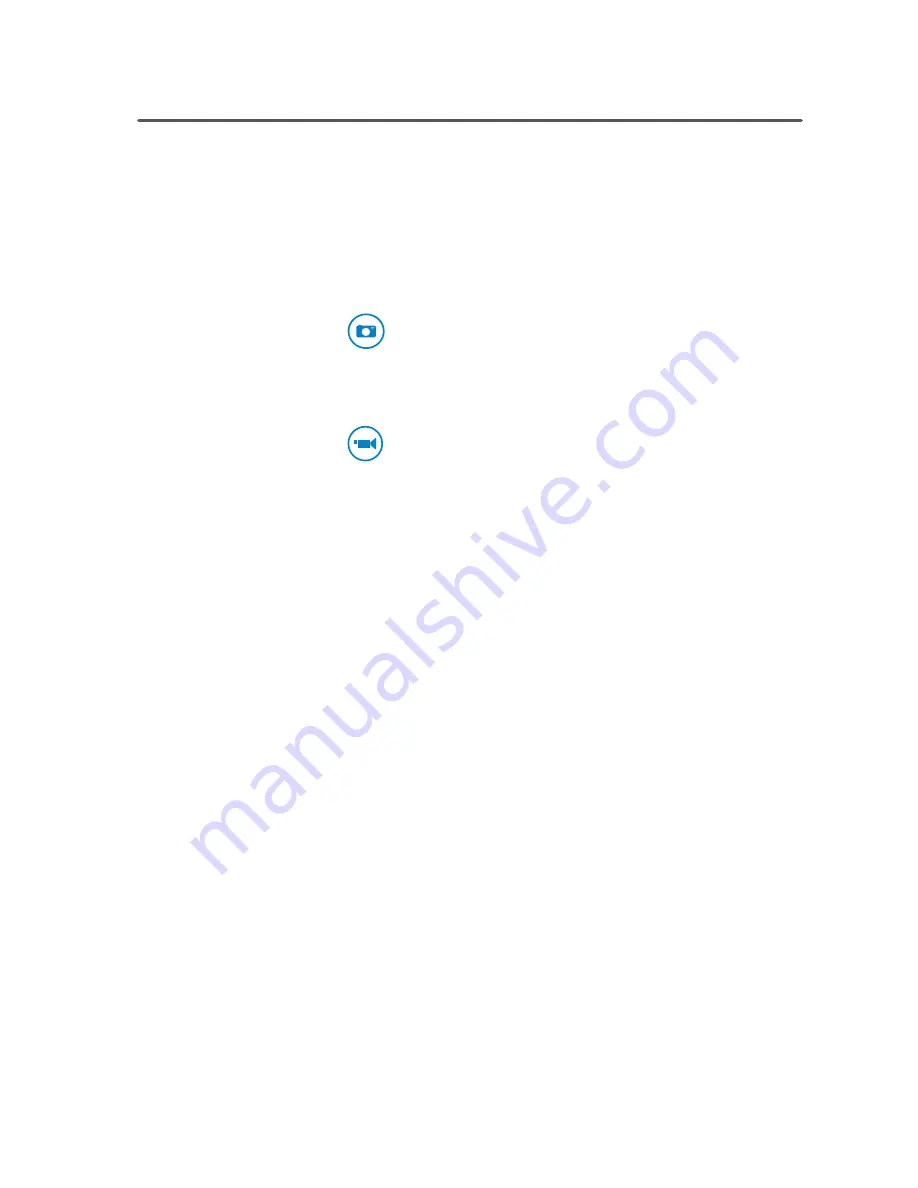
24
Camera & Video
CAMERA
Your tablet is equipped with 2.0 megapixel front and rear facing cameras. They can be used to
capture pictures and video, which are then stored in the tablet’s Gallery. The camera is also used
when running video chat software, such as Skype. Camera zoom is not currently supported on
this tablet.
Taking Snapshots
»
Tap the Camera icon from the apps menu or screen.
»
When you are ready, tap to capture the image.
Taking Video
»
The camera is set to take still images by default, and must switch modes to take video.
»
While in camera mode, tap the Video icon on the right side of the screen.
»
When you are ready, tap to begin recording video, and tap once more to stop
recording video.
Adjusting Camera Settings
The camera has different settings that may affect the outcome or quality of the pictures and
video you capture.
To access these settings, or to switch cameras, swipe up from the bottom edge of the screen
while using the Camera.
GALLERY
Gallery is where all of your snapshots, videos, and downloaded images are saved. As the gallery
is populated with images and files, they will automatically be divided into Albums.
For example, “Screenshot” is an album that contains all of the screenshots you have taken. You
can access the Gallery by pressing the Photos tile on the Start screen.
Applying Effects to Pictures
»
The tablet has built in effects that can alter an image after it has been captured.
»
To access effects while in the Gallery, swipe up from the bottom edge of the screen.