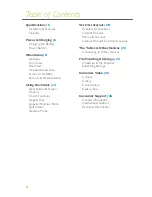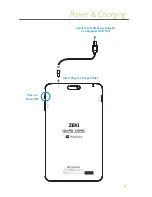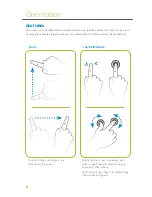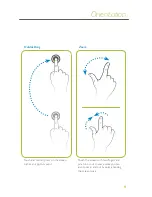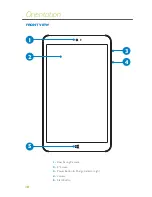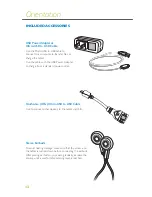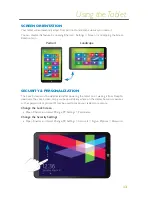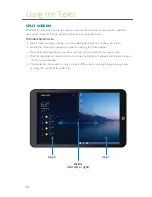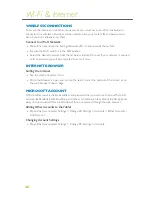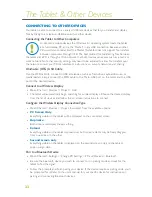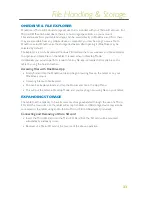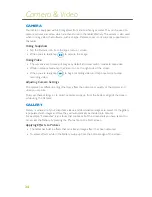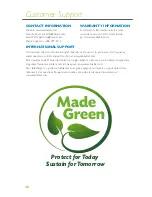18
SPLIT SCREEN
Windows 8.1 allows you to use two apps at once via the split screen. View pictures, read the
news, watch videos and more all at the same time by using split screen.
To Enable Split Screen
»
Have at least two apps running, one in the background and one on the main screen.
»
Access the second app you wish to view by opening the Apps side bar.
»
Press, hold, and drag the app you want out from the bar and onto the main screen.
»
Wait for the tablet to initiate split screen mode (the divider will appear) and release the app
into the second window.
»
The divider can be moved to change the size of the screens running the apps, simply press
and drag the middle of the slider bar.
App 2
App 1
Divider
(slide left or right)
Using the Tablet