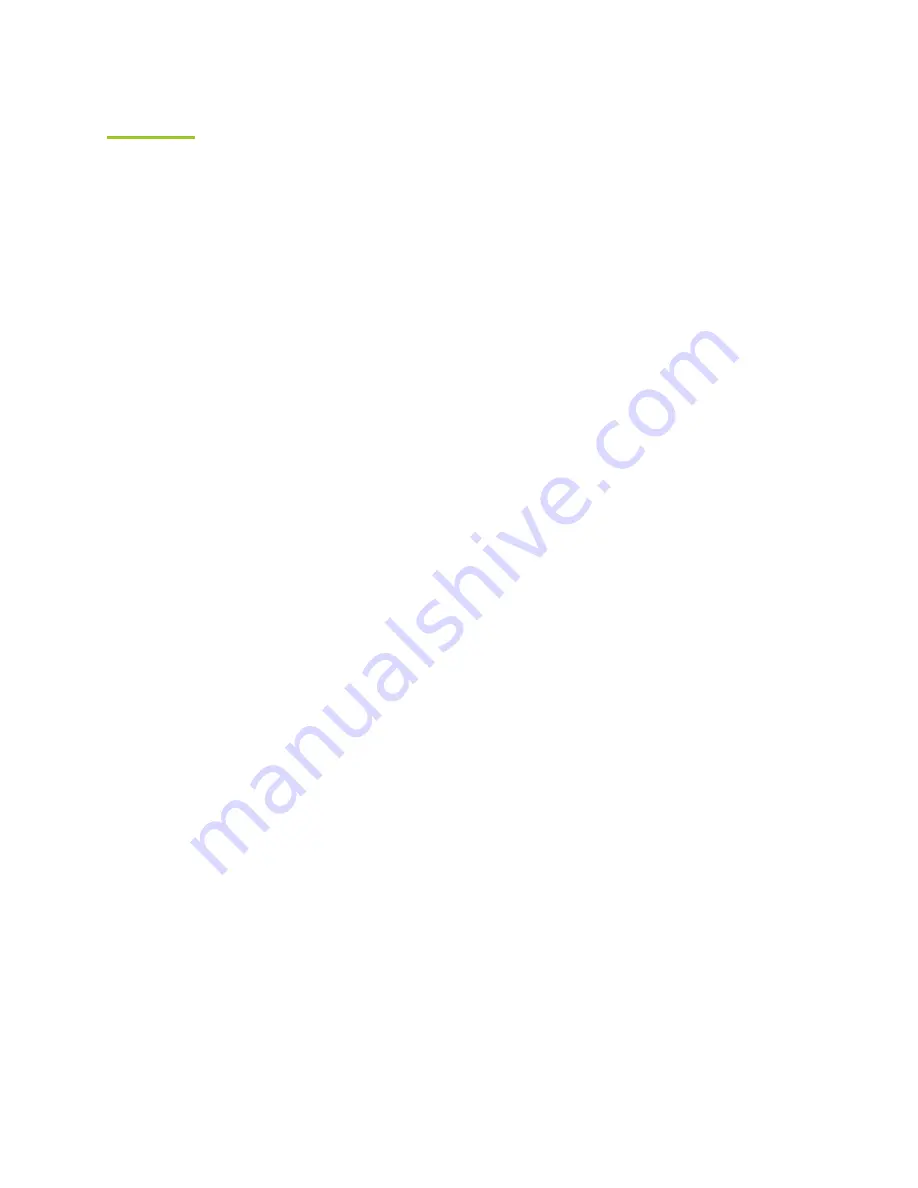
16
GOOGLE PLAY
TM
The Google Play store is the default app provider on your Zeki tablet. Everything from games
to music, movies and books can be found in the Play store. You must have a Google account to
access the Play store and download apps.
Downloading Apps from the Google Play Store
»
Tap the
Google Play
app icon.
»
Browse or search for an app, game, or other media.
»
Select the app you want and then tap
Install.
Adding Apps to Your Home Screen
»
Tap the
Apps Menu
icon on the home screen and find the app you want to add.
»
Press and hold the app icon, then drag it to the screen.
Deleting Apps from Your Tablet
»
Tap the
Apps Menu
icon.
»
Find the app you wish to uninstall, press and hold, then drag it to
Uninstall
at the
top of the screen.
Removing an App or Widget from the Home Screen
»
Press and hold the app or widget and drag it to
X Remove
at the top
of the screen.
Apps



















