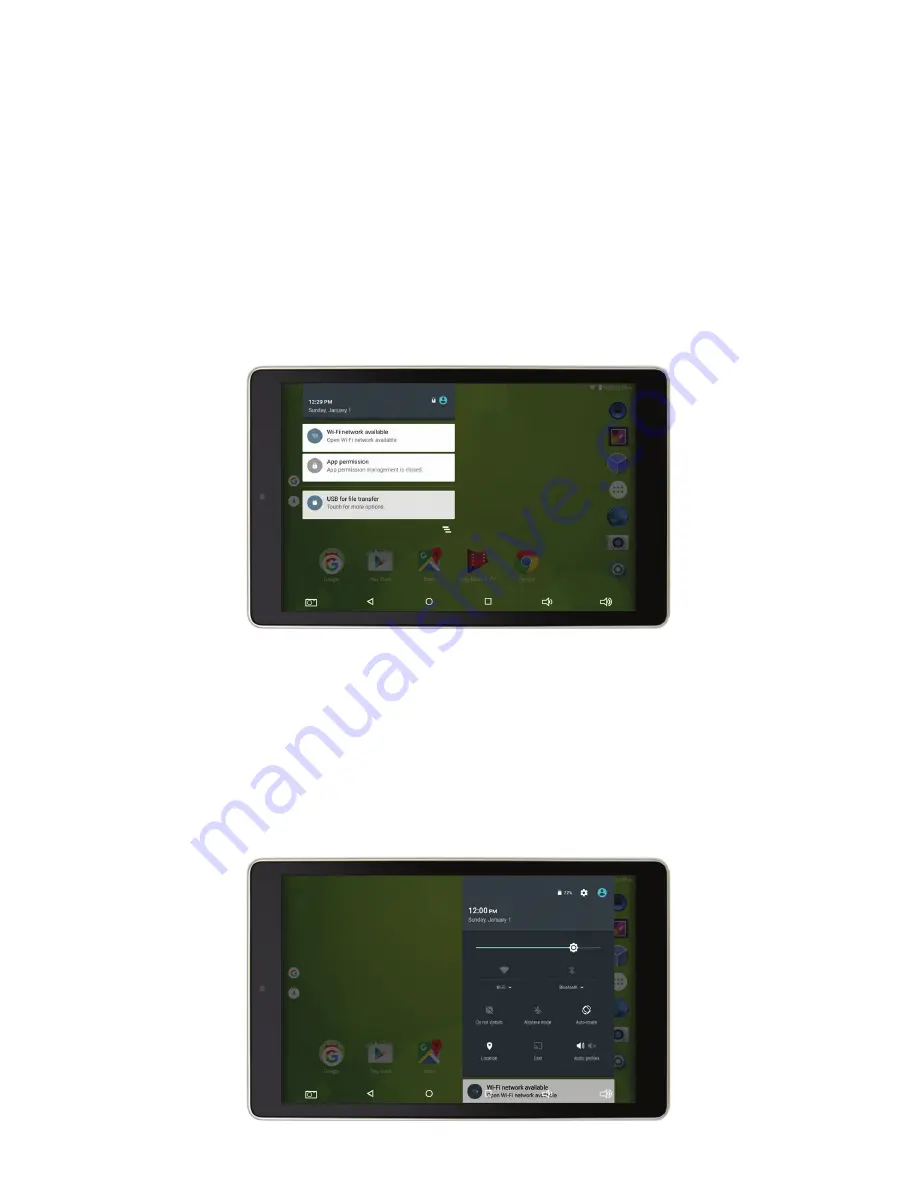
11
NOTIFICATIONS
New emails, messages and other notifications appear in the upper left corner of the screen.
»
To view them, drag the Notifications bar down from the upper left corner.
»
Clear your notifications by pressing the icon below the notifications menu .
»
Exit Notifications by dragging up from the bottom of the panel, pressing the back
button, or tapping the screen anywhere outside of the panel.
QUICK SETTINGS
The Quick Settings menu allows easy access to tablet settings like Wi-Fi, screen brightness and
others. These are available by tapping the
Settings
icon as well.
»
To access Quick Settings, drag down from the upper right hand area of the screen.
»
Exit Quick Settings by dragging up from the bottom of the panel, pressing the back
button, or tapping the screen anywhere outside of the panel.




















