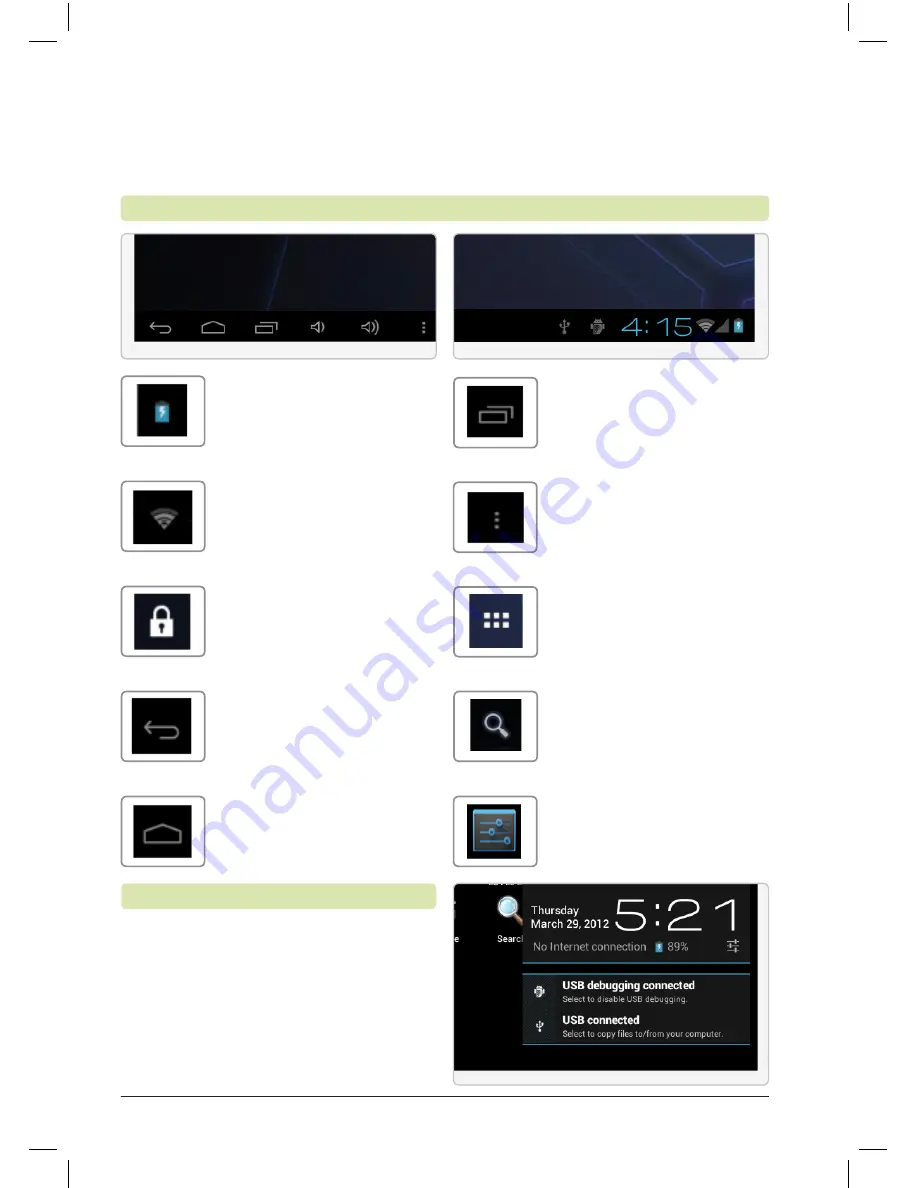
Customer Support: 1-888-999-4215
15
Customer Support: 1-888-999-4215
On-Screen Introduction
Icons You Should Know
Menu
Press to view the menu.
Search
Press to begin a Google
search of the internet.
Battery Indicator
Indicates how much power
the tablet has. When red,
the tablet needs charging
Wifi Indicator
Indicates if a WiFi signal is
available and the strength
of a connected signal.
Lock
Indicates the tablet is
locked. The tablet will not
function unless unlocked.
Back
Press to return to a
previous screen.
Home
Press to return to the
home screen.
Settings
Press to access the
settings menu.
Screens
Press to view all running
applications and windows.
App Menu
Press to view all apps
installed and widgets.
Items will display in the lower right
hand corner of your screen alerting
you to activity such as the progress of a
download, or a new email message.
Notifications










































