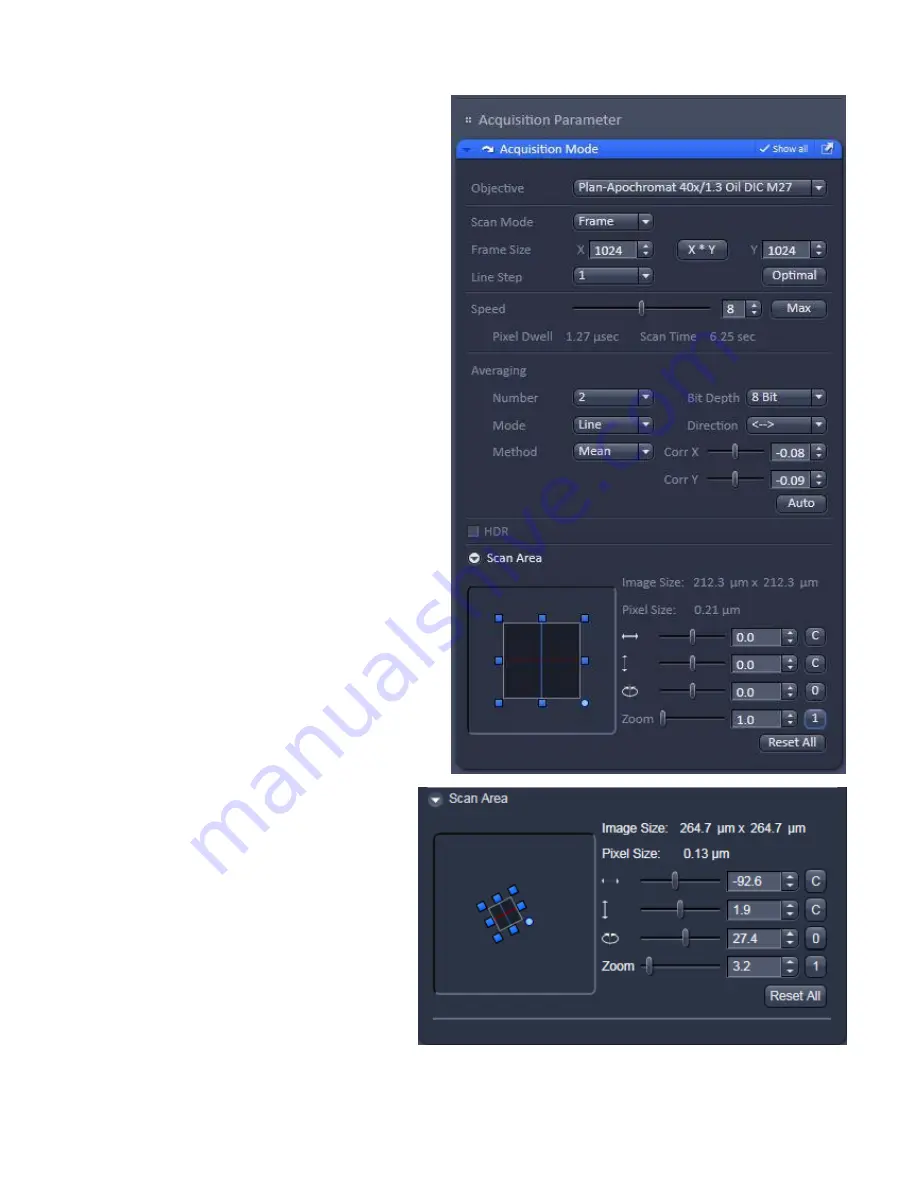
11
22.
In ACQUISITION MODE toolbox choose the
resolution (be careful of the sampling) see
p12.
23.
Move in Z to find the plane of interest.
24.
Choose the scan speed (faster it is, worse
would be the signal to noise ratio).
25.
Average images (AVERAGING) if the signal
to noise ratio is not satisfying.
If the sample is fixed the Image mode is
more adapted. If it is a living sample the
Line mode is preferable. (Mean method is
recommanded).
26.
The bidirectional mode allows to increase
the speed by a factor of two but it must be
well corrected on a high contrasted
sample. Phase adjustment (Corr X) is
important.
27.
Zoom in (be careful of photobleaching and
sampling, see p12).
28.
If you need, move your zoom zone
representing your field of view.
29.
If you need , rotate your image.
30.
You can do the same by moving, reducing,
rotating the square.
24
25
26
27
29
30
22
28























