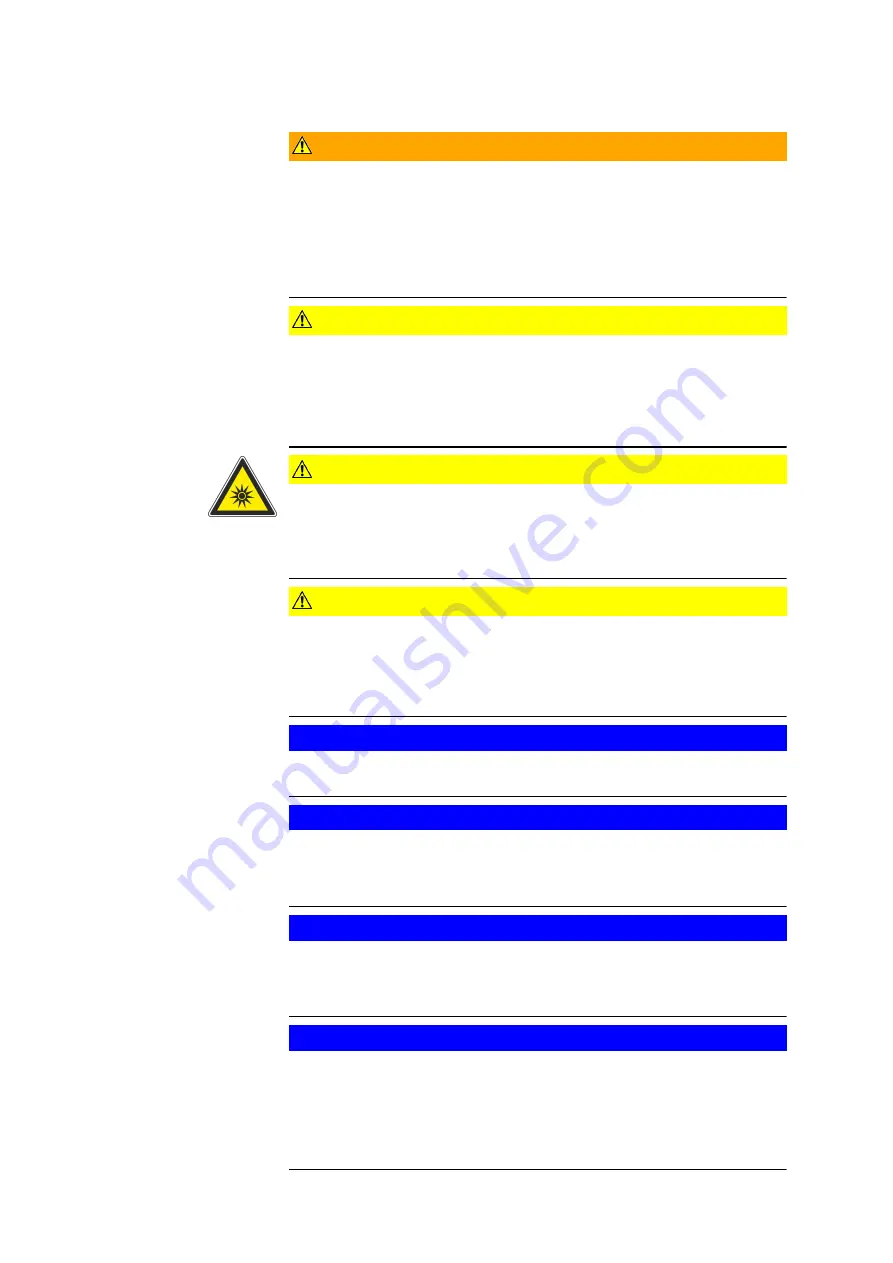
WARNING
Repair work
Repair work can cause serious bodily harm and considerable material
damage.
▶
Only authorized and qualified service personnel is allowed to perform
repair work!
▶
Always comply with the accident prevention regulations!
CAUTION
The local supply voltage must be within the operating voltage range of
the device!
An incorrect operating voltage can cause malfunctions or the risk of fire.
▶
Operate the equipment only with the operating voltages printed on
the housing!
CAUTION
Artificial optical radiation, EN62471 - risk group 2
Directly looking into the light source can be harmful for your eyes.
▶
When you operate the device, do not look into the light source or into
the reflected light for a longer time!
CAUTION
Damaged cables can cause short circuits and the risk of fire.
Replace damaged cables.
▶
Check the cables.
▶
Protect the cables from mechanical load (squeezing, tension, etc.)!
NOTICE
▶
Never connect cables during operation! Never disconnect cables dur‐
ing operation!
NOTICE
When the housing is open, there is risk of electric shock.
Only with the housing closed, the device is ready for operation.
▶
Only open the housing when no voltage is supplied!
NOTICE
Strange objects in the device can jeopardize the operational safety.
Electric shocks and malfunctions can occur.
▶
Do not stick any strange objects into the housing!
NOTICE
Humidity and water can be the cause for malfunctions and damages to
the device.
The devices must not come into contact with water.
▶
Before cleaning, disconnect the power plug!
▶
For cleaning, use a slightly moist cloth!
Important Notes
0000001879_002_EN_30-09-2020
Page 6 (19)





































