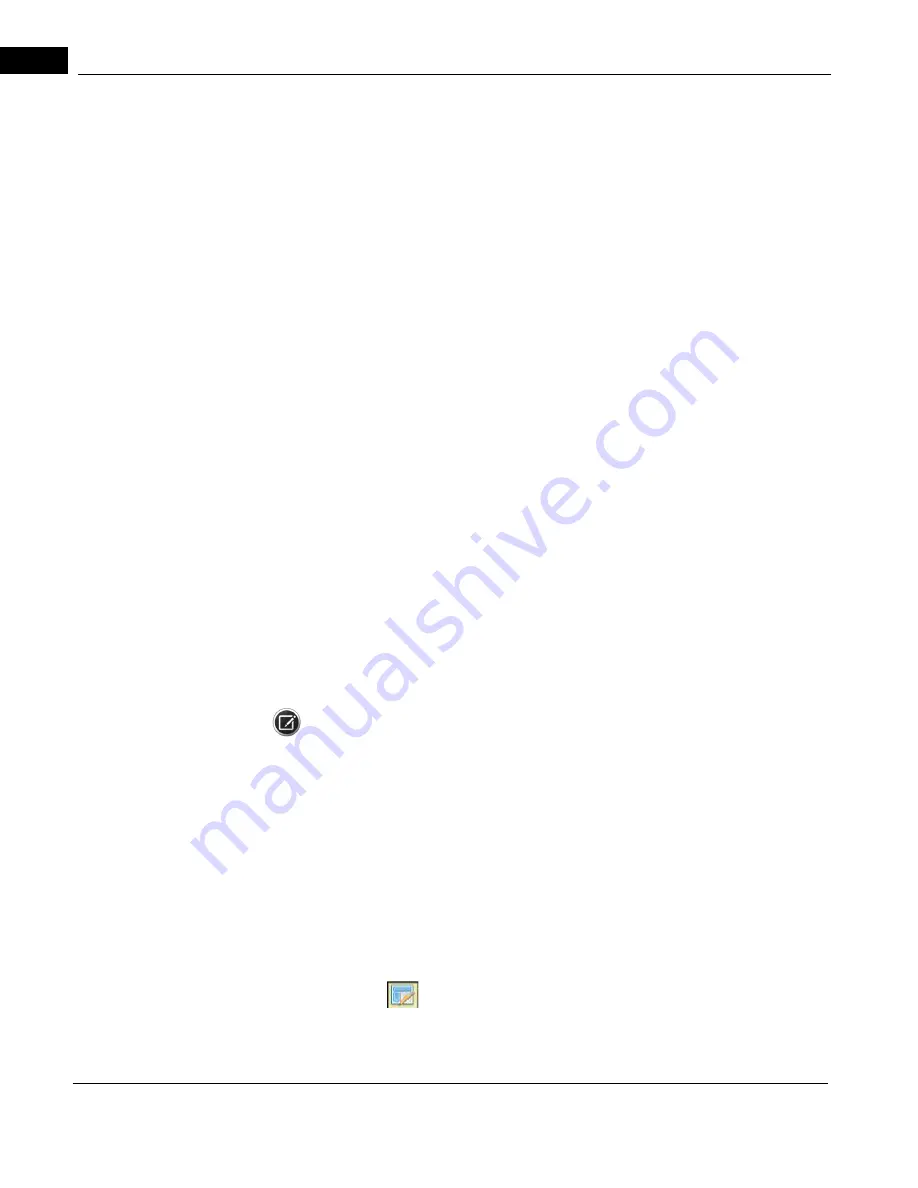
Overview
2660021169012 Rev. A 2017-12
CIRRUS HD-OCT User Manual
8-4
Preset Slab Views
Standard Presets
Some Review options have sets of preset slab views that can be selected for a quick
inspection of ocular features at various locations of significance in the retina. For example,
the En Face analysis provides 6 preset options as described in "
, while the OCT Angiography analysis provides 8 preset options as
CIRRUS OCT Angiography Presets" on page 9-4
.
These views may be modified as described in "
Adjusting Slab Locations" on page
, however once the analysis is closed, these adjustments will be lost. If you wish to
keep a particular slab view that you have created, you can save these settings as a custom
preset that is exclusive to a scan for a selected scan (Custom (Scan)), or as a custom preset
available across all scans (Custom).
Create Global Custom
The Create Global Custom option allows you to create a slab that will, once saved, be
available for all scans. This option is available in both the En Face analysis and the OCT
Angiography analysis.
To Create a Global Custom Preset:
1. Following the steps for adjusting slab locations ("
) determine the location of the new slab preset of interest.
2. Select one of the 2 Custom squares following the set of Preset Custom views. If you
have not created a custom view previously, the square will be blank. If you have
previously created a custom view, your previous view will contain the last custom view
you create.
3. Select Save and your Custom slab view will become available in all scans.
NOTE: If you change values in any of the standard presets, these values will not change
when you save the analysis. However, if you change values while a Custom view is selected
and save the analysis, you will have saved new values for the Custom view - and thus your
previous view in that Custom box will be lost!
You may specify up to 2 Custom views.
Create Scan Custom
The Create Scan Custom option allows you to create a slab that will, once saved, be
available for that scan
only.
This option is only available in the OCT Angiography analysis.
To Create a Scan Custom Preset
1. Following the steps for adjusting slab locations ("
) determine the location of the new slab preset of interest.
2. Select
(shown in
) to open the Thumbnail Organizer Dialog
(
below).
Summary of Contents for CIRRUS HD-OCT 500
Page 1: ...2660021156446 B2660021156446 B CIRRUS HD OCT User Manual Models 500 5000 ...
Page 32: ...User Documentation 2660021169012 Rev A 2017 12 CIRRUS HD OCT User Manual 2 6 ...
Page 44: ...Software 2660021169012 Rev A 2017 12 CIRRUS HD OCT User Manual 3 12 ...
Page 58: ...User Login Logout 2660021169012 Rev A 2017 12 CIRRUS HD OCT User Manual 4 14 ...
Page 72: ...Patient Preparation 2660021169012 Rev A 2017 12 CIRRUS HD OCT User Manual 5 14 ...
Page 110: ...Tracking and Repeat Scans 2660021169012 Rev A 2017 12 CIRRUS HD OCT User Manual 6 38 ...
Page 122: ...Criteria for Image Acceptance 2660021169012 Rev A 2017 12 CIRRUS HD OCT User Manual 7 12 ...
Page 222: ...Overview 2660021169012 Rev A 2017 12 CIRRUS HD OCT User Manual 9 28 ...
Page 256: ...Log Files 2660021169012 Rev A 2017 12 CIRRUS HD OCT User Manual 11 18 ...
Page 308: ...Appendix 2660021169012 Rev A 2017 12 CIRRUS HD OCT User Manual A 34 ...
Page 350: ...CIRRUS HD OCT User Manual 2660021169012 Rev A 2017 12 I 8 ...
Page 351: ...CIRRUS HD OCT User Manual 2660021169012 Rev A 2017 12 ...
















































