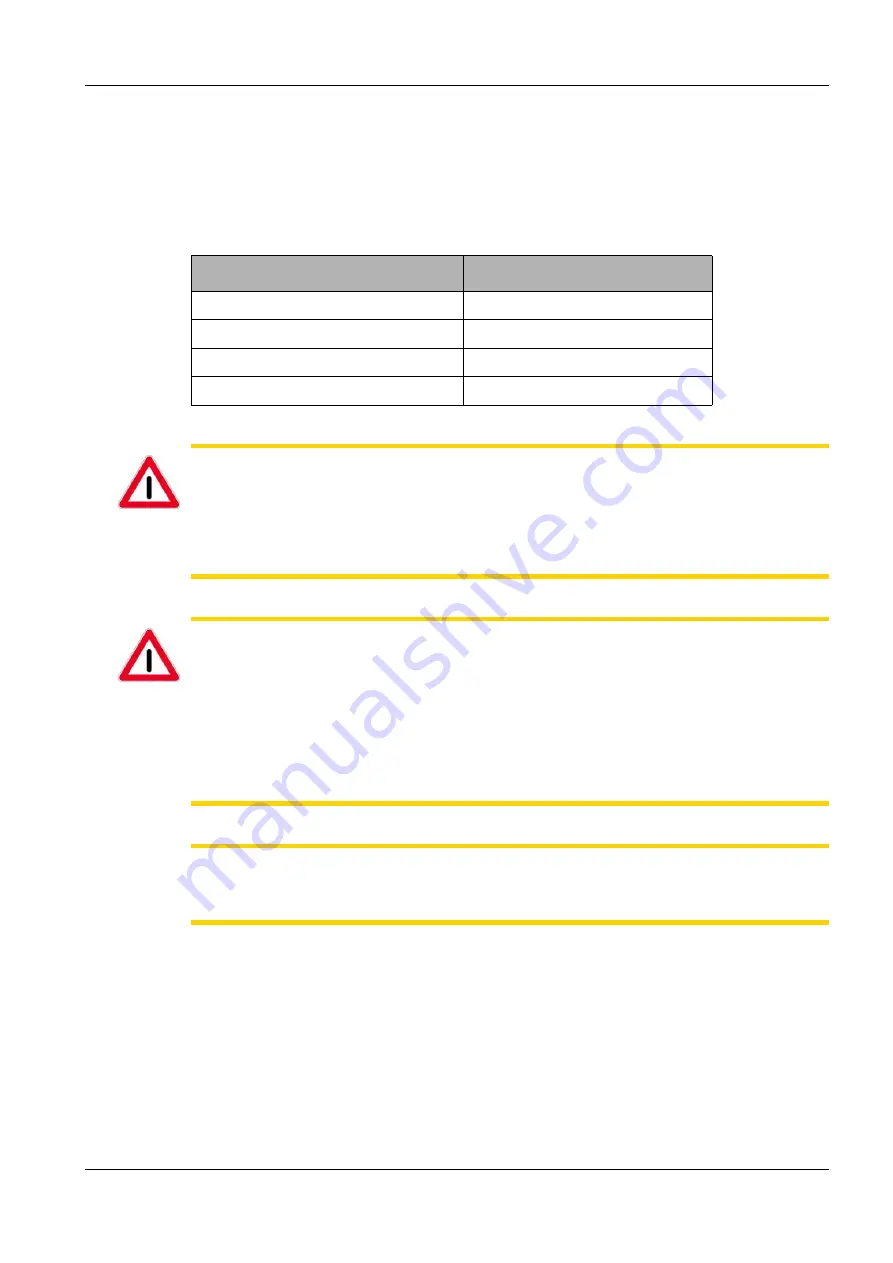
fåëíêìÅíáçå=j~åì~ä=_paQ=ÇÉíÉÅíçê=ÉåMN
=PV=çÑ=QQ
SK=j~áåíÉå~åÅÉ=~åÇ=êÉé~áê
6.2. Lubricating the rod
Possible reason:
•
Rod does not move smoothly
CAUTION
TEM oil 300 may be irritating to skin and eyes.
Avoid contact with skin. Wear suitable gloves.
In case of contact with the eyes, rinse immediately with plenty of water and seek medical
advice.
After contact with the skin, wash immediately with plenty of water and soap.
CAUTION
Isopropanol is highly flammable and irritating to the eyes.
Vapours may cause drowsiness and dizziness.
Keep away from sources of ignition. No smoking.
In case of contact with the eyes, rinse immediately with plenty of water and seek medical
advice.
Avoid contact with skin. Wear suitable gloves.
Do not breath vapour.
CAUTION
Risk of contaminating the vacuum system when using unsuitale lubricants.
Only use TEM oil 300 for lubricating the rod.
Procedure:
1
Retract the BSD4 detector.
2
Clean the rod with isopropanol.
Use a clean, lint-free cloth.
3
Spread some drops of TEM oil 300 across the rod.
Use a clean, lint-free cloth.
Parts required
TEM oil 300
0484-955
Isopropanol
---
Lint-free cloth
---
Gloves ---






































