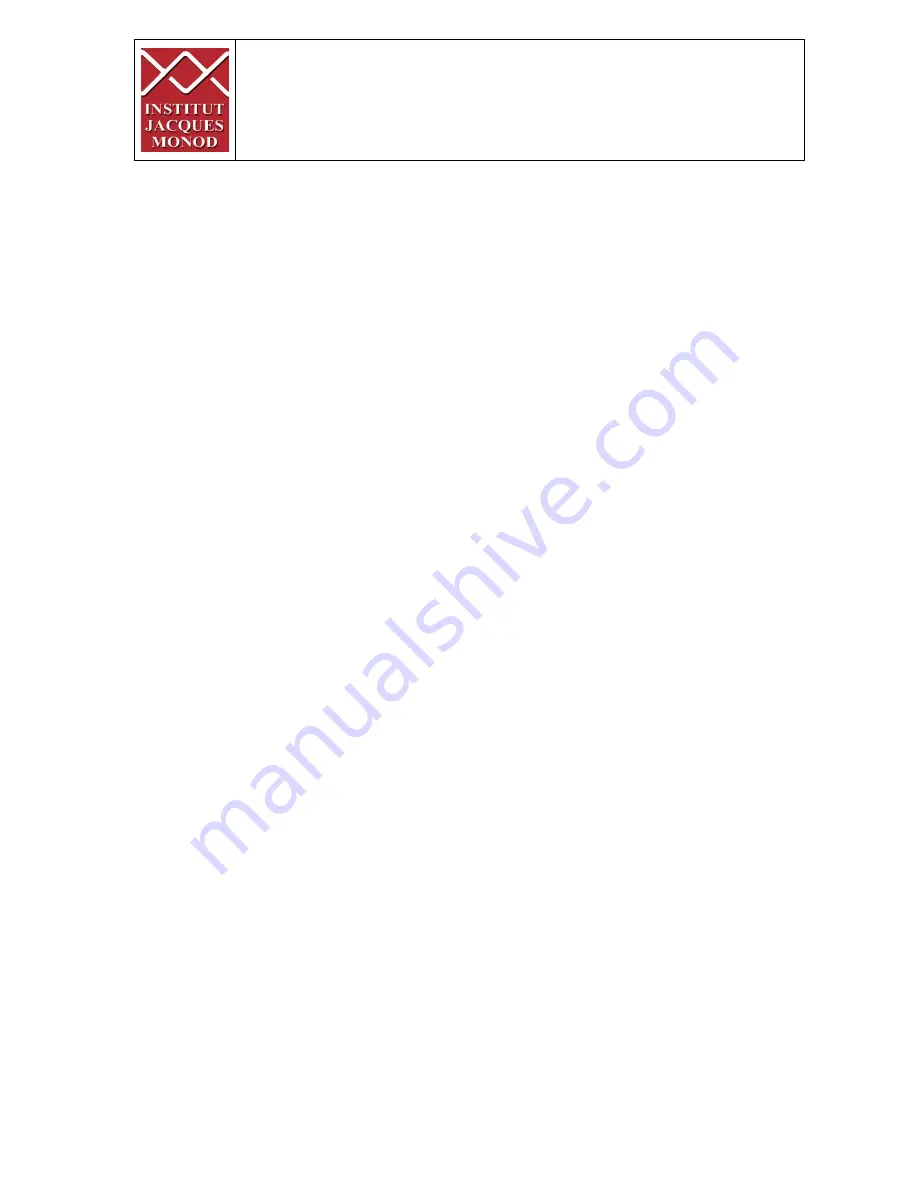
Page 1 sur 25
WF-Zeiss_EN_V3 24/01/2017
Switch on the temperature controller ................................................. 2
Switch on the CO2 controller .............................................................. 3
Start the system .................................................................................. 4
Equipment ........................................................................................... 5
Microscope stand presentation .......................................................... 6
Start Zen / Observation with the oculars ............................................ 8
Acquire a widefield image in transmission mode with the color
camera ................................................................................................ 9
Acquire an image (transmission/fluorescence) with the black/white
camera .............................................................................................. 11
Acquire a Z-stack serie ...................................................................... 12
Acquire a time serie .......................................................................... 14
Multiple stage positions .................................................................... 15
Tile scan ............................................................................................ 16
Graphic tools ..................................................................................... 22
How to save your data ...................................................................... 23
Switch off the system ........................................................................ 24
Switch of the temperature and CO2 system ..................................... 25
WIDEFIELD ZEISS AXIO OBSERVER
USER MANUAL


































