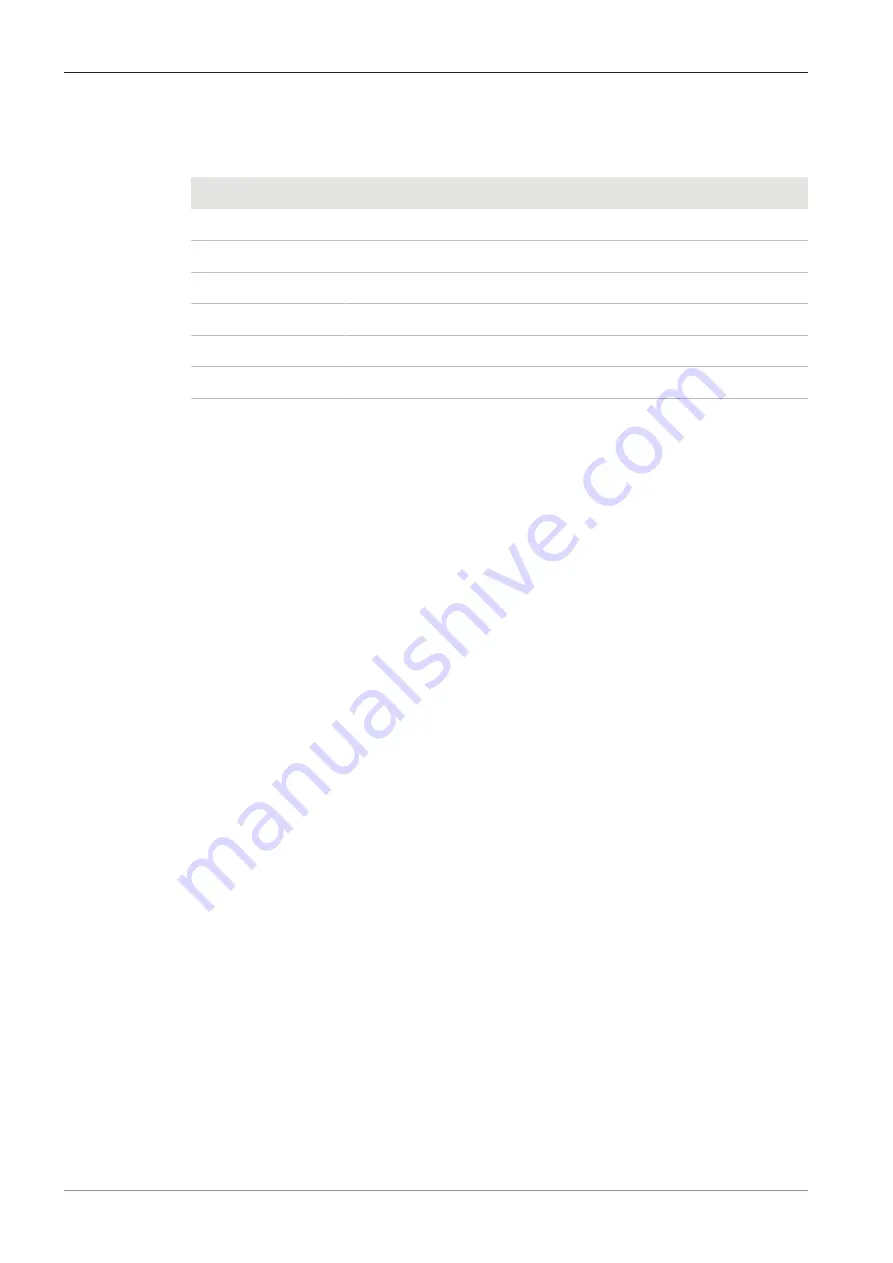
5 Connecting the camera | 5.7 Function indicator signals
ZEISS
5.7 Function indicator signals
For the definitions of the LED color signals, refer to the list below:
Signal
Description
Pink
Camera starting
Blue
Power supplied and camera ready
Blue flash
Snapping/recording in process, and saving data to USB flash drive
Red flash
Firmware updating/factory resetting
Pink flash
No USB flash drive or the drive is full
Off
No power supplied
User Guide ZEISS Axiocam 208 color / 202 mono | en-US | Rev.1 | 426570-7011-001
29
Summary of Contents for Axiocam 208 color
Page 1: ...User Guide ZEISS Axiocam 208 color 202 mono Microscope Camera...
Page 2: ......
Page 51: ......
Page 52: ......












































