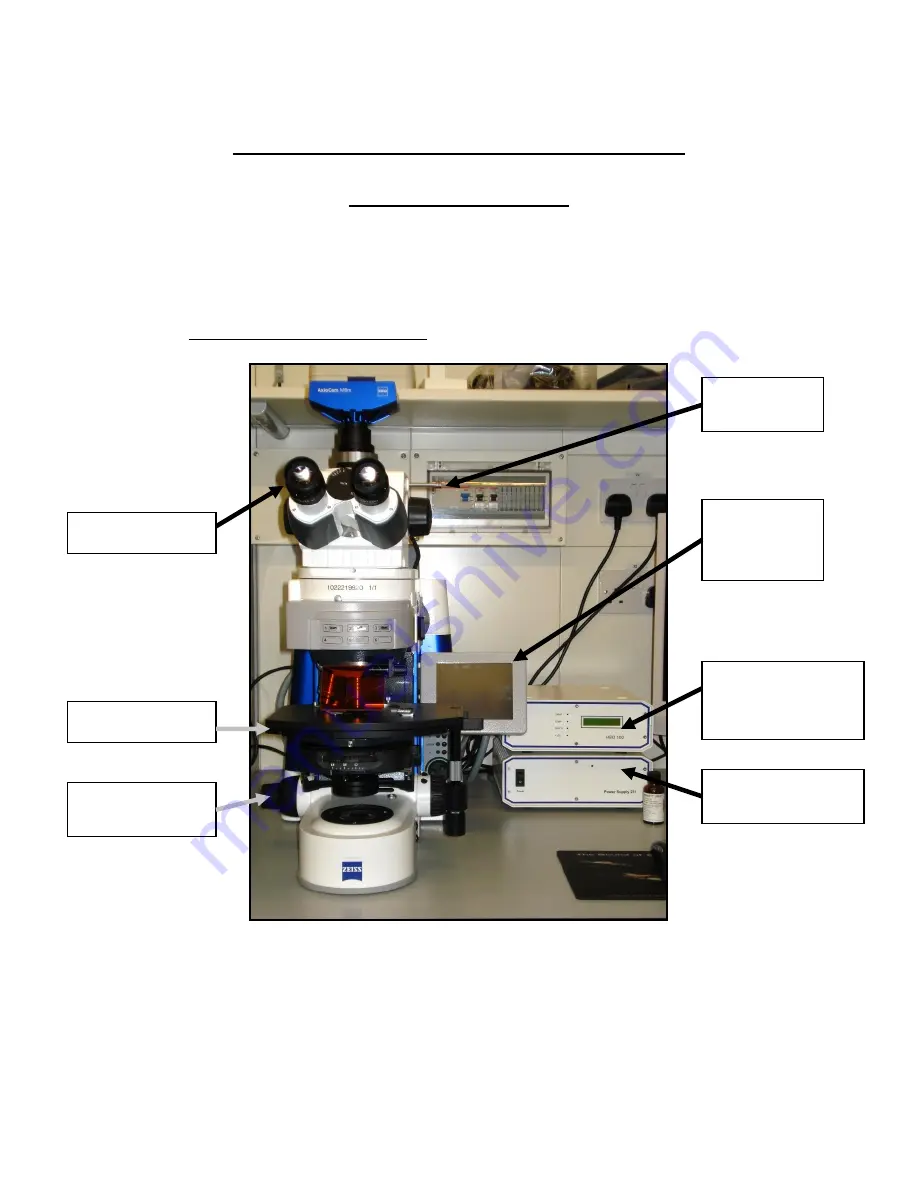
Cancer Institute
Microscopy Core Facility
V1.0
Z
EISS
A
XIO
I
MAGER
A1
AND
M1
A
U
SERS
G
UIDE
This is intended to provide a basic coverage of use of the Zeiss Axio Imager M1 for multi-
channelled fluorescent acquisition. For more complex usages please contact
Fig.1 – Front View of Microscope
Ocular Viewer
Main Stage
Mercury Lamp
(Reflected light)
Control Box
Microscope Power
Supply Box
Microscope
control
touch-screen
Viewing
Slide
1
st
Focusing
Wheel












