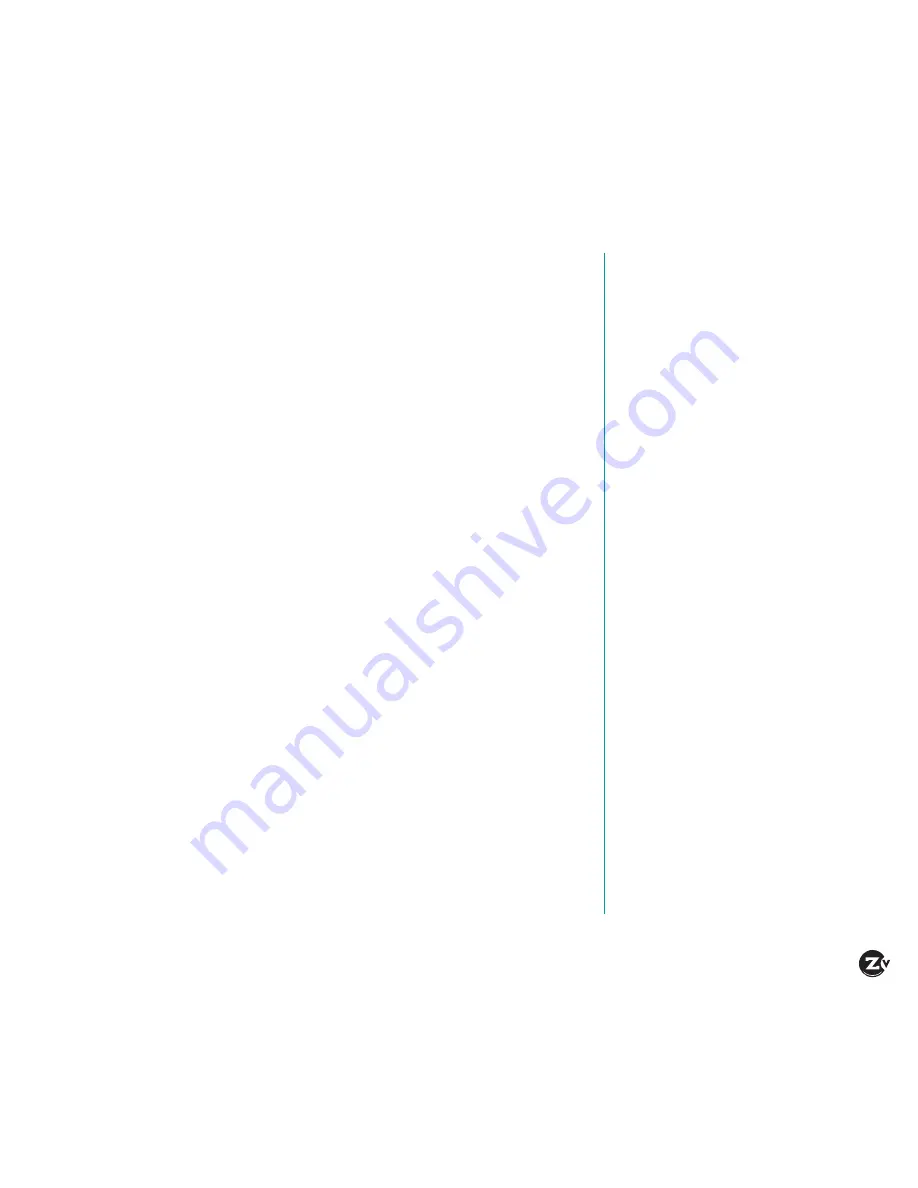
ZyPer4K Configuration Guide
|
Page 3
Configuring ZyPer4K
ZyPer4K™ supports the distribution of ultra high-definition,
uncompressed video, audio and other data signals using off-the-shelf
10Gb Ethernet switching technology.
This guide will take you through setting up ZyPer4K in the following
environments:
• Point to Point (or one to one environment)
• Many to Many (or a switched environment)
Before setting up the system in your environment, ensure that all
sources and displays are HDMI compatible.
What ships in the box:
•
ZyPer4K Encoder (Z4KENC-F1) or
ZyPer4K Decoder (Z4KDEC-F1)
(Encoders and Decoders are sold and shipped separately. At least one ZyPer4K
Encoder and one ZyPer4K Decoder are required.)
•
Power supply (with local plug options)
Available separately (but needed to connect sources and displays):
•
SFP+ modules (available for order from ZeeVee)
•
HDMI cables
•
Fiber optic patch cables
•
10Gb network switch with IGMP Snooping capability
Table of Contents
Front and Back Panels . . . . . . . . . . 4
Setting Up ZyPer4K in a
Point to Point Environment . . . . . . 5
Setting Up ZyPer4K in a
Many to Many Environment . . . . . 6
Installing ZyPer4K Management
Software . . . . . . . . . . . . . . . . . . . . . . 7
Connecting Encoders to
the 10Gb Network Switch . . . . . . . 8
Connecting Decoders to
the 10Gb Network Switch . . . . . . . 9
Configuring Encoder
and Decoder Options . . . . . . . . . . 10
Switching (Routing) Video
on your System . . . . . . . . . . . . . . . 11
Using the Tabs in ZyPer4K
Management Software . . . . . . 12-13
Additional Connections . . . . . . . . 14
Warranty . . . . . . . . . . . . . . . . . . . . . 15
Contact ZeeVee . . . . . . . . . . . . . . . 16
















