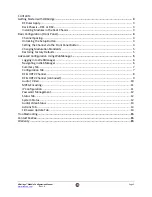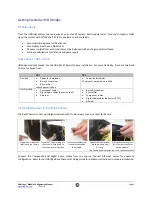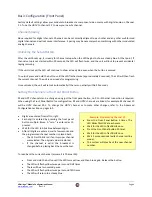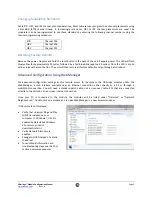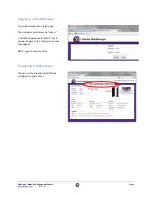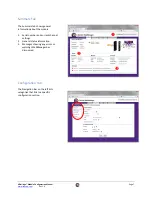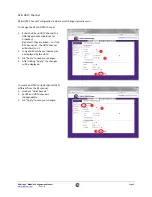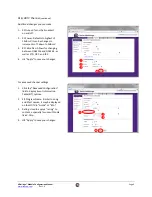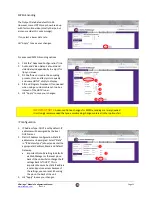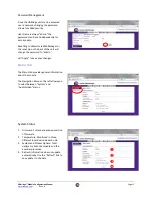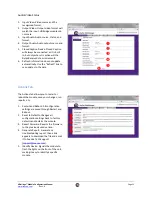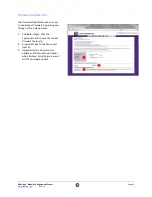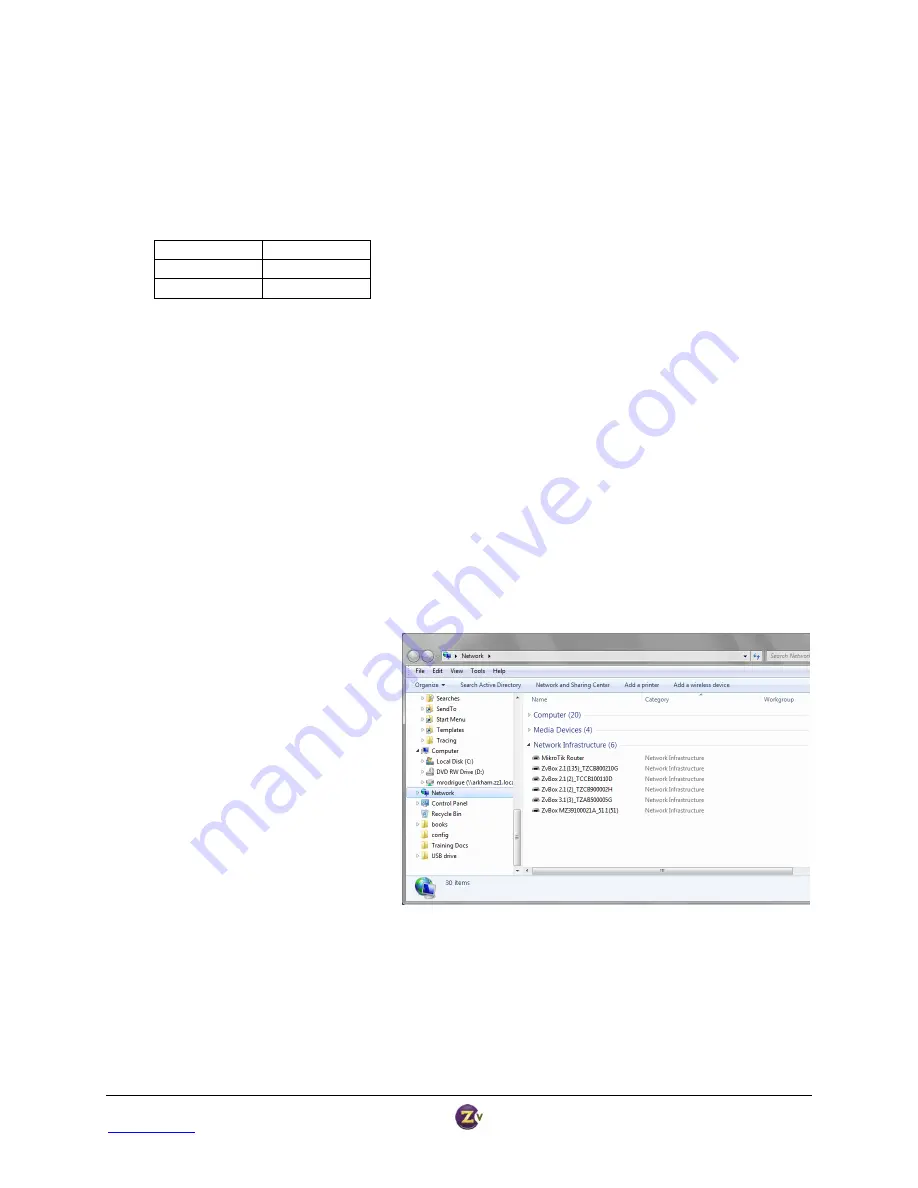
HDbridge™ Module Configuration Manual
Page 5
www.zeevee.com
Rev 1.0
Changing Modulation Standards
Cable STD, HRC, and IRC channel plan considerations: Most cable services program their channel placements using
a Standard (STD) channel lineup. In increasingly rare cases, HRC or IRC channel placements are used. The
modulator can be reprogrammed to use these standards by entering the following channel numbers using the
channel programming procedure:
STD
Channel 205
HRC
Channel 206
ORC
Channel 207
Restoring Factory Defaults
Remove the power. Depress and hold the reset button in the back of the unit. Reapply power. The LED will flash
blue/yellow for approximately 20 cycles, followed by a fast blue blink (approx. 20 cycles). Once the LED is a
solid
yellow,
release the reset button. The unit will then restore all factory defaults and go through a full reboot.
Advanced Configuration Using WebManager
For advanced configuration settings and/or remote access to the system, the HDbridge modules utilize the
WebManager, a web interface available over an Ethernet connection either directly to a PC or through a
switch/LAN connection. You will need a standard patch cable, not a cross-over cable. PCs that are connected
directly to the units do not require an internet connection.
Once your PC is connected to the module, the modules will be listed under “Network” or “Network
Neighborhood.” Double-click on a module icon to open WebManager in a new browser window.
If the units are not displayed:
Verify that Universal Plug and Play
(UPnP) is installed on your
computer. In Windows 7, UPnP is
enabled by default but Windows
XP users may need to
download/install it.
Verify Network Discovery is
enabled.
Change to DHCP instead of a static
IP address.
For additional information and
troubleshooting steps see the FAQ
section on www.zeevee.com.