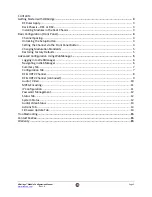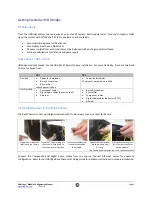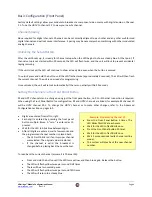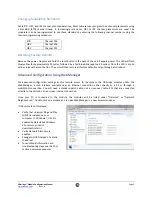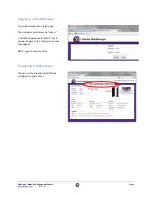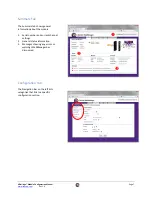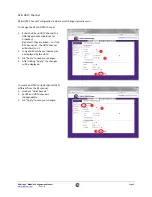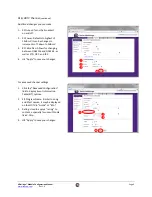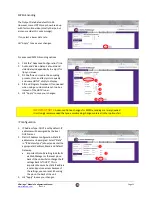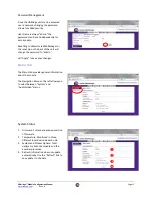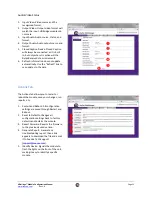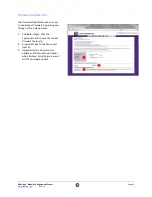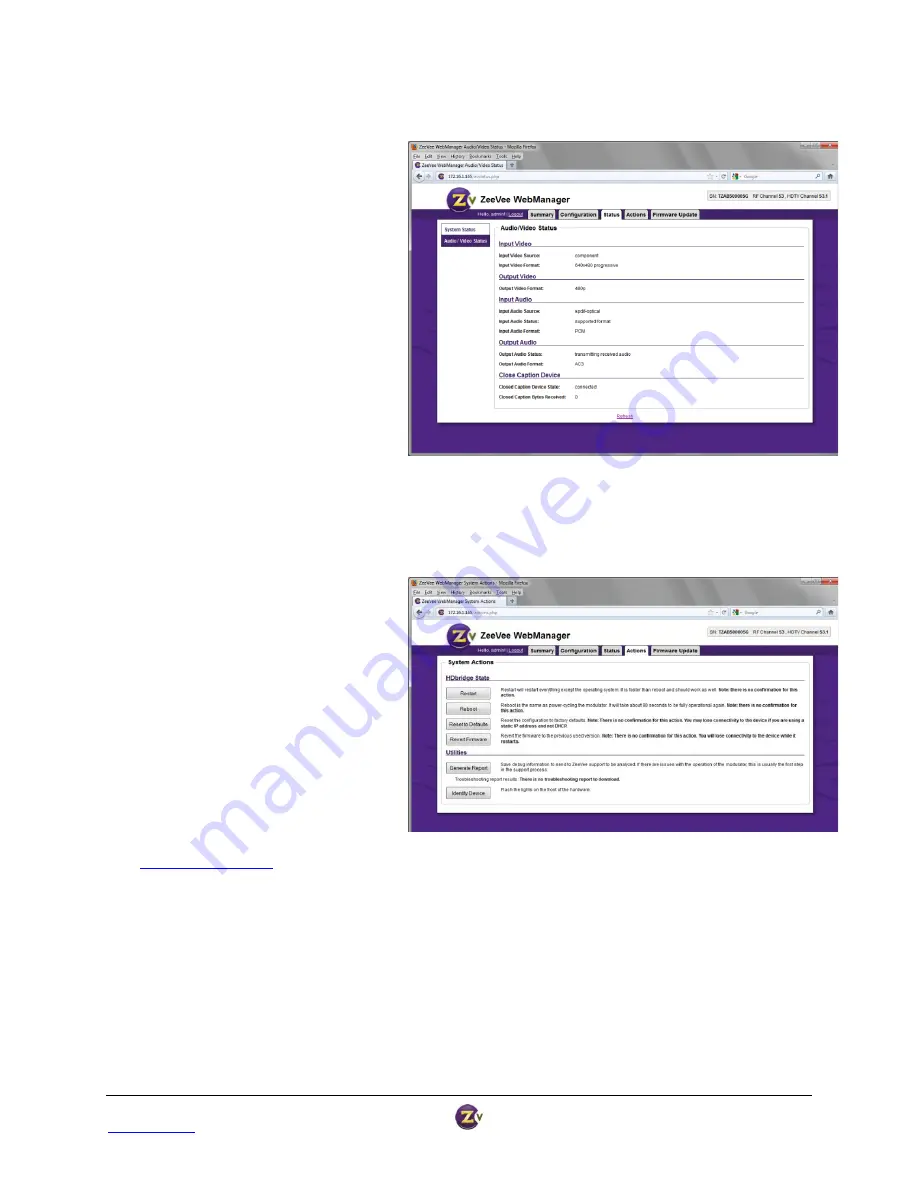
HDbridge™ Module Configuration Manual
Page 13
www.zeevee.com
Rev 1.0
Audio/Video Status
1.
Input Video: Video source and the
recognized format.
2.
Output Video: Output video format will
match the input. HDBridge modules do
not scale.
3.
Input Audio: Audio source, status, and
format.
4.
Output Audio: Audio output source and
format.
5.
Closed Caption Device: Closed Caption
will always be connected, as it is built
in, but only when it is active will the
Bytes Received show increments.
6.
Refresh: Information does not update
automatically. Use the “Refresh” link to
see updates to the data.
Actions Tab
The Actions tab allows you to restart or
reboot the module, save your changes, run
reports, etc.
1.
Restart and Reboot: All configuration
settings are saved through Restart and
Reboot.
2.
Reset to Defaults: Changes all
configuration settings back to factory
defaults and restarts the module.
3.
Revert Firmware: Reverts the firmware
to the previously used version.
4.
Generate Report: Generates a
troubleshooting report, then a link
appears to download the file and email
it to ZeeVee Tech Support
(
).
5.
Identify Device: Signals the module to
flash the lights on the front of the unit,
making it easy to identify a specific
module.