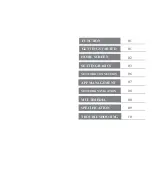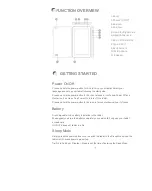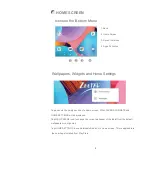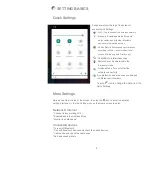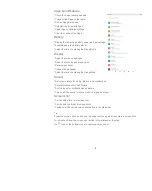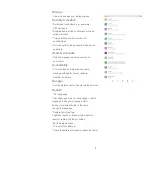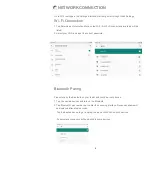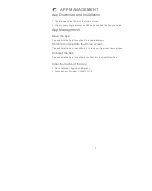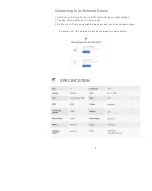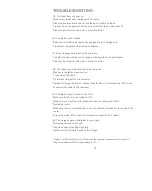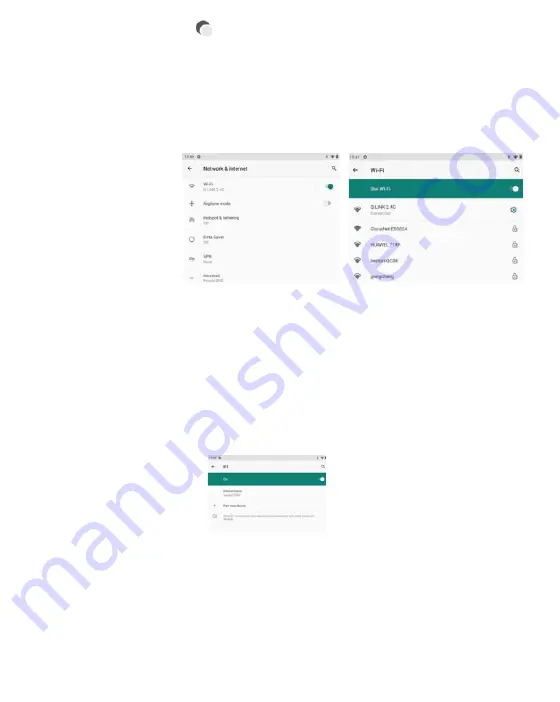
6
E
NETWORK CONNECTION
Go to Wi-Fi settings in the Settings interface or directly enter through Quick Settings.
Wi- Fi Connection
1. Tap Network and Internet and turn on the Wi-Fi. All Wi-Fi connections available will be
listed;
2. Select your Wi-Fi and input the correct password.
Bluetooth Paring
Please turn on the Bluetooth on your tablet and your blue tooth device.
1. Tap Connected devices and turn on the Bluetooth;
2. Tap Blupair new device to enter the scanning interface. Devices available will
be displayed after a few seconds;
3.
Tap the desired device to get a paring code and click PAIR on both devices.
4.
An automatic connection will be applied to some devices.