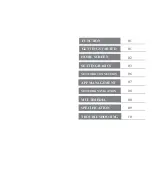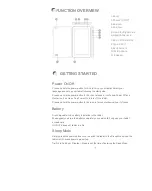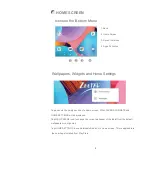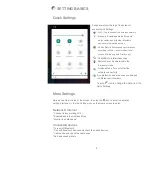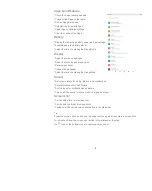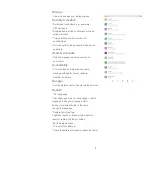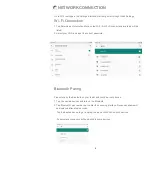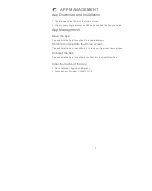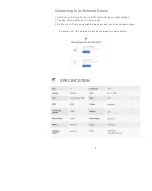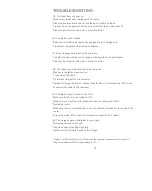10
TROUBLESHOOTING
EN
Q1. The tablet doesn't power on.
*Reboot your tablet after charging for 30 minutes;
*Press the power button to check if the tablet is in the Sleep Mode;
*Press and hold the power button for 5s to turn off the tablet, then reboot it;
*Press the Reset button with a pin to reboot the tablet.
Q2. The tablet doesn't charge.
*Make sure the USB cable is properly plugged into the charging port;
*Try another compatible USB cable and adapter.
Q3. Error message occurs during the operation.
*Uninstall the App with the error message, then download and install again;
*Press the Reset button with a pin to reboot the tablet.
Q4. The tablet cannot be detected by the computer.
*Make sure the tablet is powered on;
*Try another USB cable;
*Try another USB port on the computer;
*Instead of Charge this device
䠈
choose Transfer files or Transfer photos
䠄
PTP
䠅
when
connecting the tablet to the computer.
Q5. The tablet cannot connect to the Wi-Fi.
*Make sure the Wi-Fi in your tablet is ON;
*Make sure you input the correct password when connecting the Wi-Fi;
*Restart the router;
*Make sure there is no filter setting or device connection limitation in the setting of the
router;
*Forget the current Wi-Fi, reset the router and connect the Wi-Fi again.
Q6. The storage space of the tablet is not enough.
*Delete the Apps you don't use;
*Clear the cache of the Apps regularly;
*Install an micro SD card to expand the storage.
Google, Android, Google Play, YouTube and other marks are trademarks of Google LLC.
Zeepad is a trademark of Worryfree Gadgets LLC.