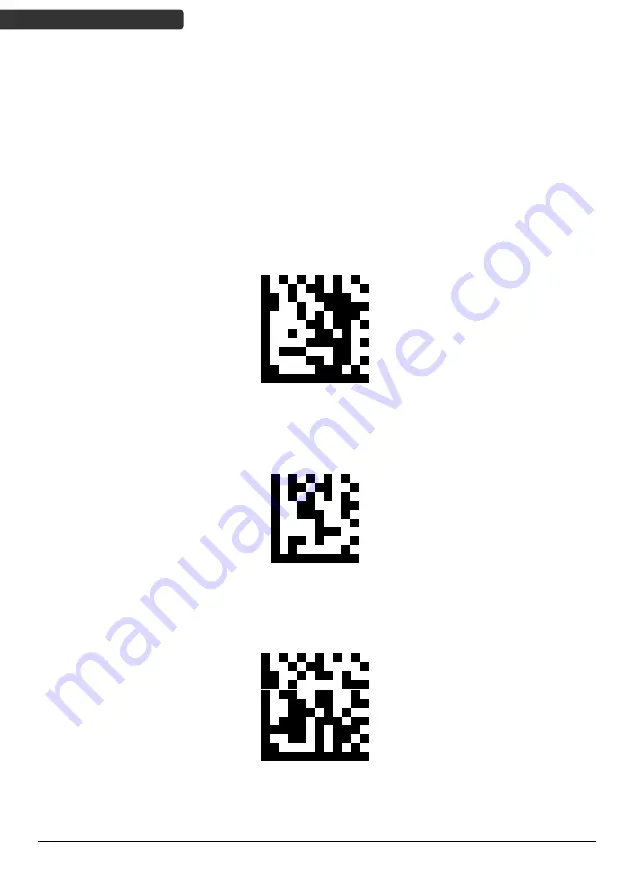
2D Image On-Counter Scanner
10
2
U
SER
’
S
M
ANUAL
USB Virtual COM Installation
If you use virtual COM port emulation, follow the steps below to start using the scanner.
1.
Execute the driver (VCOM-Driver-Installation.exe).
2.
Connect the scanner USB cable to the host computer.
3.
Set the interface to USB Virtual COM Port.
Set
Enable USB virtual COM
End
Summary of Contents for Z-8082 Lite
Page 1: ...2D Image On Counter Scanner ...
Page 2: ......
Page 6: ......
Page 18: ...2D Image On Counter Scanner 12 2 USER S MANUAL Dimensions Unit mm Scan Angle ...





















