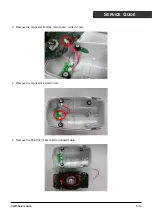S
ERVICE
G
UIDE
Introduction
It is the first dual-laser presentation scanner in the world with numerous record-breaking key features. Its pioneered
application of dual laser diodes drastically enhance scanning power by doubling up scan lines, broadening scan
angle and intensifying scan pattern across scan field. With this state-of-art technology, it is able to deliver the most
comprehensive 32-line scan pattern empowering 2400 scans per second, In addition, it is equipped with Z-SCAN+
technology, which is an innovative ASIC hardware decode technology to provide real-time decode capability to
effectively shorten customer transaction time.
Its broad scan field could effectively facilitate scanning barcodes on products in all kinds of shapes. Moreover, it is
designed for both hands-free and handheld applications. To scan large merchandise that cannot be placed on the
counter, sales clerks could easily pick up from its stand to perform the product scan. While scanning multiple
barcodes on one object, sales clerks could switch it to single line scan option simply by pressing one button. The
adjustable stand design grants users the flexibility to set the easiest angle of scan. Furthermore, it is programmed
with multiple beeper tones and barcode data edition function for different applications.
Product Overview
Button
Good
Read
Buzzer
LED
Front
Scan
Window
Interface
Connector
Adjustable
Stand
Z-6070 Service Guide
4 / 10