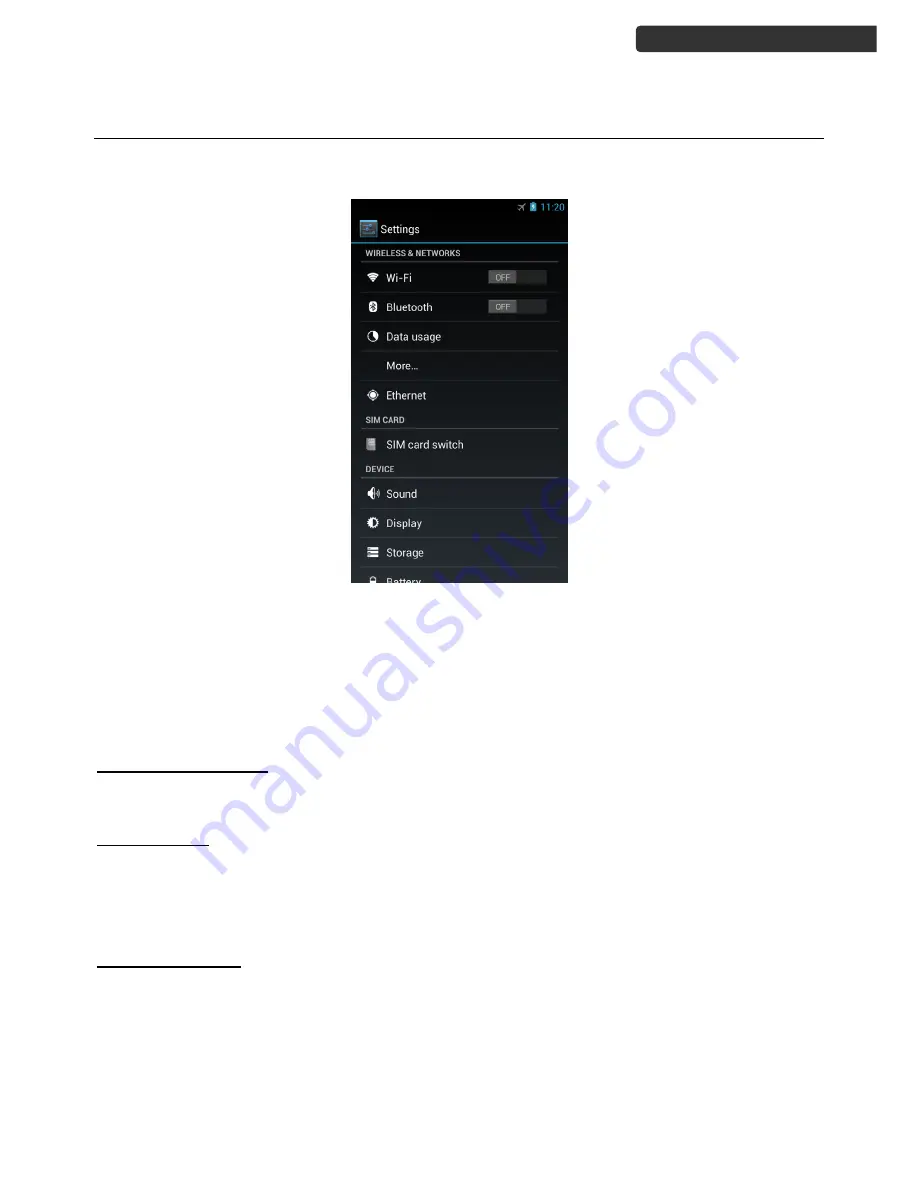
U
SER
’
S
M
ANUAL
Android Handheld Computer
15
System Settings
Select “Settings” in the APPS menu.
Note
: Except for special notes, the setting of this device means:
If the icon on the right side is displayed as OFF it indicates this option is disabled.
If the icon on the right side is displayed as ON, it indicates this option is enabled.
Wireless & Networks
Enable/Disable Wi-Fi
To enable/disable Wi-Fi, tap to turn the Wi-Fi on or off on the right side.
Wi-Fi settings
This device supports WLAN of IEEE 802.11 a/b/g/n Standards.
You can access the Internet or other network devices as long as there is available access
point. Tap “Wi-Fi” to view the list of available Wi-Fi networks.
Wi-Fi network list
After entering the Wi-Fi setting screen, the device will search the available Wi-Fi signals
automatically, and list it by the signal strength.
To refresh the Wi-Fi list, press Menu and select Scan option in the current screen.

























