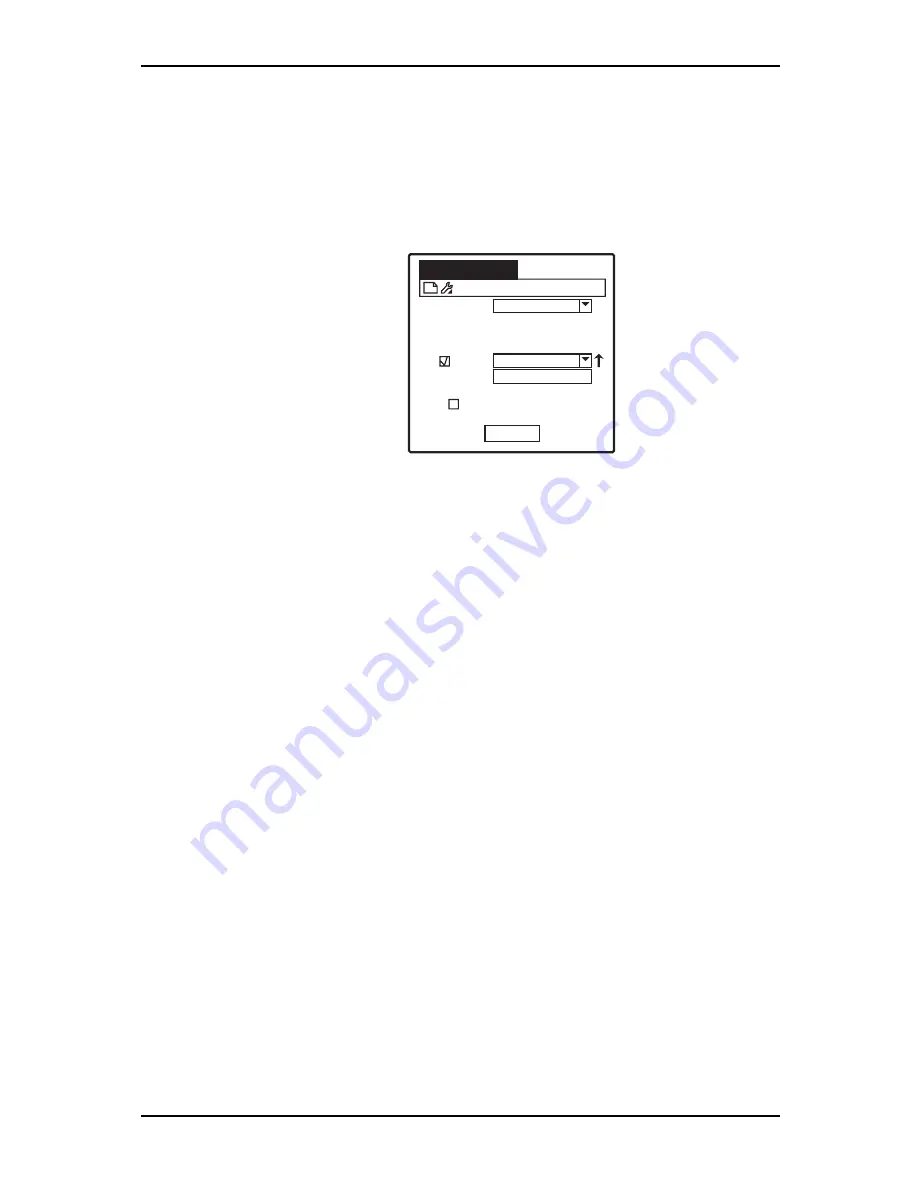
Network Connections - 69
Network Connect Screen
Once an initial network connection has been configured, the network
wizard will no longer appear when you tap Network from the main
desktop screen.
Instead the
Network--Connect
screen appears. Here you can modify
options related to your connections.
Profile
Select this option to choose a connection profile from the drop down
list.
WLAN
Tap the check box to enable/disable. You can select the WLAN profile
you wish to use from the drop down list. Tap the arrow next to the
profile name to view details of link status (State, Current Channel,
Current Tx Rate, Link Quality and Signal Strength).
Status
Displays whether or not the connection is active.
Set as default
Tap the check box to set the current connection as your default set-
ting.
Connect
Tap to connect to the selected connection.
Network--Connect
Profile:
WLAN:
Status:
Set as default
Connect
Default
Not connected
Zebex
Summary of Contents for Z-2050 Series
Page 2: ......
Page 78: ...74 Data Backup Restore...






















