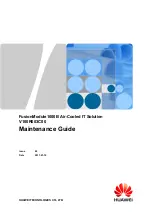iii
Table of Content
General Information ...................................................................1
Introduction............................................................................ 1
Unpacking .............................................................................. 2
Device Outline........................................................................ 3
Battery Care ........................................................................... 4
Bluetooth® Communication ................................................. 6
Use Bluetooth® Dongle....................................................... 10
Getting Start............................................................................. 14
Installing and charging battery........................................... 14
Power on device to collect data ......................................... 16
Scan barcode ....................................................................... 18
Key in data............................................................................ 19
Upload Data.......................................................................... 21
Upload data with Windows Software ................................. 21
Delete Data ........................................................................... 21
Power off device .................................................................. 21
Device Setup............................................................................ 22
LCD Contrast........................................................................ 22
Beep Volume ........................................................................ 22
System Clock ....................................................................... 22
Barcode Setup ..................................................................... 23
Communication.................................................................... 23
Auto Power off ..................................................................... 28
Default Parameter ................................................................ 28
User Reset ............................................................................... 30
Summary of Contents for Z-1170
Page 1: ......