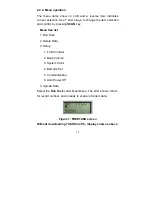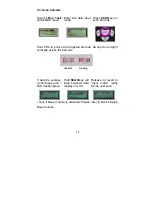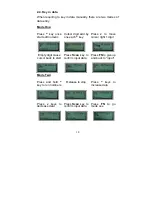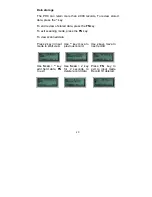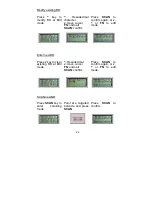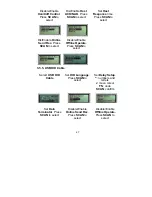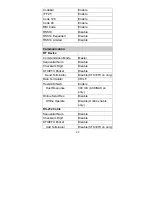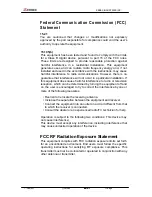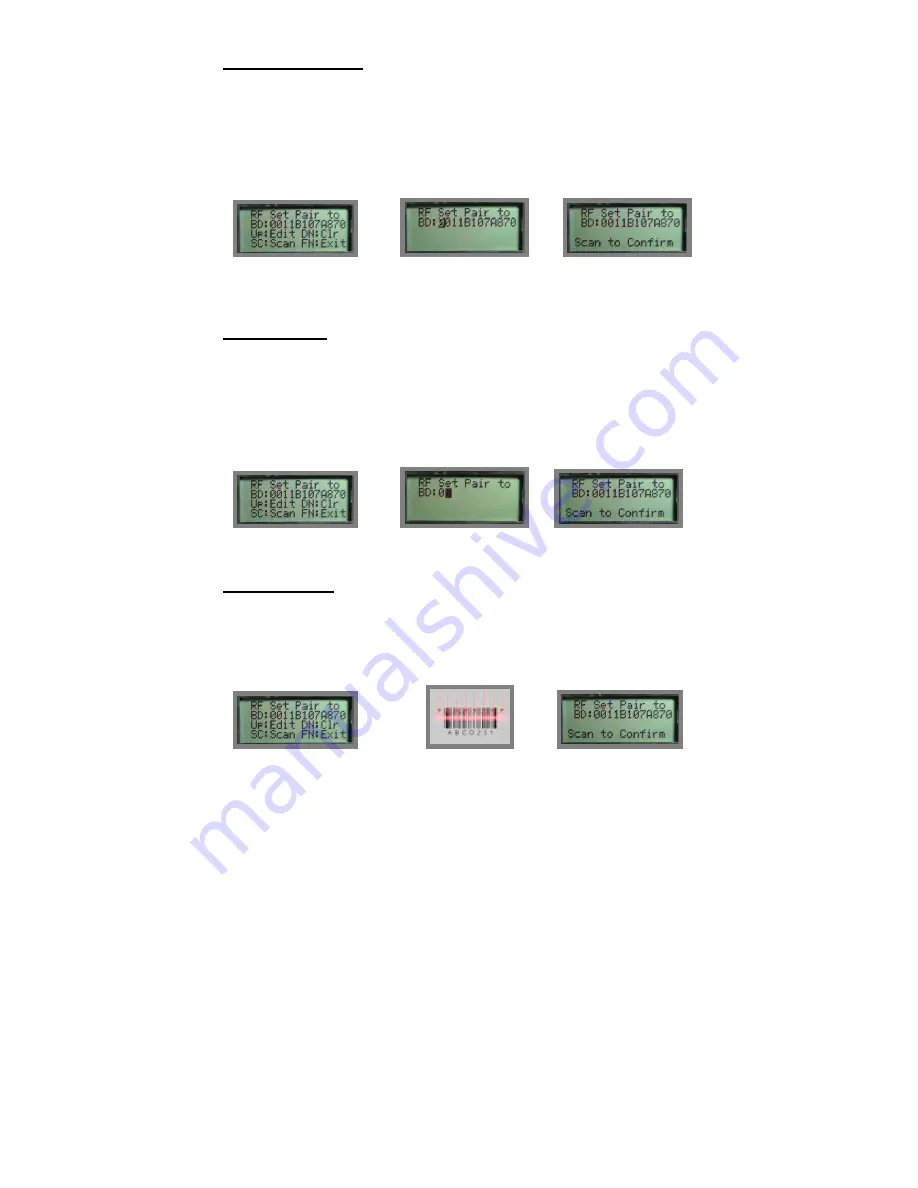
24
Modify existing BD:
Press
^
key to
modify BD at Edit
mode.
^
: Hexadecimal
character
v
: move cursor
FN
: undo all
SCAN
: confirm
Press
SCAN
to
confirm again, or
v
,
^
or
FN
to edit
mode.
Enter new BD:
Press
v
key to clear
existing BD at Edit
mode.
^
: Hexadecimal
v
: move cursor
FN
: undo all
SCAN
: confirm
Press
SCAN
to
confirm again, or
v
,
^
or
FN
to edit
mode.
SCAN new BD:
Press
SCAN
key to
enter scanning
mode
Point at a targeted
barcode and press
SCAN
Press
SCAN
to
confirm
Summary of Contents for Z-1170
Page 1: ......