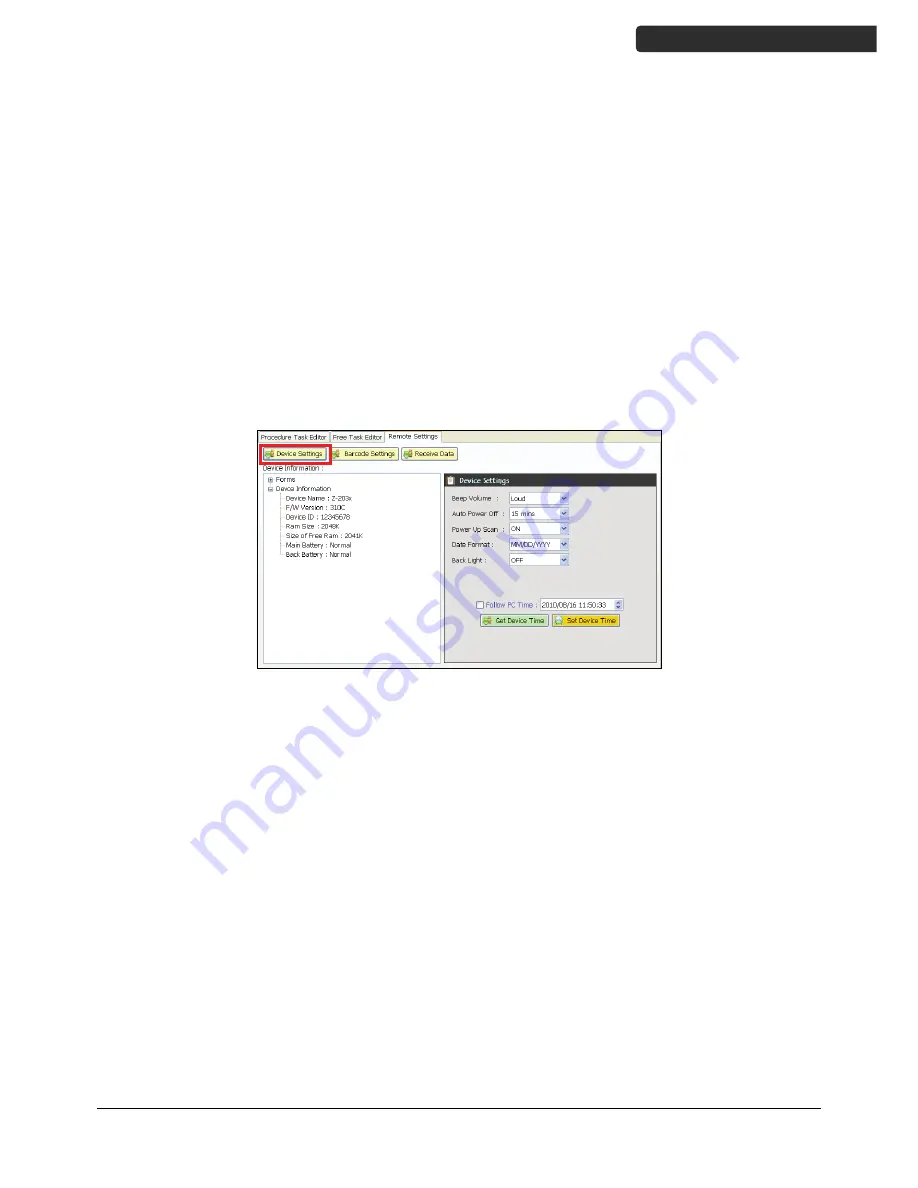
Z-1160
5
U
SER
’
S
M
ANUAL
Baudrate options: 4800,9600,19200,38400,57600,115200.
Parity options: Even, Mark, None, Odd, Space.
DataBits options: 8,7.
StopBits options: None, One, OnePointFive, Two.
5.
After the parameters are set, the device is automatically detected.
Setting the Device on PC
1.
Follow the previous instructions to connect the data collector.
2.
Select the “Remote Settings” tab on the Main Menu. Click the “Device
Settings“ to obtain the device status.
Select the options from the dropdown menus in “Device Settings.”
Set beep volume options: Quiet, Low, Medium, Loud.
Set auto power off options: Disable, 10mins, 15mins, 20mins, 30 mins.
Set power up scan options: OFF/ON.
Set date format options: MM/DD/YY, DD/MM/YY, MM/DD/YYYY,
DD/MM/YYYY.
Set back light options: OFF/ON.
Follow PC Time: Check this option to obtain time from your PC or adjust
the time manually using the up and down arrow.
Get Device Time: Obtain device now date and time.
Set Device Time: Set up device date and time.
Note
: For other settings or usage please see the WinTaskGen User’s Manual for more
details.


















