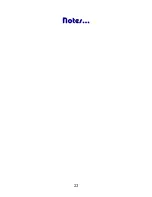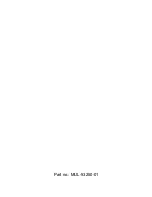11
To upload data:
1.
If not on already,
turn on
the computer.
2.
Connect
the PDC with a PC COM port using the
supplied Communications Cable.
Figure 7: Communication Cable
3.
Turn on
the Mini Personal Data Collector by press-
ing the
v
and
^
keys together. (Actually, steps 1
thorough 3 may done in any order.)
to COM port
on PC
Summary of Contents for Z-1060
Page 1: ......
Page 26: ...22 DIMENSIONS Figure 11 PDC Dimensions...
Page 27: ...23...
Page 28: ...Part no MUL 53250 01...