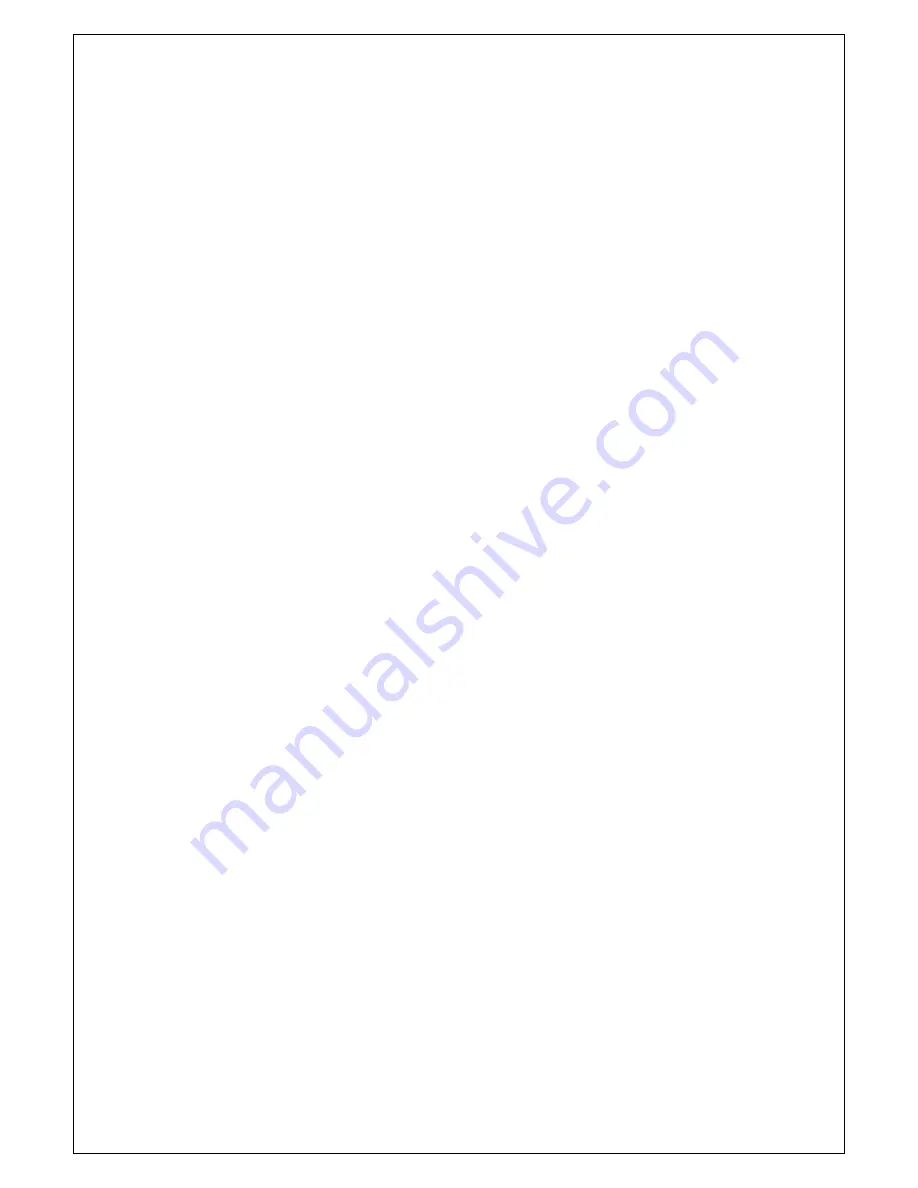
11
5.2
Preferred Subtitle
(1) Set the preferred subtitle to English, French, German, Italian, Spanish, Portuguese.
(2) When the preferred subtitle be selected
,
it will display the selected subtitle
automatically while the stream has the suited subtitle.
(3) User can set another preferred subtitle in the “2
nd
preferred subtitle”.
5.3
PVR Config
You can enter the page via “MENU->Preference->PVR Config”, it contains six options as
follow:
z
PVR File Format
z
File
Size
z
Preferred
Storage
z
Timeshift
z
Timeshift
Length
z
Timeshift
to
Record
1. PVR File Format
Either of options, TS/PS, can be selected to set the format of the file to be stored; if TS
mode is selected, related psi/si table information in code stream can be recorded during
the record of the program, or if PS mode is selected, AV data are recorded only.
2. File Size
Any of options, 4G/3G/2G/1G, can be selected to set the size of the file to be recorded; if
the size of the file exceeds the setting size during the record of the program, record
program will divide the file into plurality of files with the set sizes.
3. Preferred Storage
Any of options, CARD/USB1/USB2, can be selected to determine USB equipment for
storage of the file to be recorded.
4. Timeshift
Any of options, AUTO/OFF/ PAUSE, can be selected to set the status of the current
timeshift, if AUTO is selected, timeshift operation will perform automatically on the
background,
can change channel but discard previous timeshift buffer and restart a new
one; if OFF is selected, timeshift operation will stop; if PAUSE is selected, timeshift
operation will be manually started by PAUSE key, screen will freeze at once, you can
resume by pressing PLAY key, allow channel change only in the same TP, timeshift
buffer only record first channel; and if the preceding three options are changed when the
AUTO is selected, timeshift will restart.
5. Timeshift Length
Any of options, AUTO/30min/1h/2h, can be selected to set the time depth of the timeshift;
if AUTO is selected, the time depth of the timeshift is depended on the available size of
USB equipment; if any of options, 30min/1h/2h, is selected, the usable time depth of the
timeshift is 30min/1h/2h in the case that the available size of USB equipment is big
enough, whereas, the usable time depth of the timeshift is depended on available size of

















