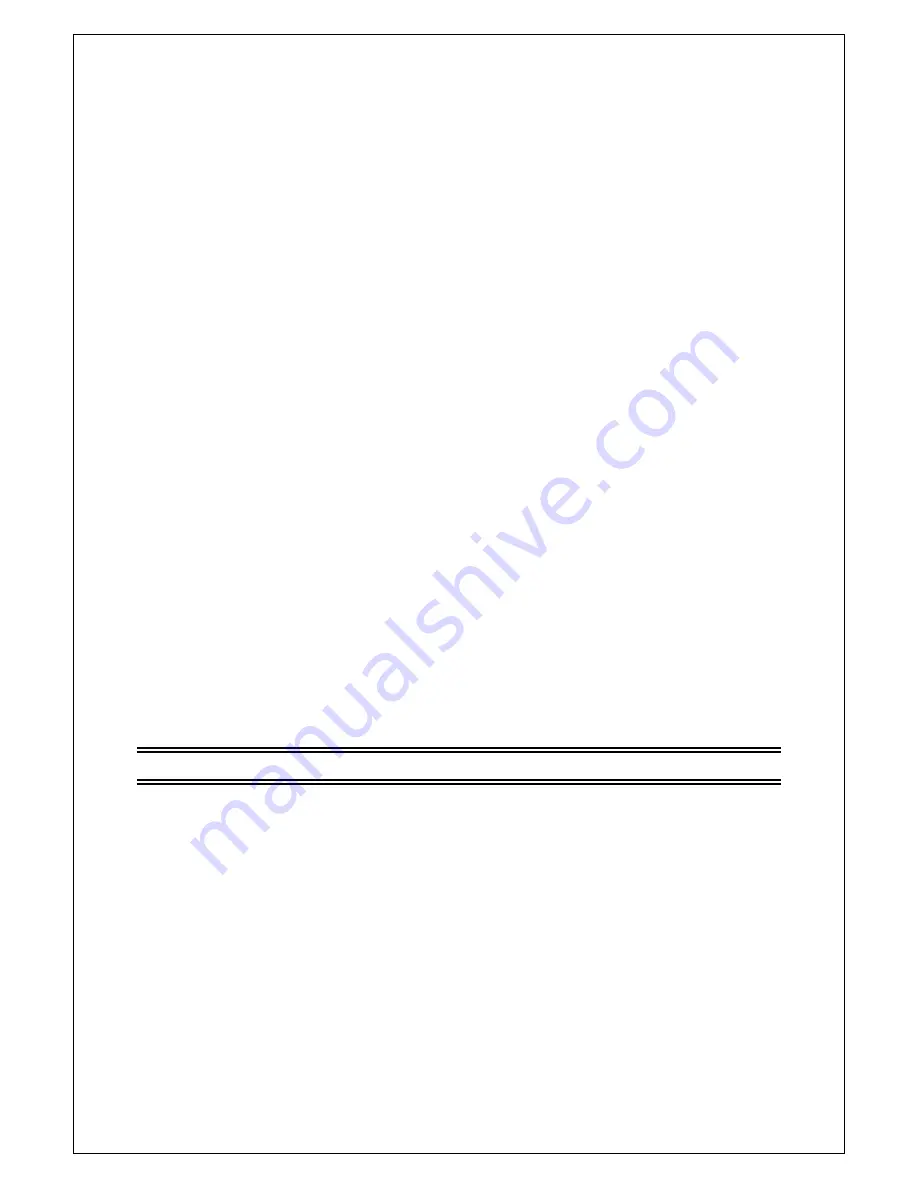
9
At present, this system covers many target countries and regions including: New Zealand /
Germany / UK / Italy / France / Spain / Holland / Taiwan / China / Norway / Finland,etc.
1
.
You can move the cursor to “auto search” via press “UP/DOWN” under “installation
menu”, then press “enter” to enter into Auto searching page.
2
.
After entering into auto search page, system will scan all programs one by one under
frequency points of current countries or regions selected automatically.
3
.
During scanning, press “EXIT” to stop and exit scanning.
4
.
If any program is detected and the scanning process is finished, system will exit the
scanning page and save the program, at the same time return to the “installation menu”
and to play them.
3.2
Manual Search
If you understand much about digital TV and know the frequency of the program or if you
want to scan the program at any frequency required, you can select manual search, which
can save you much time.
1. You can move the cursor to “manual search” via press “UP/DOWN” under “installation
menu”, then press “enter” to enter into manual search page.
2. Prior manual search, you need to configure relevant parameters including:
(1) Frequency(KHz): the default frequency is settled by different country, you can input
relevant digitals to modify it.
(2) Bandwidth: the default value of bandwidth is settled by different country, while you can
set it to 6MHz, 7MHz, 8MHz.
3. Press “ENTER” after configuration of parameters to start manual scan.
Move to START SEARCH
,
then press “OK” to start the search.
3.3
Channel Filter
All of channels or only unencrypted channels are set to be searched by selective settings.
4 Channel
System offer an efficient function of channel management such as channel deleting, marking,
moving, locking, rename and grouping.
There are two independent pages for channel management: TV and RADIO
,
4.1
Channel Manager
Channel manager page includes channel deleting, moving, locking and rename.
1. You can enter the page as shown in the figure below via “MENU->channel-> Channel
Manager”.
2. It will pop up and dialogue box prompting that “Channel not available” when there are no
channels in database to enter into, and it will not enter into channel organizer page.
3. Channel organizer menu includes: Delete Channel, Skip Channel, Lock Channel and
Channel Rename. Press “UP/DOWN” to choose the line where channel is, then press the
4-color key on the remote control: press the red ZOOM key to set and cancel Lock

















