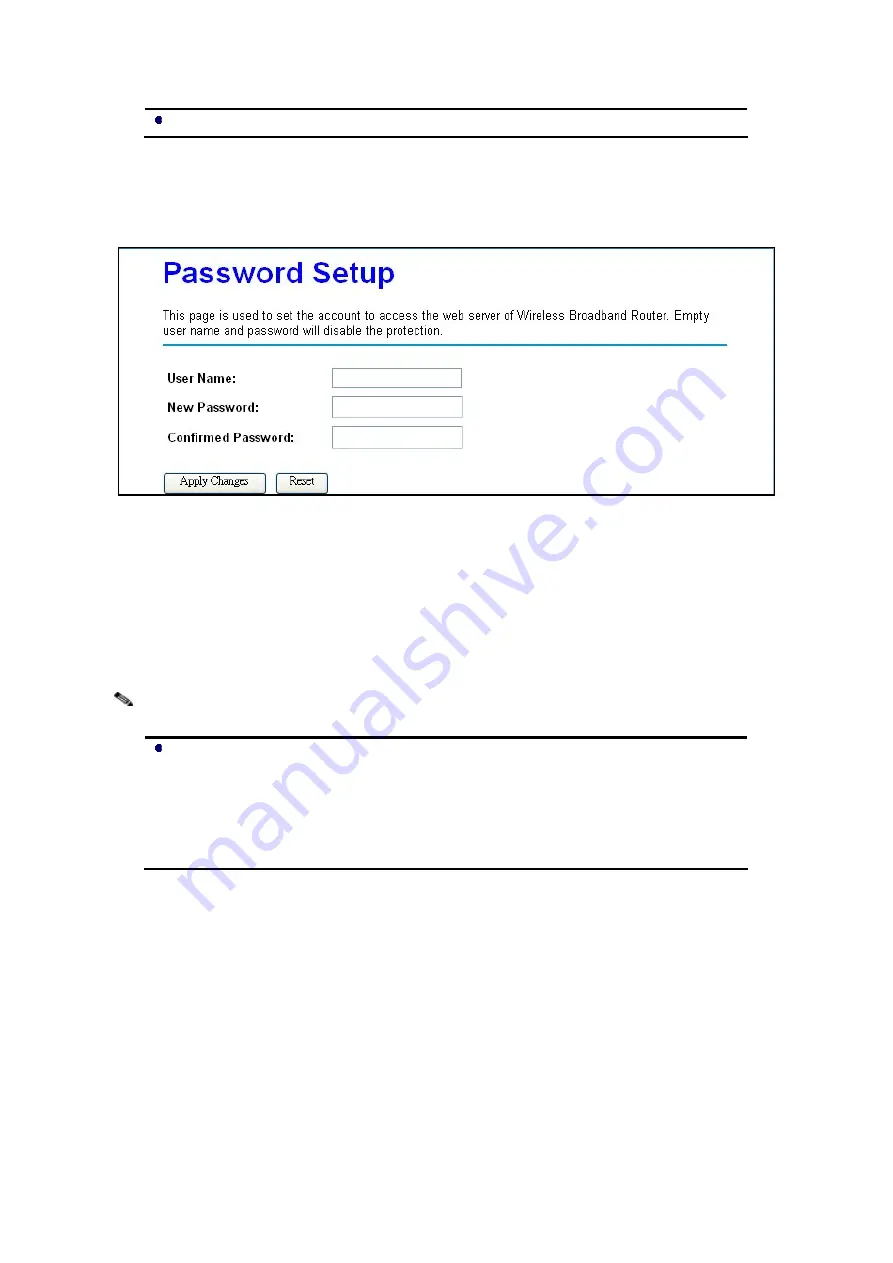
Chapter 5 Management Page 55
Do not power off the unit when it is being resetting.
Password
Here allow you to change the Access Point’s password, do the following:
Figure 52 Password Settings
1. To change the current password, choose the “Password” option from the “Management” section
in the Wireless Router’s left page.
2. Changing password for the Wireless Router is as easy as typing the password into the New
Password field. Then, type it again into the Confirmed Password Field to confirm. Click the
“Apply Changes” button to save the setting.
After you change password, please take note of your new password. Otherwise, you
will not able to access the Wireless Router setup. If you forget the password, you
could restore the default password by pressing the Reset button on the back panel
of your Wireless Access Point for at least 3 seconds, and all previous configurations
will need to be input again.
Note:









































