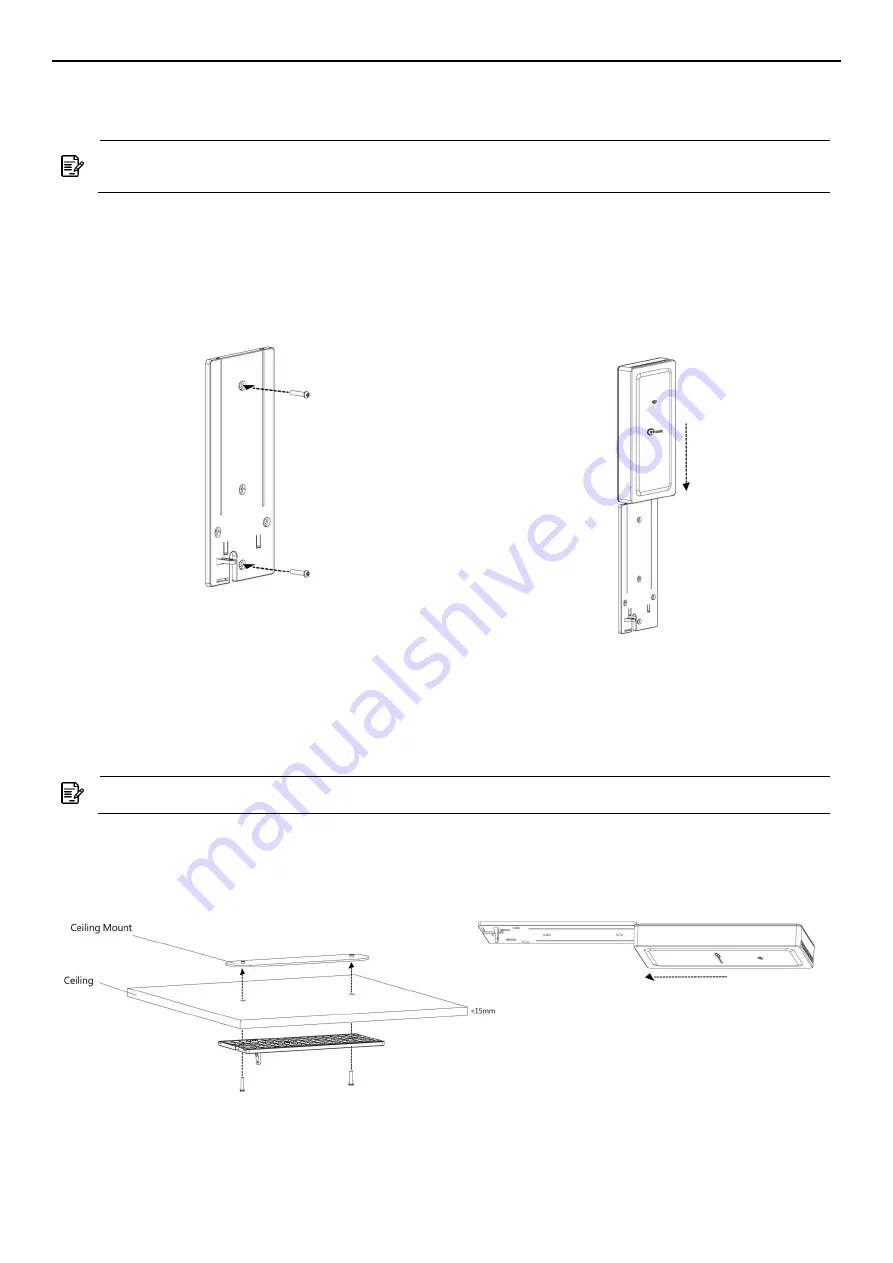
AS220V2
2x2 Dual Band 802.11ac Wave 2 Indoor Access Point
QSG
2
Wall mount
Determine where you want to mount the device, position the mounting bracket onto the wall,
and use a marker to mark the two screw holes on the wall.
Note:
Before drill two holes into the wall, please reserve space up to 15 cm in length
above bracket for installation.
Drill the two holes into the wall and insert the two screw anchors (included in the packaging)
into the holes.
Install the mounting bracket onto the wall
using the two screws (included in the
packaging) into the screw plugs in the wall.
Slide the device onto the mounting bracket
to finish the installation.
Ceiling Mount (Optional accessory_AS-CLM4)
Determine where you want to mount the device, position the mounting bracket onto the ceiling
board.
Use a marker to locate the two screw holes on the ceiling, and drill the two holes into the ceiling.
Note:
The thickness of ceiling board should be less than 15mm.
Insert the ceiling screw through the mounting
bracket, ceiling board, and ceiling mount as the
following picture.
Slide the device onto the mounting bracket
to finish the installation.



























