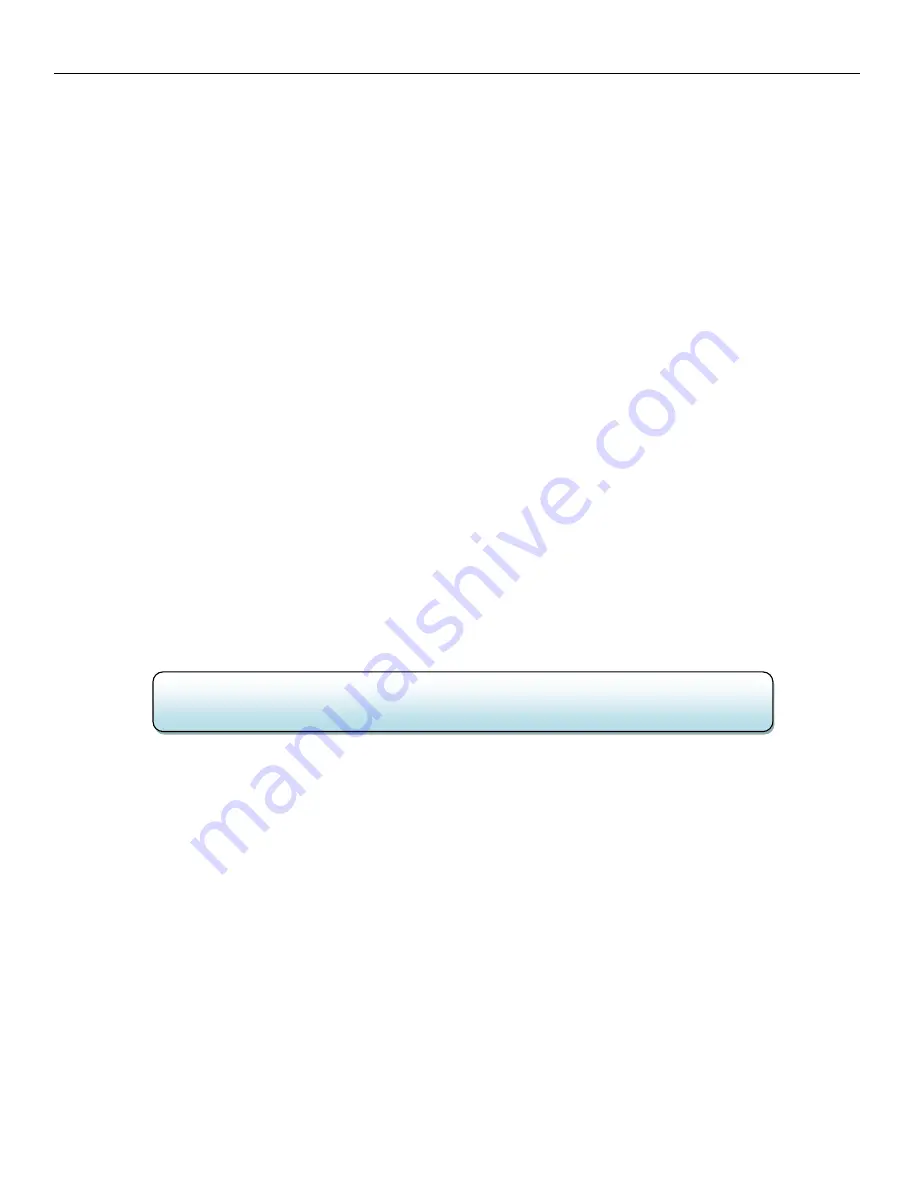
Zaxcom ZFR 200 / 300 Manual
___________________ Operations
22
Operations
Jamming TC with a Cable
Timecode can be jammed into the ZFR by connecting the timecode source to the microphone input.
When timecode is connected, it will take the ZFR approximately three (3) seconds to recognize the
TC input. The screen displays
TIMECODE
followed shortly by
JAMMED
when it is recognized. When
the word
JAMMED
disappears, the timecode input source can be disconnected and normal
operation can be resumed.
When using the mic input connector with a Mic-level source, the audio level of the timecode signal
needs to be between -30 and -10 dBFS on the ZFR’s meter. Any level above -10 may cause clipping,
which will prevent proper reading of timecode.
Continuously Jamming TC from ZaxNet
1.
In the ZFR Menu:
a.
Set the TC Jam to
AUTO-JAM
.
b.
Set the TC Source to
IFB (RF)
.
2.
In the ZFR Extended Menu:
a.
Set the
RX Frequency
to the same frequency that you are transmitting ZaxNet on.
b.
Set the
IFB RX TO TX
to either
Normal RX
or any value other than
0
.
c.
Set the
IFB RX PULSE
to how often you want the ZFR to search for ZaxNet TC.
Transmitting TC and Audio from the ZFR
1.
Set the IFB TX Frequency on the ZFR to the frequency that you want to broadcast on.
2.
Set the receive frequency on the ERX or Nomad to match the ZFR transmit frequency.
Remote Control Recording Mode
1.
In the ZFR Extended Menu:
a.
Set the IFB Receive frequency to match that of the IFB100 or Nomad.
b.
Set the TC Jam Mode
AUTO-LOAD
.
c.
Set the TC Source to
IFB (RF)
.
d.
Set the Group ID to match the IFB100’s or Nomad’s Group ID.
2.
On Nomad or IFB100/200
a.
Set the Transport Commands to
“Slaved”
.
Manual Recording Mode
•
To Record press the
CARD
key and the
INC/REC
key simultaneously
•
To stop press the
CARD
key and the
DEC/STOP
key simultaneously.
NOTE
: The ZFR can act as the “Master” transmitter in which other ZFR’s and TRX’s will
receive TC from
.
Summary of Contents for ZFR200
Page 1: ......





















